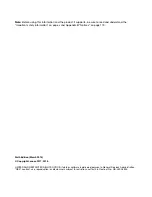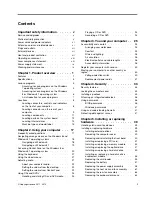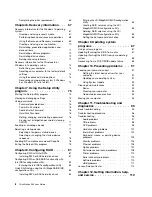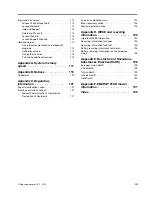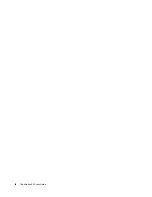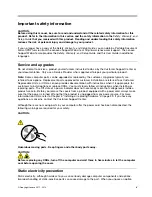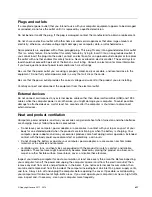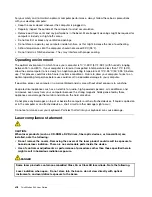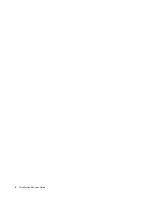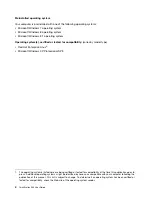Содержание ThinkStation S30
Страница 1: ...ThinkStation S30 User Guide ...
Страница 6: ...iv ThinkStation S30 User Guide ...
Страница 12: ...x ThinkStation S30 User Guide ...
Страница 28: ...16 ThinkStation S30 User Guide ...
Страница 44: ...32 ThinkStation S30 User Guide ...
Страница 50: ...38 ThinkStation S30 User Guide ...
Страница 78: ...66 ThinkStation S30 User Guide ...
Страница 92: ...80 ThinkStation S30 User Guide ...
Страница 102: ...90 ThinkStation S30 User Guide ...
Страница 128: ...116 ThinkStation S30 User Guide ...
Страница 136: ...124 ThinkStation S30 User Guide ...
Страница 140: ...128 ThinkStation S30 User Guide ...
Страница 142: ...Ukraine RoHS India RoHS RoHS compliant as per E Waste Management Handling Rules 2011 130 ThinkStation S30 User Guide ...
Страница 144: ...132 ThinkStation S30 User Guide ...
Страница 148: ...136 ThinkStation S30 User Guide ...
Страница 149: ......
Страница 150: ......