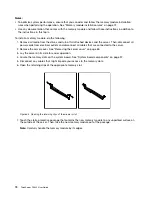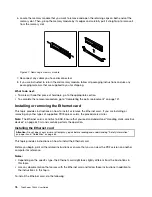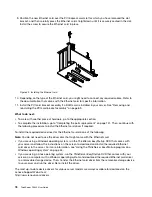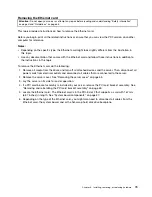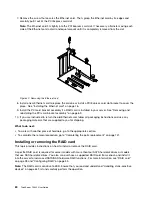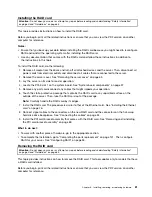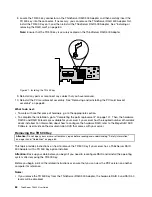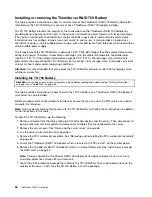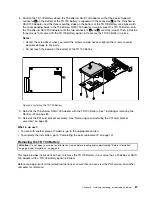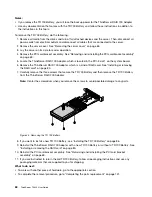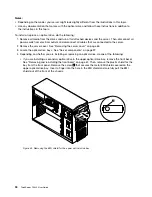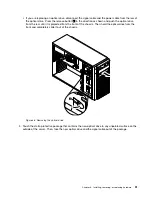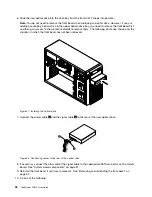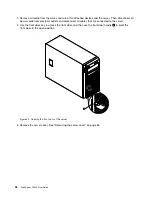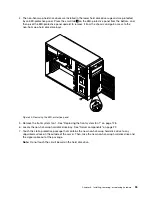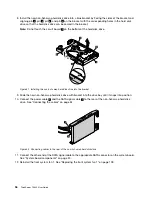Notes:
• Ensure that you back up your data before removing the RAID card because you might need to reconfigure
RAID and reinstall the operating system after removing the RAID card.
• If you remove the RAID card, you will lose the advanced SATA/SAS hardware RAID functions.
• Use any documentation that comes with the RAID card and follow those instructions in addition to
the instructions in this topic.
To remove the RAID card, do the following:
1. Remove all media from the drives and turn off all attached devices and the server. Then, disconnect all
power cords from electrical outlets and disconnect all cables that are connected to the server.
2. Remove the server cover. See “Removing the server cover” on page 65.
3. Lay the server on its side for easier operation.
4. Remove the PCI card bracket assembly. See “Removing and reinstalling the PCI card bracket assembly”
on page 69.
5. Locate the RAID card, which is installed in the PCI-E slot 1 on the system board. See “System board
components” on page 37.
6. Remove any parts or disconnect any cables that might impede your operation.
7. Disconnect all cables from the RAID card and any other related parts.
Note:
If you want to install a new RAID card after removing the old one, record the cable connections
before disconnecting the cables.
8. Remove the RAID card. The procedure is similar to that of the Ethernet card. See “Removing the
Ethernet card” on page 79.
Note:
Carefully handle the RAID card by its edges.
9. Depending on your needs, do one of the following:
• Install a new RAID card to replace the old one and reconnect cables. See “Installing the RAID card”
on page 81.
• Install a PCI Express card slot bracket to cover the place and connect related cables to the system
board and the backplane. See “Connecting the cables” on page 34.
10. If you are instructed to return the old RAID card, follow all packaging instructions and use any packaging
materials that are supplied to you for shipping.
What to do next:
• To work with another piece of hardware, go to the appropriate section.
• To complete the removal procedure, go to “Completing the parts replacement” on page 141. Then, you
need to reconfigure RAID for your server. See “Configuring RAID” on page 55.
Installing or removing the ThinkServer RAID 500 Upgrade Key for
Advanced RAID
This topic provides instructions on how to install or remove the ThinkServer RAID 500 Upgrade Key for
Advanced RAID (hereinafter referred to as the TR 500 key).
The TR 500 Key expands the capability of the ThinkServer RAID 500 Adapter by activating RAID 5 and RAID
50 for advanced SATA/SAS hardware RAID. You can purchase a TR 500 Key from Lenovo.
82
ThinkServer TS440 User Guide
Содержание ThinkServer TS440
Страница 1: ...ThinkServer TS440 User Guide Machine Types 70AL 70AM 70AN and 70AQ ...
Страница 16: ...4 ThinkServer TS440 User Guide ...
Страница 18: ...6 ThinkServer TS440 User Guide ...
Страница 56: ...44 ThinkServer TS440 User Guide ...
Страница 74: ...62 ThinkServer TS440 User Guide ...
Страница 166: ...154 ThinkServer TS440 User Guide ...
Страница 176: ...164 ThinkServer TS440 User Guide ...
Страница 181: ......
Страница 182: ......