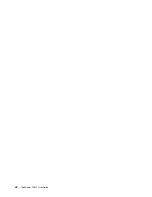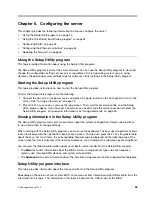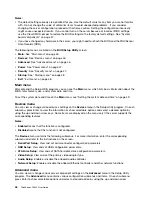•
Advanced SATA/SAS hardware RAID configuration using the WebBIOS Configuration Utility
program; and RAID management using the MegaRAID Storage Manager program and the MegaCLI
Configuration Utility program (requires a RAID card)
Some server models come with a required RAID card to provide advanced SATA/SAS hardware RAID
functions to the server. You also can purchase the RAID card from Lenovo and install it into server models
that support the RAID card to get advanced SATA/SAS hardware RAID functions. See “RAID card” on
page 28 and “Installing or removing the RAID card” on page 80 for more information.
Note:
For server models with more than four hard disk drives or models that use SAS hard disk drives, a
RAID card must be installed.
The RAID card provides the WebBIOS Configuration Utility program to help you configure RAID
independently of the operating system. You also can install the MegaRAID Storage Manager program
and the MegaCLI Configuration Utility program to help you manage the RAID array and RAID controller
in an operating system environment. The supported RAID levels are RAID 0, 1, and 10 by default. For
the ThinkServer RAID 500 Adapter, to activate RAID 5 and RAID 50 levels, you need to install a RAID 5
key on the RAID card. See “Installing or removing the ThinkServer RAID 500 Upgrade Key for Advanced
RAID” on page 82.
For detailed information, see “Configuring the advanced SATA or SAS hardware RAID” on page 58.
Note:
The ThinkServer EasyStartup program simplifies the process of configuring supported RAID and
installing supported operating systems and device drivers.
Before configuring RAID for your server, observe the following precautions:
1. Use hard disk drives that have the same capacity within a single RAID array.
2. Use hard disk drives that are of the same type (SATA or SAS) within a single RAID array.
3. Depending on the operating system, the primary RAID might be limited to 2 TB total drive capacity.
Configuring the system BIOS to enable onboard SATA RAID functionality
This section describes how to configure the system BIOS to enable onboard SATA RAID functionality.
Note:
Use the arrow keys on the keyboard to make selections.
To enable SATA RAID functionality, do the following:
1. Start the Setup Utility program. See “Starting the Setup Utility program” on page 45.
2. Select
Devices
➙
ATA Drive Setup
.
3. Select
Configure SATA as
and press Enter.
4. Select
RAID Mode
and press Enter.
5. Press F10 to save changes and exit the Setup Utility program.
Creating RAID volumes
This section describes how to use the Intel Rapid Storage Technology enterprise option ROM configuration
utility to create RAID volumes.
To create RAID volumes, do the following:
1. Press Ctrl+I when prompted to enter the Intel Rapid Storage Technology enterprise option ROM
configuration utility during system startup.
2. Use the up and down arrow keys to select
Create RAID Volume
and press Enter.
3. Type a proper RAID volume name in the
Name
field and press Tab.
4. Use the arrow keys to select a RAID level in the
RAID Level
field and press Tab.
5. If appropriate, use the arrow keys to select a stripe size in the
Stripe Size
field and press Tab.
Chapter 5
.
Configuring the server
57
Содержание ThinkServer TS440
Страница 1: ...ThinkServer TS440 User Guide Machine Types 70AL 70AM 70AN and 70AQ ...
Страница 16: ...4 ThinkServer TS440 User Guide ...
Страница 18: ...6 ThinkServer TS440 User Guide ...
Страница 56: ...44 ThinkServer TS440 User Guide ...
Страница 74: ...62 ThinkServer TS440 User Guide ...
Страница 166: ...154 ThinkServer TS440 User Guide ...
Страница 176: ...164 ThinkServer TS440 User Guide ...
Страница 181: ......
Страница 182: ......