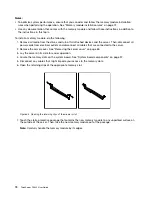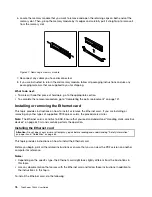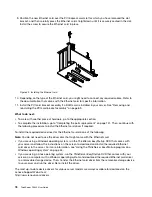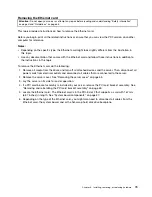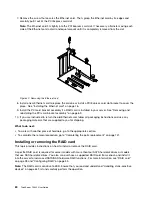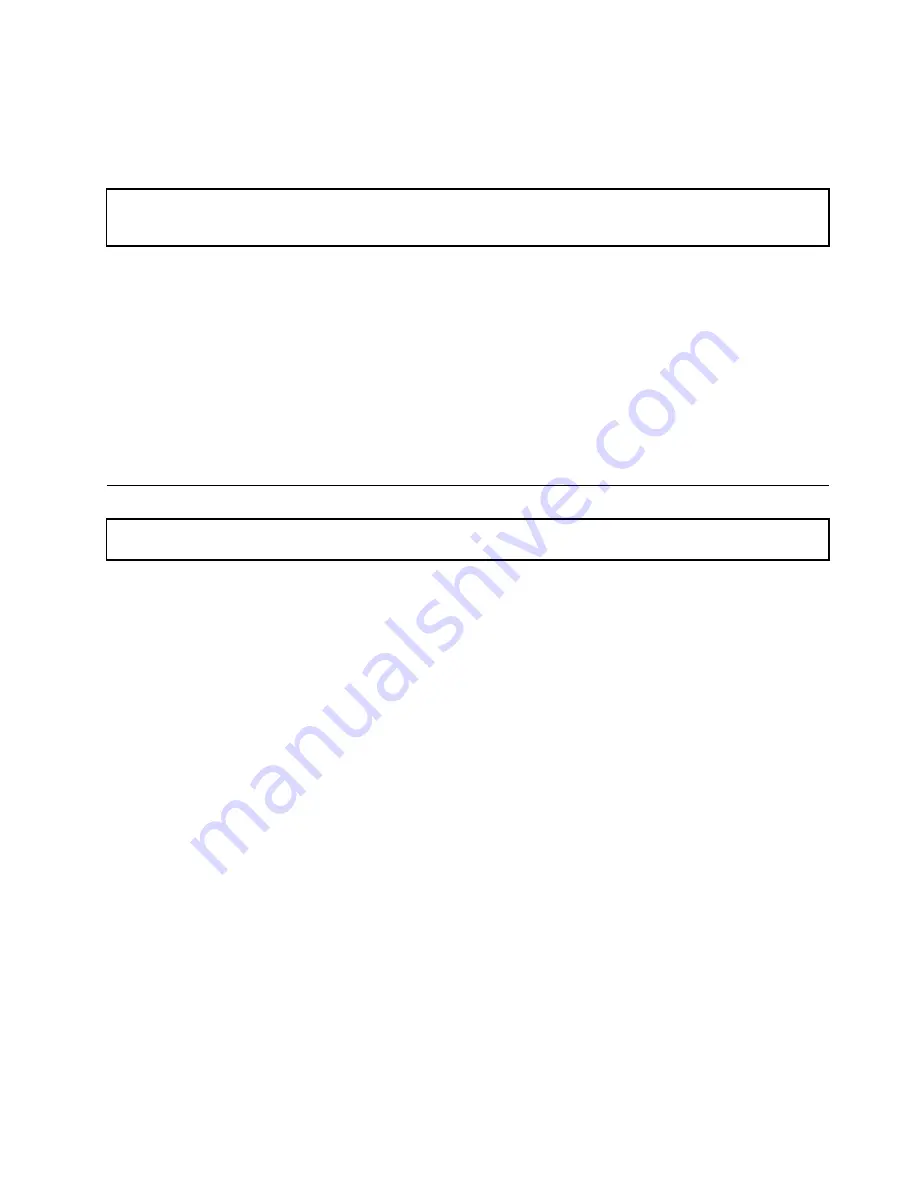
• Ensure that you replace a failing fan within 48 hours.
• When replacing a hot-swap drive, install the new hot-swap drive within two minutes of removal.
Working inside the server with the power on
Attention:
Static electricity that is released to internal server components when the server is turned on might cause
the server to halt, which might result in the loss of data. To avoid this potential problem, always use an ESD wrist strap
or other grounding system when you work inside the server with the power on.
The server supports hot-swap devices and is designed to operate safely while it is turned on and the cover is
removed. Follow these guidelines when you work inside the server with the power on:
• Avoid wearing loose-fitting clothing on your forearms. Button long-sleeved shirts before working inside
the server; do not wear cuff links while you are working inside the server.
• Do not allow your necktie or scarf to hang inside the server.
• Remove jewelry, such as bracelets, necklaces, rings, and loose-fitting wrist watches.
• Remove items from your shirt pocket, such as pens and pencils. These items might fall into the server as
you lean over it.
• Avoid dropping any metallic objects into the server, such as paper clips, hairpins, and screws.
Removing the server cover
Attention:
Do not open your server or attempt any repair before reading and understanding “Safety information”
on page iii and “Guidelines” on page 63.
This topic provides instructions on how to remove the server cover.
Before you begin, print all the related instructions or ensure that you can view the PDF version on another
computer for reference.
Note:
Depending on the model, your server might look slightly different from the illustrations in this topic.
To remove the server cover, do the following:
1. Remove all media from the drives. Then, turn off all attached devices and the server.
2. Disconnect all power cords from electrical outlets.
3. Disconnect the power cords, Input/Output (I/O) cables, and all other cables that are connected to
the server.
4. Remove any locking device that secures the server cover, such as a padlock or an integrated cable
lock. See “Server locks” on page 19.
Chapter 6
.
Installing, removing, or replacing hardware
65
Содержание ThinkServer TS440
Страница 1: ...ThinkServer TS440 User Guide Machine Types 70AL 70AM 70AN and 70AQ ...
Страница 16: ...4 ThinkServer TS440 User Guide ...
Страница 18: ...6 ThinkServer TS440 User Guide ...
Страница 56: ...44 ThinkServer TS440 User Guide ...
Страница 74: ...62 ThinkServer TS440 User Guide ...
Страница 166: ...154 ThinkServer TS440 User Guide ...
Страница 176: ...164 ThinkServer TS440 User Guide ...
Страница 181: ......
Страница 182: ......