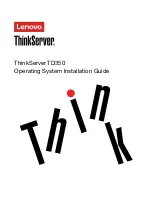Installing the Microsoft Windows Small Business Server 2011 Standard
operating system
To install the Microsoft Windows Small Business Server 2011 Standard operating system, do the following:
Note:
Before you install this operating system, connect your server to the network.
1. Insert the operating system installation disc into the optical drive that you have set as the first startup
device. Then, start the server from the optical drive.
2. If the message
Press any key to boot from CD or DVD
is displayed, press any key. If the message
Windows
Setup [EMS Enabled]
is displayed, press Enter. Wait several minutes for the system to load the files.
3. In the Installing Windows window, configure the language and other options as you need and then click
Next
.
4. Click
Install now
.
5. Read the license terms and select
I accept the license terms
. Then, click
Next
.
6. Select the type of installation as you need. The following steps are based on the scenario that
Custom
(Advanced)
is selected in this step.
7. Depending on the configuration, do one of the following:
• If the server configuration is set as RAID, do the following:
a. In the Where do you want to install Windows? window, connect the USB storage device that
contains the driver to your server and then click
Load Driver
.
b. When the Load Driver window is displayed, click
Browse
to go to the folder where the driver is
stored.
c. Click
OK
. The Select the driver to be installed window is displayed.
d. Select
Hide drivers that aren’t compatible with the hardware on this computer
, and then
select the driver that you want to install on your server. Click
Next
.
• If the server configuration is set as IDE or AHCI, go to next step.
Note:
For server models with the AHCI configuration, ensure that you install AHCI drivers after
operating system installation.
8. In the Where do you want to install Windows? window, click
Drive options (advanced)
.
9. Choose the hard disk drive to install the operating system, and then click
New
.
10. Type the amount of space (in MB), and then click
Apply
.
11. In the Install Windows window, click
OK
.
12. Go back to the Where do you want to install Windows? window. Ensure that the drive partition is correct,
and then click
Next
. The installation begins.
Notes:
• Your server restarts several times during the installation.
• The drive partition must be greater than 80 GB. It is recommended that the drive partition is greater
than 120 GB.
13. In the Continue Installation window, select
Clean Install
. Then, click
Next
.
14. Click
Open Date and Time to verify the clock and time zone settings
to set your date and time. Then,
click
OK
. Go back to the Verify the clock and time zone settings window and click
Next
.
Note:
If the server can identify the Ethernet card driver, go to step 19.
Installing an operating system in legacy mode
9
Содержание ThinkServer TD350
Страница 1: ...ThinkServer TD350 Operating System Installation Guide ...
Страница 6: ...iv ThinkServer TD350 Operating System Installation Guide ...
Страница 10: ...4 ThinkServer TD350 Operating System Installation Guide ...
Страница 66: ...60 ThinkServer TD350 Operating System Installation Guide ...
Страница 104: ...98 ThinkServer TD350 Operating System Installation Guide ...
Страница 121: ......
Страница 122: ......