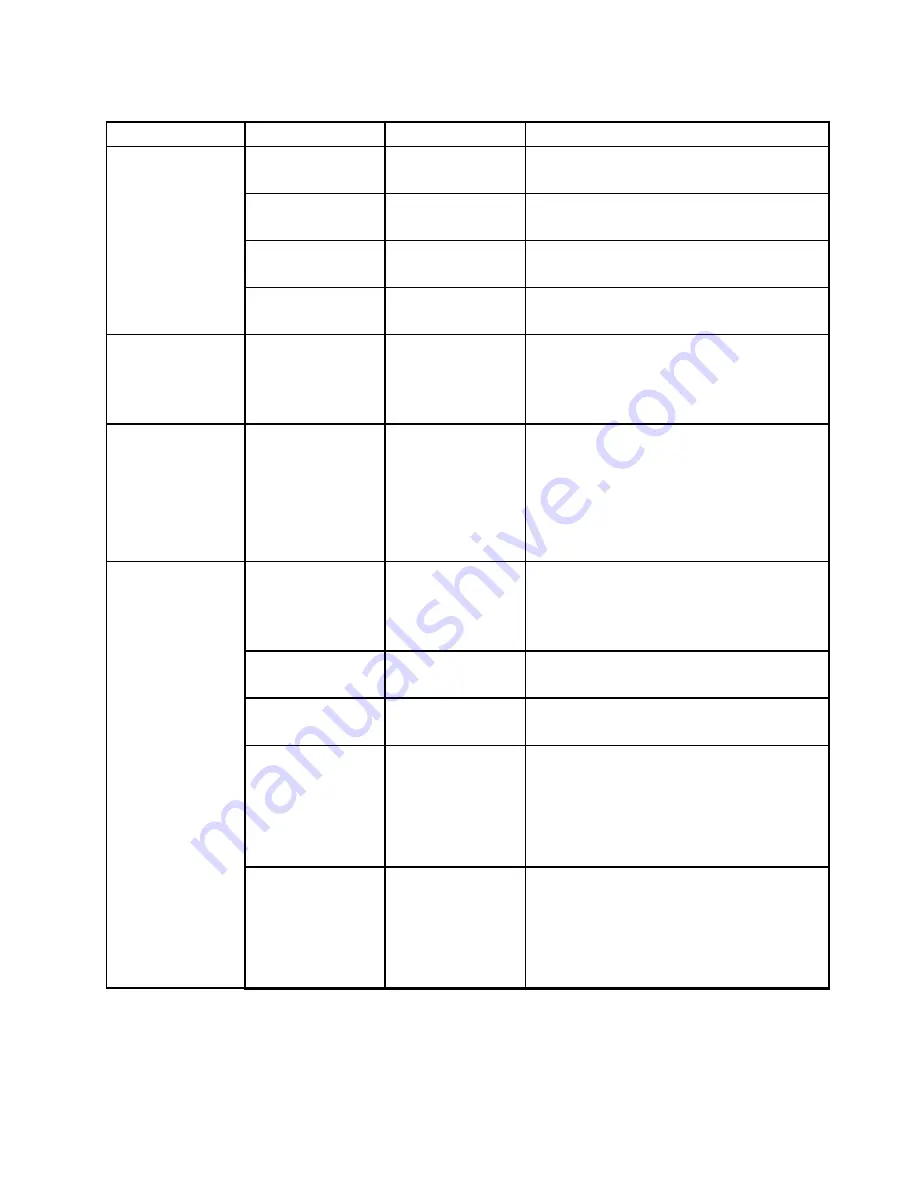
Table 3. Security menu items (continued)
Menu item
Submenu item
Value
Comments
Fingerprint Reader
• Disabled
•
Enabled
If you select
Enabled
, you can use the
fingerprint reader.
Thunderbolt
™
• Disabled
•
Enabled
If you select
Enabled
, you can use the
Thunderbolt connector.
ExpressCard Slot
• Disabled
•
Enabled
If you select
Enabled
, you can use the
ExpressCard slot.
USB Type_C
• Disabled
•
Enabled
If you select
Enabled
, you can use the USB
Type_C feature.
Internal Device
Access
Bottom Cover
Tamper Detection
•
Disabled
• Enabled
Enable or disable the tamper detection. If
tamper is detected, Supervisor Password is
required to boot the system. Bottom Cover
Tamper Detection will not take effect unless
Supervisor Password is enabled.
Anti-Theft
Computrace Module
Activation
• Disabled
•
Enabled
• Permanently
Disabled
Enable or disable the UEFI BIOS interface to
activate the computrace module. Computrace
is an optional monitoring service from Absolute
Software.
Note:
If you set the computrace module
activation to
Permanently Disabled
, you will be
unable to enable this setting again.
Secure Boot
•
Disabled
• Enabled
Enable or disable the UEFI Secure Boot feature.
Select
Enable
to prevent unauthorized operating
systems from running at boot time. Select
Disabled
to allow any operating systems to run
at boot time.
Platform Mode
• Setup Mode
•
User Mode
Specify the system operating mode.
Secure Boot Mode
•
Standard Mode
• Custom Mode
Specify the Secure Boot mode.
Reset to Setup Mode
This option is used to clear the current platform
key and put the system into
Setup Mode
. You
can install your own platform key and customize
the Secure Boot signature databases in
Setup
Mode
.
Secure Boot mode will be set to
Custom Mode
.
Restore Factory
Keys
This option is used to restore all keys and
certificates in Secure Boot databases to factory
defaults. Any customized Secure Boot settings
will be erased, and the default platform key
will be re-established along with the original
signature databases including certificate for the
Windows 8 and Windows 10 operating systems.
Secure Boot
79
Содержание ThinkPadP50
Страница 1: ...ThinkPad P50 User Guide ...
Страница 6: ...iv ThinkPad P50 User Guide ...
Страница 34: ...18 ThinkPad P50 User Guide ...
Страница 63: ...Chapter 3 Enhancing your computer 47 ...
Страница 64: ...48 ThinkPad P50 User Guide ...
Страница 70: ...54 ThinkPad P50 User Guide ...
Страница 82: ...66 ThinkPad P50 User Guide ...
Страница 100: ...84 ThinkPad P50 User Guide ...
Страница 106: ...90 ThinkPad P50 User Guide ...
Страница 124: ...108 ThinkPad P50 User Guide ...
Страница 132: ...116 ThinkPad P50 User Guide ...
Страница 158: ...142 ThinkPad P50 User Guide ...
Страница 162: ...146 ThinkPad P50 User Guide ...
Страница 172: ...156 ThinkPad P50 User Guide ...
Страница 174: ...China RoHS 158 ThinkPad P50 User Guide ...
Страница 176: ...5 Clear the Allow this device to wake the computer check box 6 Click OK 160 ThinkPad P50 User Guide ...
Страница 179: ......
Страница 180: ......
















































