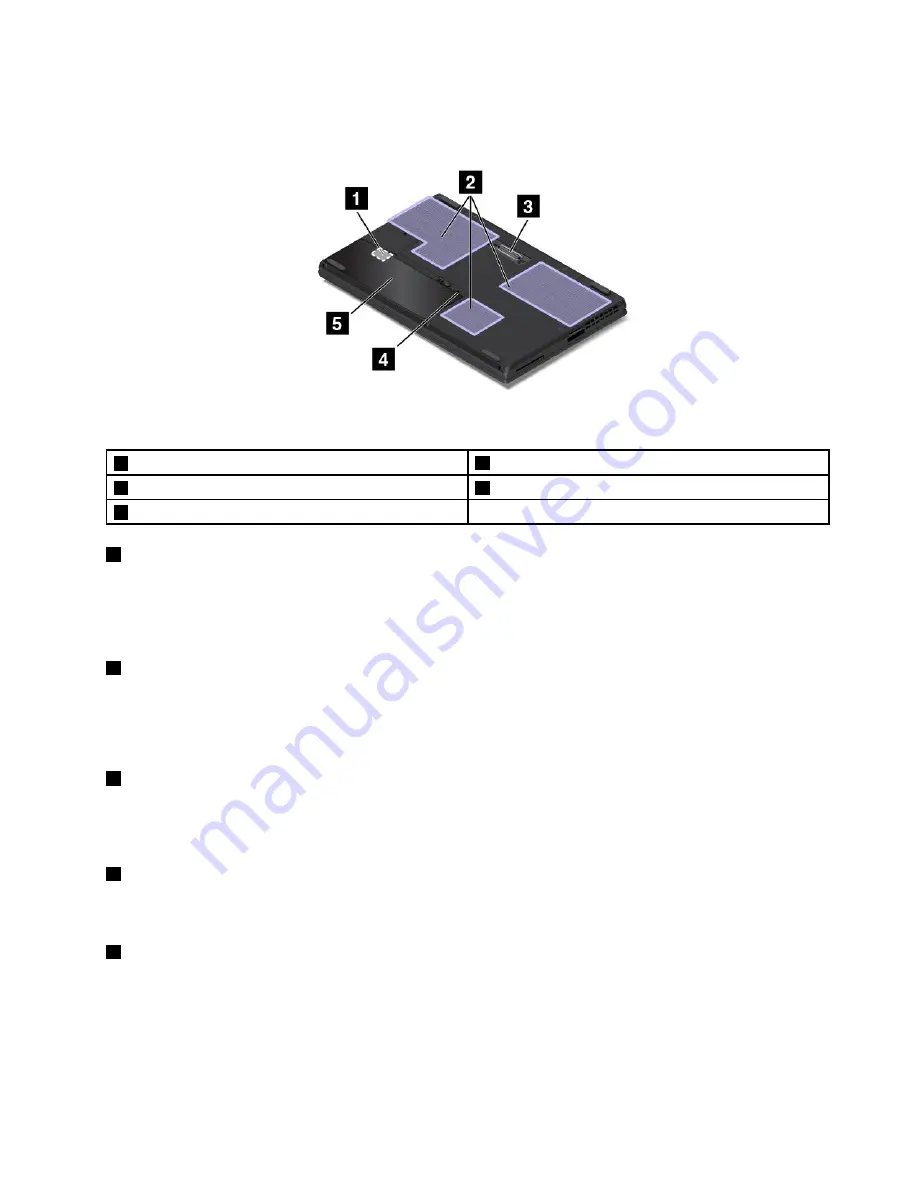
Bottom view
Figure 5. Bottom view
1
Micro-SIM-card slot
2
Fan louvers
3
Docking station connector
4
Keyboard drainage hole
5
Removable battery
1
Micro-SIM-card slot
The micro-SIM-card slot is inside the battery compartment. If the computer has a wireless Wide Area
Network (WAN) feature, a micro Subscriber Identification Module (SIM) card might be required to establish
wireless-WAN connections. For instructions about replacing or installing the micro SIM card, see “Installing
or replacing the micro SIM card” on page 119.
2
Fan louvers
The fan louvers and internal fan enable air to circulate in the computer, which in turn ensure proper cooling,
especially the cooling of the microprocessor.
Note:
To ensure proper airflow, do not place any obstacles in front of the fan louvers.
3
Docking station connector
You can use the connector to connect the computer to a supported docking station to extend the computer
capabilities when you are at the office or at home. For more information about the supported docking
stations, see “ThinkPad Workstation Dock” on page 43.
4
Keyboard drainage hole
The keyboard drainage hole can help drain out liquid from your computer if you accidentally spill water or
drink over the keyboard.
5
Removable battery
Use the computer with the battery power whenever ac power is unavailable.
Status indicators
This topic helps you locate and identify the various status indicators on your computer.
Note:
Your computer might have slight variations from the following illustrations.
7
Содержание ThinkPadP50
Страница 1: ...ThinkPad P50 User Guide ...
Страница 6: ...iv ThinkPad P50 User Guide ...
Страница 34: ...18 ThinkPad P50 User Guide ...
Страница 63: ...Chapter 3 Enhancing your computer 47 ...
Страница 64: ...48 ThinkPad P50 User Guide ...
Страница 70: ...54 ThinkPad P50 User Guide ...
Страница 82: ...66 ThinkPad P50 User Guide ...
Страница 100: ...84 ThinkPad P50 User Guide ...
Страница 106: ...90 ThinkPad P50 User Guide ...
Страница 124: ...108 ThinkPad P50 User Guide ...
Страница 132: ...116 ThinkPad P50 User Guide ...
Страница 158: ...142 ThinkPad P50 User Guide ...
Страница 162: ...146 ThinkPad P50 User Guide ...
Страница 172: ...156 ThinkPad P50 User Guide ...
Страница 174: ...China RoHS 158 ThinkPad P50 User Guide ...
Страница 176: ...5 Clear the Allow this device to wake the computer check box 6 Click OK 160 ThinkPad P50 User Guide ...
Страница 179: ......
Страница 180: ......
















































