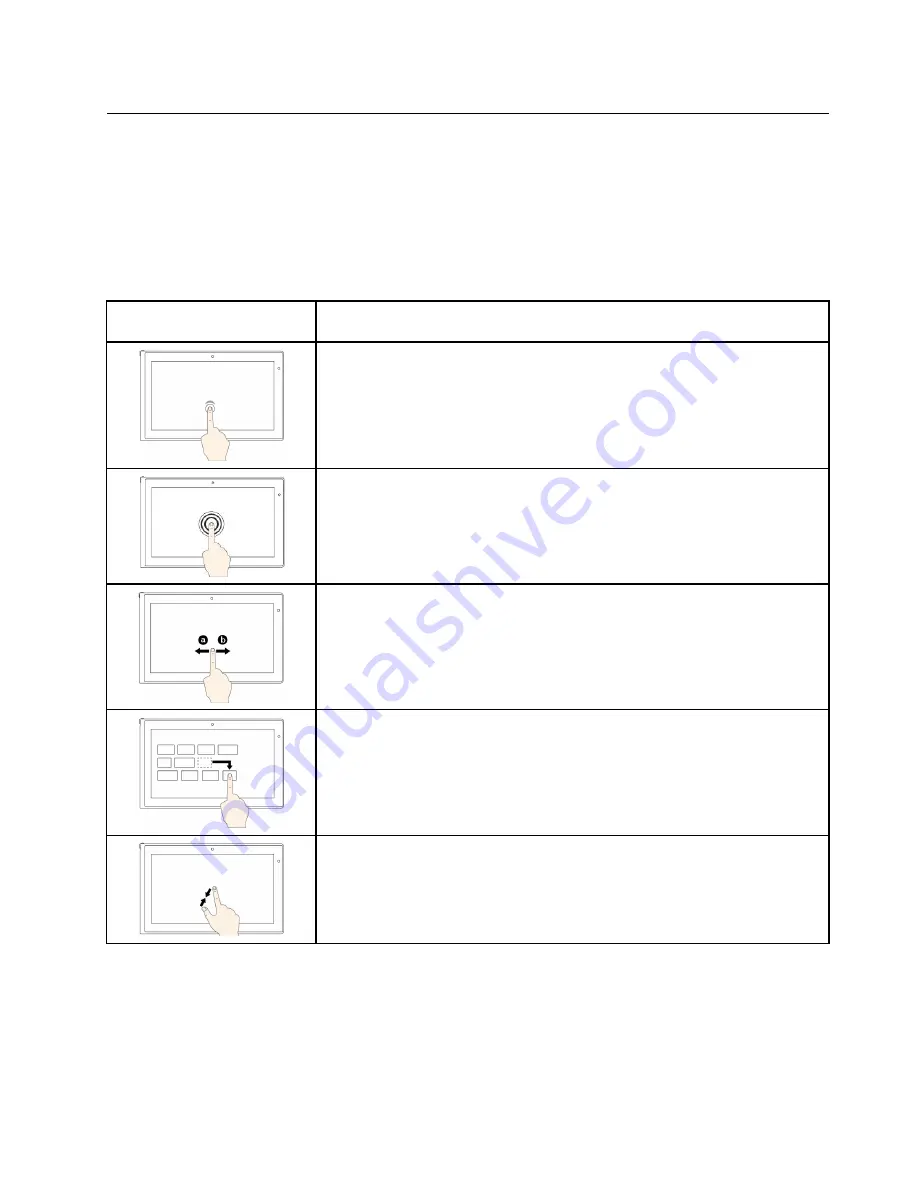
Using the multi-touch screen
This topic provides instructions on how to use the multi-touch screen that is available on some models.
Notes:
• Your computer screen might look different from the following illustrations.
• Depending on the app you use, some gestures might not be available.
The following table introduces some frequently used gestures.
Touch gesture (touch models
only)
Description
Touch
: Tap.
Mouse action
: Click.
Function
: Open an app or perform an action on an open app, such as
Copy
,
Save
, and
Delete
, depending on the app.
Touch
: Tap and hold.
Mouse action
: Right-click.
Function
: Open a menu with multiple options.
Touch
: Slide.
Mouse action
: Scroll the mouse wheel, move the scroll bar, or click the scroll
arrow.
Function
: Scroll through items, such as lists, pages, and photos.
Touch
: Drag an item to the desired location.
Mouse action
: Click, hold, and drag an item.
Function
: Move an object.
Touch
: Move two fingers closer together.
Mouse action
: Press the Ctrl key while scrolling the mouse wheel backward.
Function
: Zoom out.
21
Содержание ThinkPadP50
Страница 1: ...ThinkPad P50 User Guide ...
Страница 6: ...iv ThinkPad P50 User Guide ...
Страница 34: ...18 ThinkPad P50 User Guide ...
Страница 63: ...Chapter 3 Enhancing your computer 47 ...
Страница 64: ...48 ThinkPad P50 User Guide ...
Страница 70: ...54 ThinkPad P50 User Guide ...
Страница 82: ...66 ThinkPad P50 User Guide ...
Страница 100: ...84 ThinkPad P50 User Guide ...
Страница 106: ...90 ThinkPad P50 User Guide ...
Страница 124: ...108 ThinkPad P50 User Guide ...
Страница 132: ...116 ThinkPad P50 User Guide ...
Страница 158: ...142 ThinkPad P50 User Guide ...
Страница 162: ...146 ThinkPad P50 User Guide ...
Страница 172: ...156 ThinkPad P50 User Guide ...
Страница 174: ...China RoHS 158 ThinkPad P50 User Guide ...
Страница 176: ...5 Clear the Allow this device to wake the computer check box 6 Click OK 160 ThinkPad P50 User Guide ...
Страница 179: ......
Страница 180: ......






























