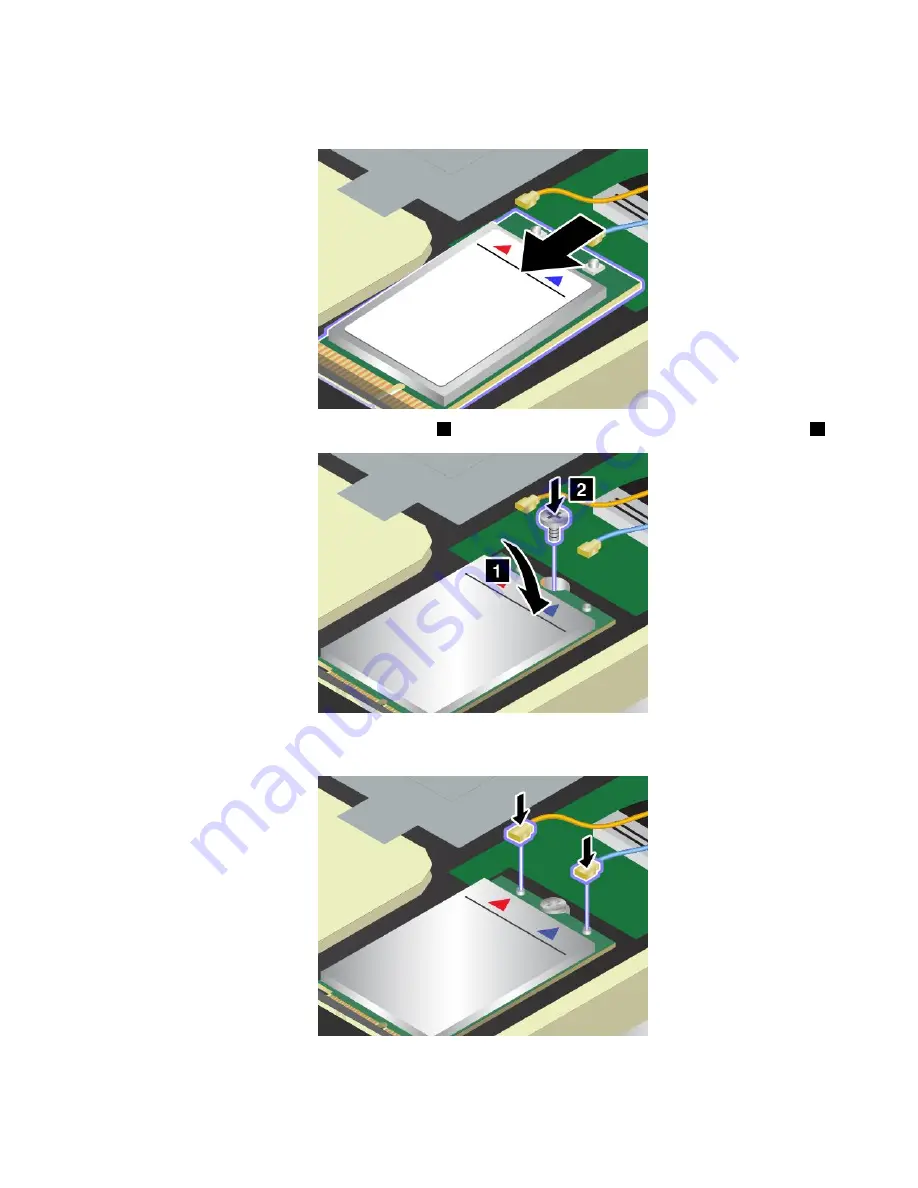
8. Align the notched edge of the new wireless-WAN card with the key in the slot. Then carefully insert
the card into the slot.
9. Pivot the new wireless-WAN card downward
1
and then install the screw to secure the card in place
2
.
10. Connect the antenna cables to the new wireless-WAN card. Ensure that you connect the orange cable
to the main connector on the card, and the blue cable to the auxiliary connector on the card.
11. Reinstall the keyboard. See “Replacing the keyboard” on page 129.
12. Reinstall the bottom cover. See “Replacing the bottom cover” on page 120.
135
Содержание ThinkPadP50
Страница 1: ...ThinkPad P50 User Guide ...
Страница 6: ...iv ThinkPad P50 User Guide ...
Страница 34: ...18 ThinkPad P50 User Guide ...
Страница 63: ...Chapter 3 Enhancing your computer 47 ...
Страница 64: ...48 ThinkPad P50 User Guide ...
Страница 70: ...54 ThinkPad P50 User Guide ...
Страница 82: ...66 ThinkPad P50 User Guide ...
Страница 100: ...84 ThinkPad P50 User Guide ...
Страница 106: ...90 ThinkPad P50 User Guide ...
Страница 124: ...108 ThinkPad P50 User Guide ...
Страница 132: ...116 ThinkPad P50 User Guide ...
Страница 158: ...142 ThinkPad P50 User Guide ...
Страница 162: ...146 ThinkPad P50 User Guide ...
Страница 172: ...156 ThinkPad P50 User Guide ...
Страница 174: ...China RoHS 158 ThinkPad P50 User Guide ...
Страница 176: ...5 Clear the Allow this device to wake the computer check box 6 Click OK 160 ThinkPad P50 User Guide ...
Страница 179: ......
Страница 180: ......
















































