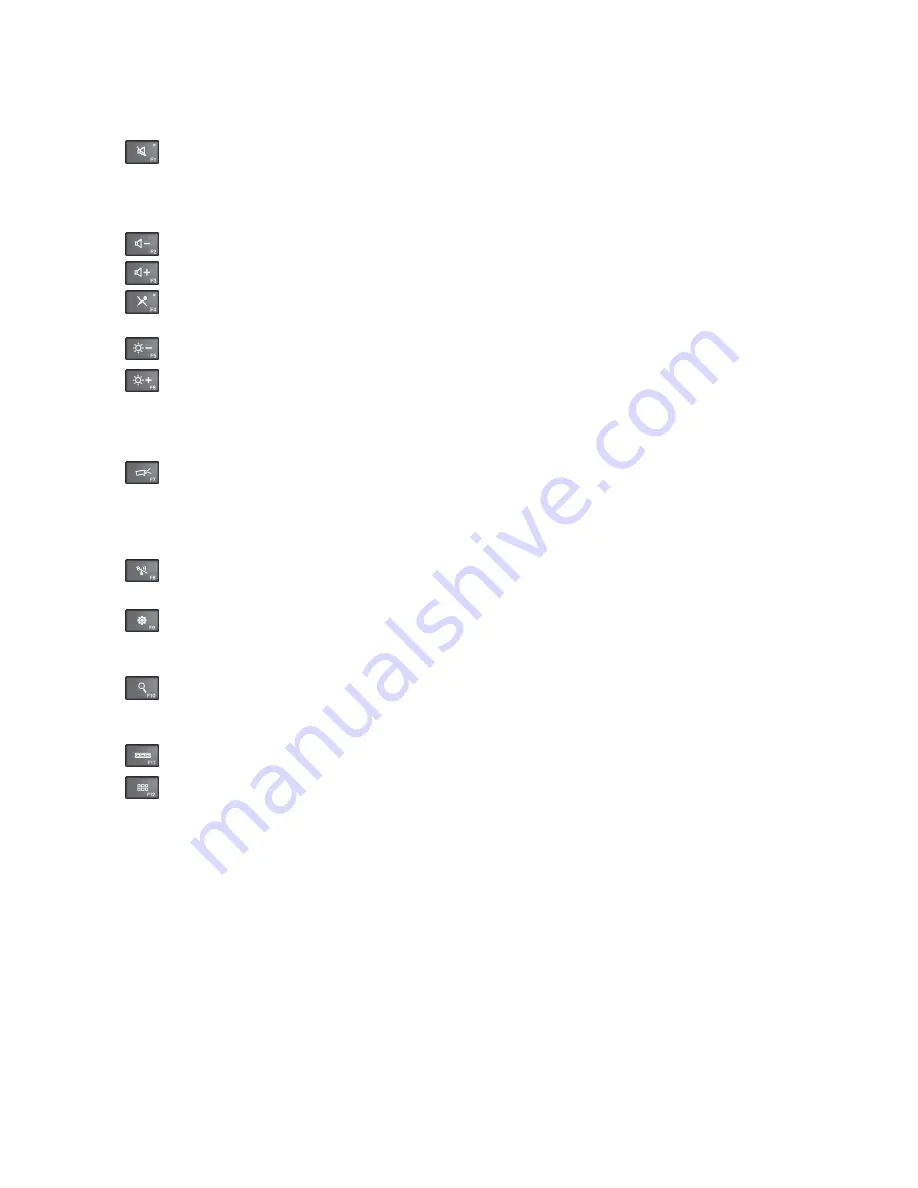
Note:
Alternatively, you also can disable or enable the Fn lock function in the Keyboard Properties
window. See “Personalized keyboard ” on page 57.
•
: Mutes or unmutes the speakers. When the speakers are muted, the speaker-mute indicator turns
on.
If you mute the sound and turn off your computer, the sound will remain muted when you turn on your
computer again. To turn on the sound, press the speaker-mute key.
•
: Decreases the volume.
•
: Increases the volume.
•
: Mutes or unmutes the microphones. When the microphones are muted, the microphone-mute
indicator turns on.
•
: Darkens the display.
•
: Brightens the display.
You can temporarily change the computer display brightness by pressing the two keys. To change the
default brightness level, right-click the battery status icon in the Windows notification area. Then click
Adjust screen brightness
and make changes as desired.
•
: Switches the display output location between the computer display and an external monitor. For
more information, refer to “Using an external display” on page 38.
Note:
To switch between the computer display and an external monitor, the P key combination
also is available.
•
: Enables or disables the built-in wireless features. For more information on the wireless features,
refer to “Wireless connections” on page 35.
•
:
For Windows 8.1: Opens the
Settings
charm.
For Windows 7: Opens
Control Panel
.
•
:
For Windows 8.1: Opens the
Search
charm.
For Windows 7: Opens
Windows Search
.
•
: Views all the programs that you have opened.
•
:
For Windows 8.1: Views all the programs.
For Windows 7: Opens
Computer
.
•
Fn+Spacebar
: If your computer is equipped with a backlight keyboard, use this key combination to
control the keyboard backlight.
There are three modes for the keyboard backlight:
Off
,
Low
, and
High
. Press Fn+Spacebar to change
the mode of the keyboard backlight.
•
Fn+B
: Has the same function as the Break key.
•
Fn+K
: Has the same function as the ScrLK key.
•
Fn+P
: Has the same function as the Pause key.
•
Fn+S
: Has the same function as the SysRq key.
Chapter 2
.
Using your computer
25
Содержание ThinkPad T550
Страница 1: ...User Guide ThinkPad T550 and W550s ...
Страница 6: ...iv User Guide ...
Страница 34: ...18 User Guide ...
Страница 76: ...60 User Guide ...
Страница 88: ...72 User Guide ...
Страница 112: ...96 User Guide ...
Страница 160: ...144 User Guide ...
Страница 164: ...148 User Guide ...
Страница 174: ...158 User Guide ...
Страница 176: ...China RoHS 160 User Guide ...
Страница 178: ...162 User Guide ...
Страница 183: ......
Страница 184: ......






























