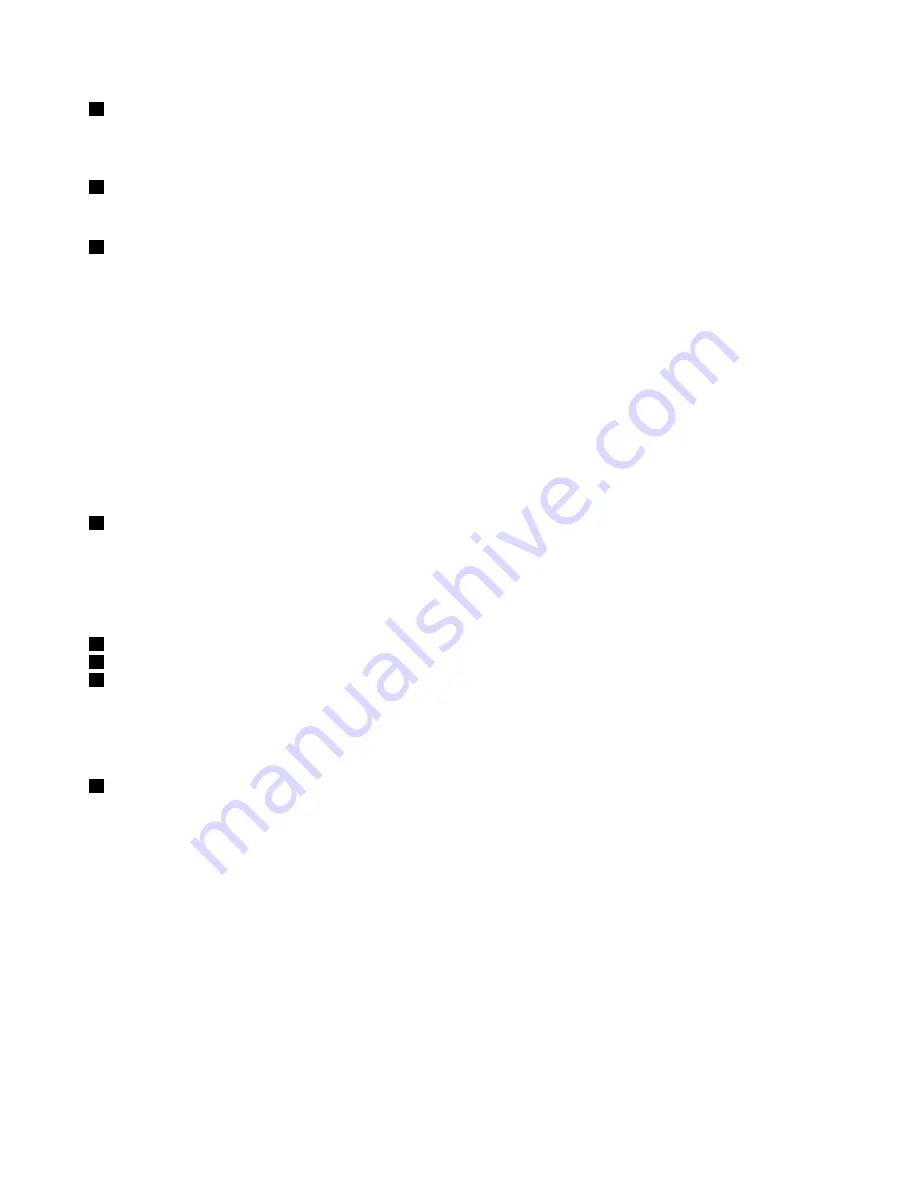
1
Camera (available on some models)
Some models have an integrated camera. Use the camera to take pictures or hold a video conference. For
more information, see “Using the camera” on page 40.
2
Microphones (available on some models)
The microphones capture sound and voice when used with a program capable of handling audio.
3
Power button
Press the power button to turn on the computer or put the computer into sleep mode. For how to turn off the
computer, see “Frequently asked questions” on page 19.
If your computer is unresponsive, you can turn off the computer by pressing and holding the power button for
four or more seconds. If the computer cannot be turned off, see “Computer stops responding” on page 97.
You also can define what the power button does. For example, by pressing the power button, you can turn
off the computer or put the computer into sleep or hibernation mode. To change what the power button
does, do the following:
1. From the desktop, click the battery-status icon in the Windows notification area on the taskbar.
2.
More power options
➙
Choose what the power buttons do
.
3. Follow the instructions on the screen.
4
Fingerprint reader (available on some models)
Some models have a fingerprint reader. Fingerprint authentication technology provides a simple and
secure user access by associating your fingerprint with passwords. For more information, see “Using the
fingerprint reader” on page 67.
ThinkPad
®
pointing device
5
Trackpad
6
TrackPoint buttons
7
TrackPoint pointing stick
The keyboard contains the Lenovo unique ThinkPad pointing device. Pointing, selecting, and dragging are all
part of a single process that you can perform without moving your fingers from a typing position. For more
information, see “ThinkPad pointing device” on page 26.
8
Screen (multi-touch screen on some models)
Some models might have multi-touch screens. The multi-touch screen enables you to use your computer
with simple touch gestures. For more information, see “Using the multi-touch screen” on page 21.
2
User Guide
Содержание ThinkPad T550
Страница 1: ...User Guide ThinkPad T550 and W550s ...
Страница 6: ...iv User Guide ...
Страница 34: ...18 User Guide ...
Страница 76: ...60 User Guide ...
Страница 88: ...72 User Guide ...
Страница 112: ...96 User Guide ...
Страница 160: ...144 User Guide ...
Страница 164: ...148 User Guide ...
Страница 174: ...158 User Guide ...
Страница 176: ...China RoHS 160 User Guide ...
Страница 178: ...162 User Guide ...
Страница 183: ......
Страница 184: ......






























