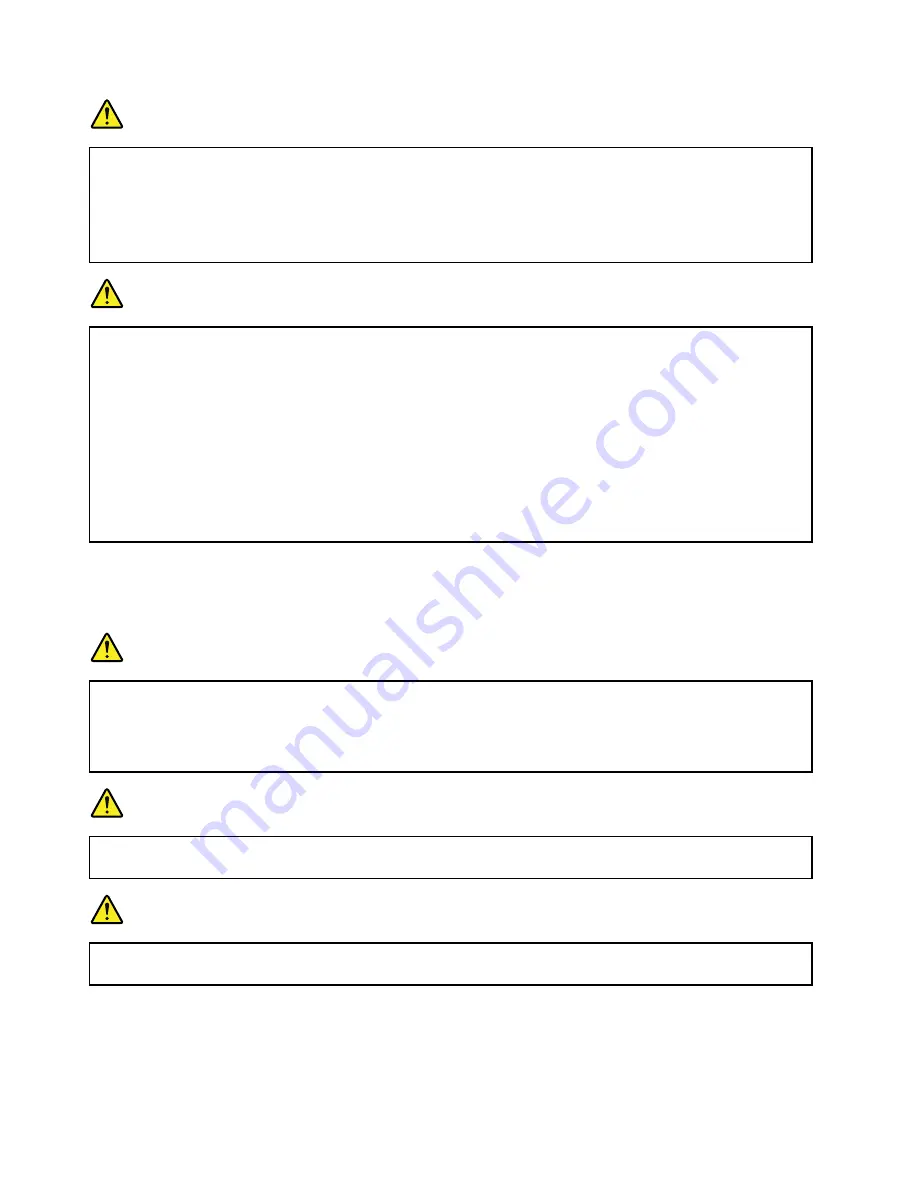
DANGER
Do not attempt to disassemble or modify the battery pack.
Attempting to do so can cause an explosion, or liquid leakage from the battery pack.
A battery pack other than the one specified by Lenovo, or a disassembled or modified battery
pack is not covered by the warranty.
DANGER
If the rechargeable battery pack is incorrectly replaced, there is danger of an explosion. The battery
pack contains a small amount of harmful substances. To avoid possible injury:
• Replace only with a battery of the type recommended by Lenovo.
• Keep the battery pack away from fire.
• Do not expose it to excessive heat.
• Do not expose it to water or rain.
• Do not short-circuit it.
• Store it in a cool dry place.
• Keep it away from children.
The battery pack is a consumable supply. If your battery begins to discharge too quickly, replace the
battery pack with a new one of the type recommended by Lenovo. For more information on replacing the
battery pack, contact your Customer Support Center.
DANGER
Do not drop, crush, puncture, or subject to strong forces. Battery abuse or mishandling can cause
the battery to overheat, which can cause gasses or flame to “vent” from the battery pack or coin
cell. If your battery is damaged, or if you notice any discharge from your battery or the buildup
of foreign materials on the battery leads, stop using the battery and obtain a replacement from
the battery manufacturer.
DANGER
Only recharge the battery pack strictly according to instructions included in the product
documentation.
DANGER
Do not put the battery pack in trash that is disposed of in landfills. When disposing of the battery,
comply with local ordinances or regulations and your company's safety standards.
30
User Guide
Содержание ThinkPad Edge E145
Страница 1: ...User Guide ThinkPad Edge E145 ...
Страница 6: ...iv User Guide ...
Страница 34: ...18 User Guide ...
Страница 66: ...50 User Guide ...
Страница 76: ...60 User Guide ...
Страница 94: ...78 User Guide ...
Страница 112: ...96 User Guide ...
Страница 118: ...102 User Guide ...
Страница 136: ...120 User Guide ...
Страница 146: ...130 User Guide ...
Страница 150: ...134 User Guide ...
Страница 152: ...Ukraine RoHS India RoHS RoHS compliant as per E Waste Management Handling Rules 2011 136 User Guide ...
Страница 157: ......
Страница 158: ......
















































