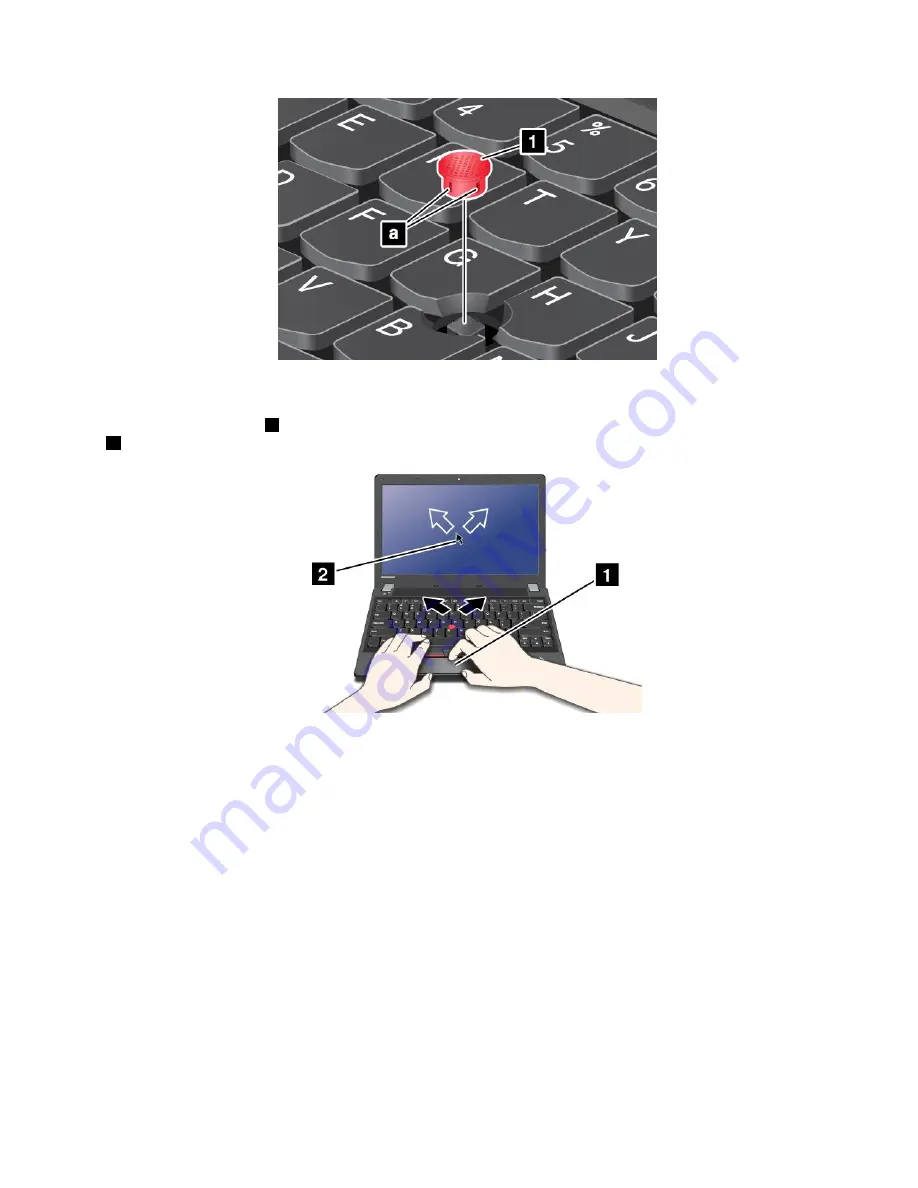
Using the touch pad
The touch pad is a pad
1
below the TrackPoint buttons at the bottom of the keyboard. To move the pointer
2
on the screen, slide your fingertip over the pad in the direction in which you want the pointer to move.
Using the multi-touch touch pad
The touch pad of your computer supports multi-touch with which you can zoom in, zoom out, scroll, or
rotate on the screen while browsing the Internet or reading or editing a document.
For details, refer to the UltraNav help information system.
Customizing the touch pad
To customize the touch pad, do as follows:
1. Go to Control Panel and click
Hardware and Sound
➙
Mouse
➙
UltraNav
.
2. Under TouchPad, proceed to changing the settings.
Disabling the UltraNav pointing device and using an external mouse
If you attach an external mouse to a USB connector, you can use the external mouse simultaneously with
the TrackPoint pointing device and the touch pad.
Disabling the TrackPoint or the touch pad
To disable the TrackPoint or the touch pad, do the following:
Chapter 2
.
Using your computer
25
Содержание ThinkPad Edge E145
Страница 1: ...User Guide ThinkPad Edge E145 ...
Страница 6: ...iv User Guide ...
Страница 34: ...18 User Guide ...
Страница 66: ...50 User Guide ...
Страница 76: ...60 User Guide ...
Страница 94: ...78 User Guide ...
Страница 112: ...96 User Guide ...
Страница 118: ...102 User Guide ...
Страница 136: ...120 User Guide ...
Страница 146: ...130 User Guide ...
Страница 150: ...134 User Guide ...
Страница 152: ...Ukraine RoHS India RoHS RoHS compliant as per E Waste Management Handling Rules 2011 136 User Guide ...
Страница 157: ......
Страница 158: ......






























