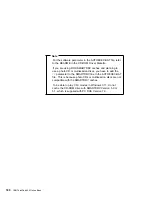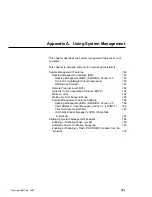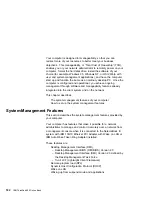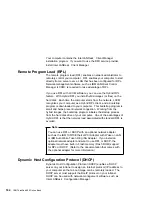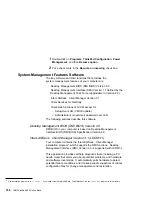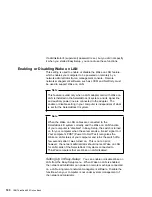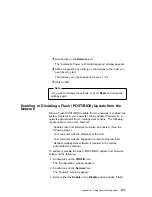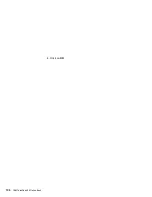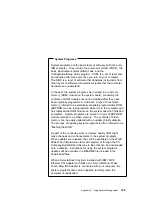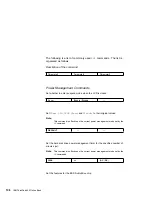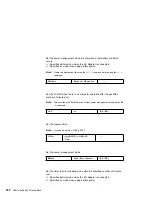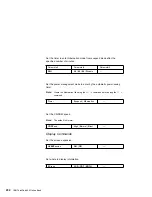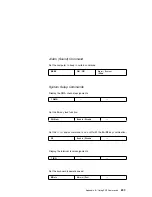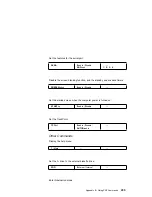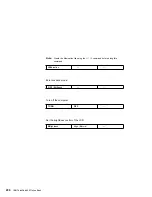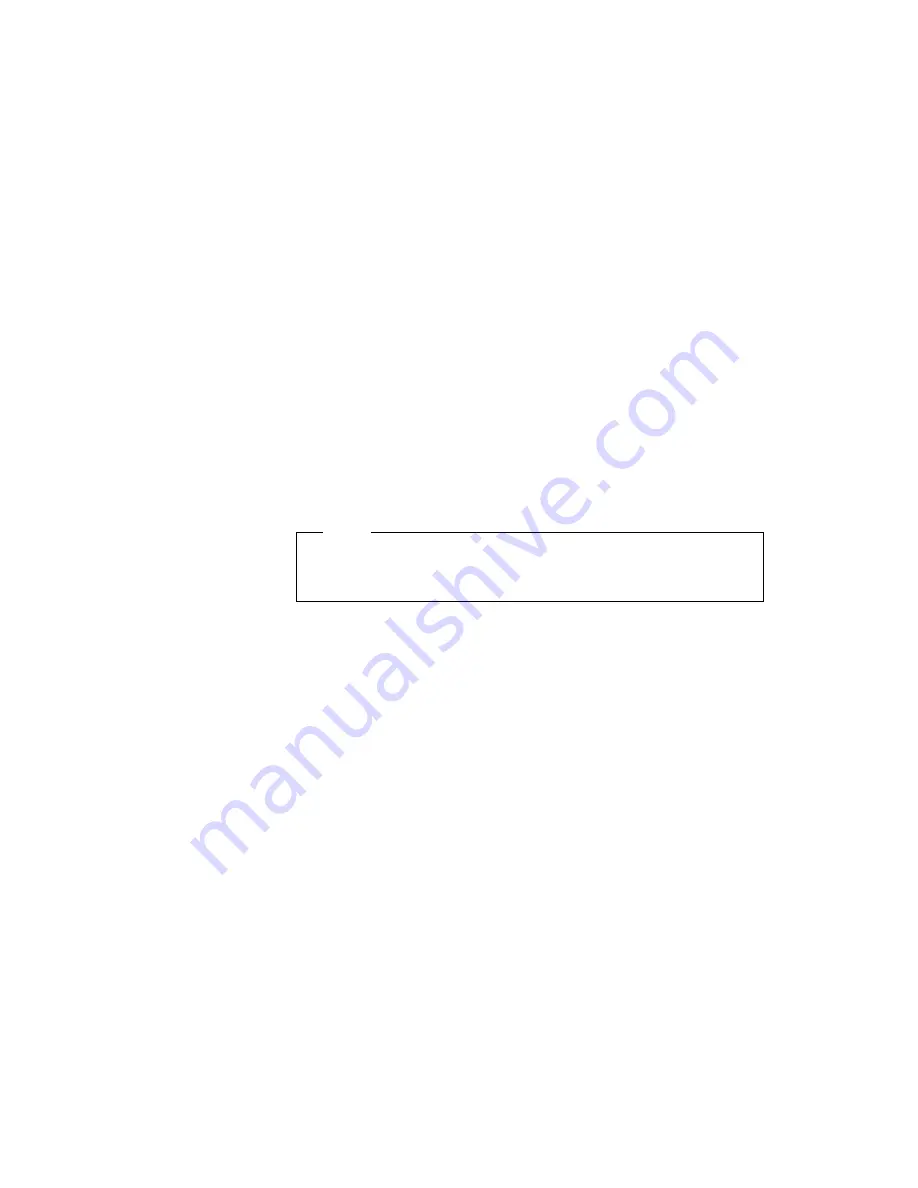
3
Double-click on the Network icon.
The “Automatic Power on Startup Sequence” window appears.
4
Define a sequence by clicking on the devices in the order you
want them to start.
The devices you choose appear in boxes 1 to 4.
5
Click on OK.
Note
If you want to change the settings, click on Reset and make the
settings again.
Enabling or Disabling a Flash (POST/BIOS) Update from the
Network
When a Flash (POST/BIOS) update from the network is enabled, the
system programs in your computer can be updated remotely by a
network administrator from a management console. The following
requirements must be met, however:
Update Flash from Network must also be enabled. (See the
following steps.)
Your computer must be started over the LAN.
Your computer must be engaged in a remote program load.
Network-management software is required in the remote
administrator's computer.
To enable or disable the Flash (POST/BIOS) update from Network
setting, do the following:
1. Double-click on the CONFIG icon.
The “Configuration” window appears.
2. Double-click on the Network icon.
The “Network” window appears.
3. Select either the Enable or the Disable button besides “Flash.”
Appendix A. Using System Management
193
Содержание ThinkPad 600
Страница 20: ...14 IBM ThinkPad 600 Online Book ...
Страница 24: ...18 IBM ThinkPad 600 Online Book ...
Страница 42: ...36 IBM ThinkPad 600 Online Book ...
Страница 96: ...90 IBM ThinkPad 600 Online Book ...
Страница 200: ...4 Click on OK 194 IBM ThinkPad 600 Online Book ...
Страница 202: ...196 IBM ThinkPad 600 Online Book ...
Страница 214: ...208 IBM ThinkPad 600 Online Book ...
Страница 216: ...210 IBM ThinkPad 600 Online Book ...