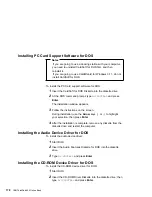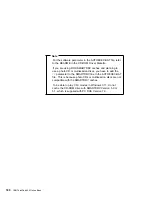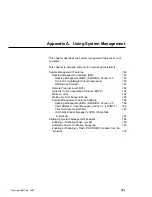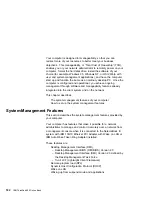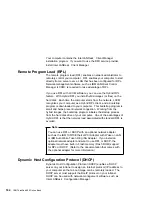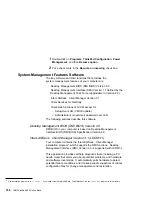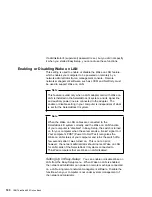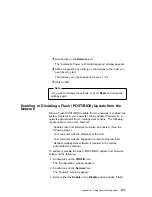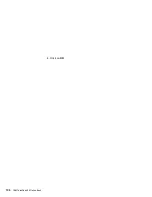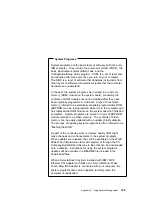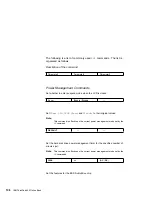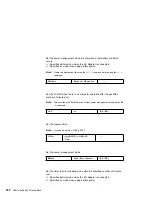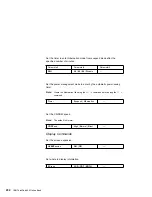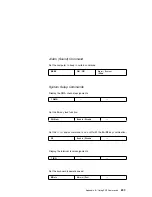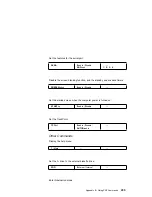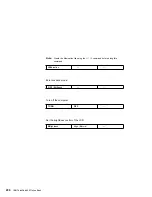To set this function do either of the following:
1
Go to the Easy-Setup menu.
2
Double-click on the CONFIG icon.
The “Configuration” window appears.
3
Double-click on the Network icon.
The “Network” window appears.
4
Select either the Enable or the Disable button besides “Wake.”
5
Click on OK.
or
1
Go to the Easy-Setup menu.
2
Double-click on the Startup icon.
The “Startup” window appears.
3
Double-click on the Network icon.
The “Automatic Power On Startup Sequence” window appears.
4
Select either the Enable or the Disable button besides “Wake.”
5
Click on OK.
Setting Up for NetFinity Service:
If you have NetFinity
Service 5.0 installed in the network and wish to use the Wake on
LAN function, do the following:
For Windows 95 systems:
Add the following line in the AUTOEXEC.BAT file in the root directory
of the boot drive:
SET NFWAKEONLAN=YES
For Windows NT systems:
1
Log on to the system with administrator privilege.
Appendix A. Using System Management
191
Содержание ThinkPad 600
Страница 20: ...14 IBM ThinkPad 600 Online Book ...
Страница 24: ...18 IBM ThinkPad 600 Online Book ...
Страница 42: ...36 IBM ThinkPad 600 Online Book ...
Страница 96: ...90 IBM ThinkPad 600 Online Book ...
Страница 200: ...4 Click on OK 194 IBM ThinkPad 600 Online Book ...
Страница 202: ...196 IBM ThinkPad 600 Online Book ...
Страница 214: ...208 IBM ThinkPad 600 Online Book ...
Страница 216: ...210 IBM ThinkPad 600 Online Book ...