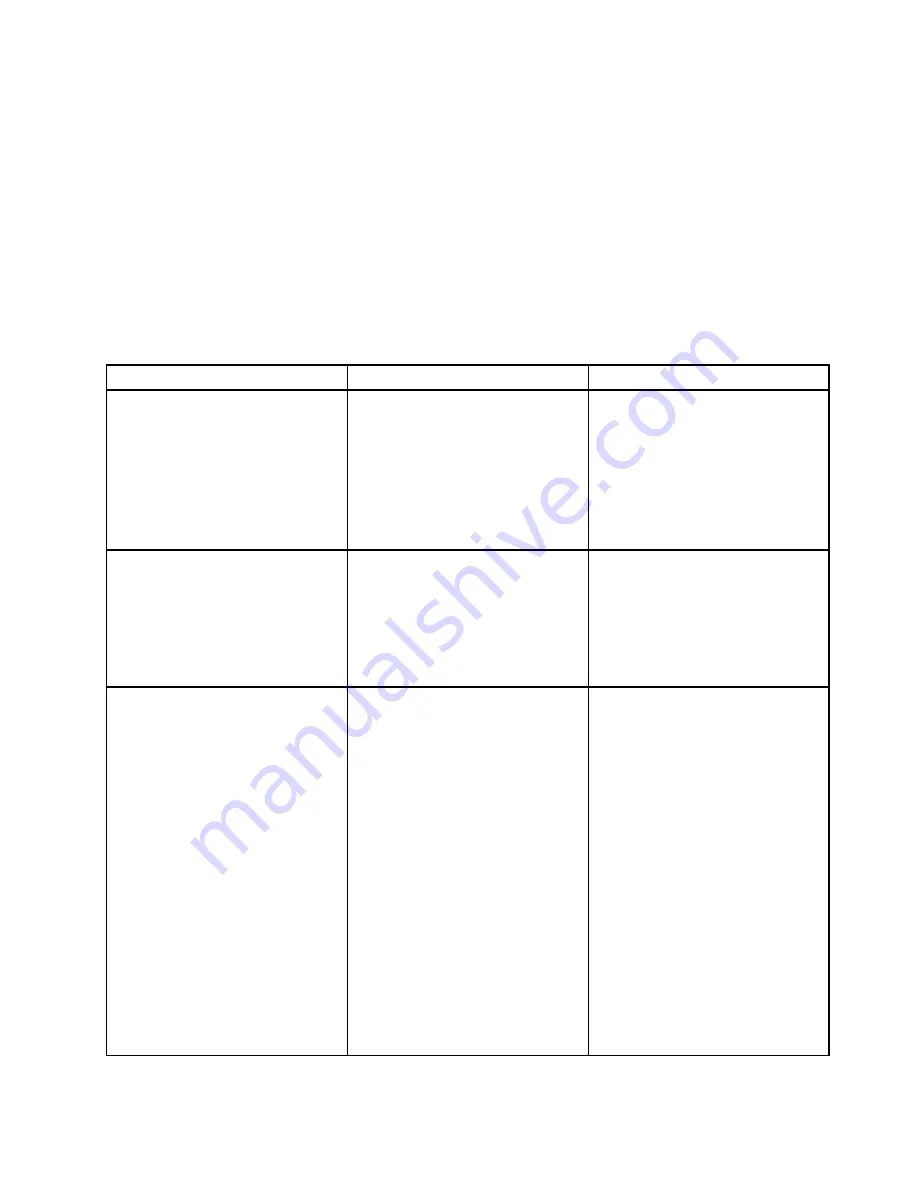
To change the startup sequence temporarily so that the computer starts from a desired drive, do the following:
1. Turn off the computer.
2. Turn on the computer. When the logo screen is displayed, press the F12 key.
3. Select the device you want the computer to start from.
Note:
The
Boot
menu will be displayed if the computer cannot start from any devices or the operating
system cannot be found.
The following table lists the
Startup
menu items. Default values are in
boldface
. The menu items might
change without notice. Depending on the model, the default value might vary.
Note:
The menu items displayed on your computer might be slightly different from the following table.
Table 4. Startup menu items
Menu item
Value
Comments
Boot
• USB CD
• USB FDD
• NVMe0
• ATA HDD0
• USB HDD
• PCI LAN-xxxxxxxxxx
• PCI LAN
Select the boot device when you
press the power button to turn on the
computer.
Network Boot
• USB CD
• USB FDD
• NVMe0
• ATA HDD0
• USB HDD
•
PCI LAN
Select the boot device when the
computer wakes from LAN. If
PCI LAN
is enabled, a network
administrator can turn on all of the
computers in a LAN remotely by use
of network management software.
UEFI/Legacy Boot
•
Both
–
UEFI/Legacy Boot Priority
– UEFI First
–
Legacy First
• UEFI Only
• Legacy Only
CSM Support
(for UEFI Only)
•
Yes
• No
Select system boot capability.
•
Both
: Select priority of boot
options between UEFI and Legacy.
•
UEFI Only
: The system will start
from the UEFI-enabled operating
system.
•
Legacy Only
: The system will start
from any operating system other
than the UEFI-enabled one.
Note:
If you select
UEFI Only
, the
computer cannot start from the
bootable devices that do not have the
UEFI enabled operating system.
Compatibility Support Module (CSM)
is required for starting the legacy
operating system. If you select
UEFI
Only
,
CSM Support
is selectable.
For
Both
or
Legacy Only
mode,
CSM
Support
is not selectable.
Chapter 5
.
Advanced configuration
69
















































