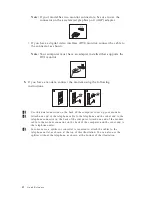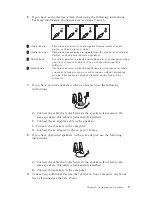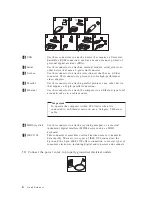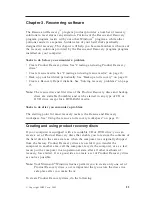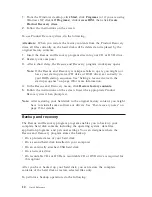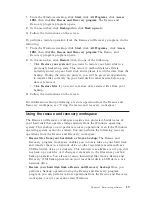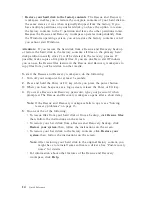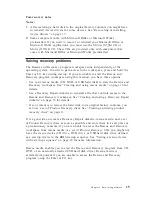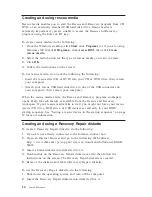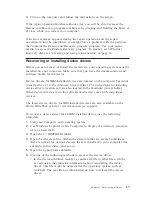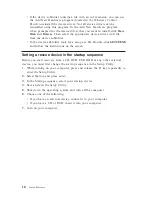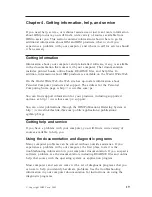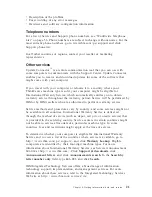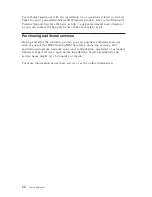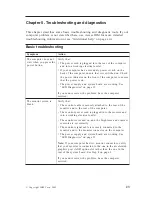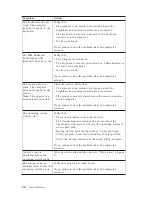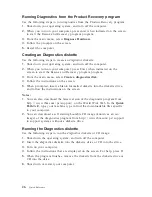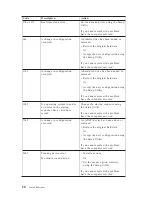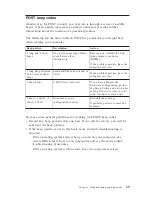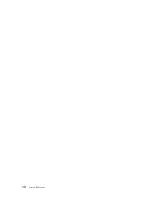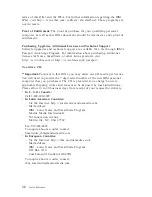3.
Turn
on
the
computer
and
follow
the
instructions
on
the
screen.
If
the
repair
operation
finishes
without
error,
you
will
be
able
to
access
the
Rescue
and
Recovery
program
workspace
by
pressing
and
holding
the
Enter
or
F11
key
while
you
restart
your
computer.
If
an
error
message
appears
during
the
repair
operation
and
the
repair
operation
cannot
be
completed,
you
might
have
a
problem
with
the
partition
that
contains
the
Rescue
and
Recovery
program
program.
Use
your
rescue
media
to
access
the
Product
Recovery
program.
To
create
a
set
of
Product
Recovery
discs
see
“
Creating
and
using
rescue
media
”
on
page
16.
Recovering
or
installing
device
drivers
Before
you
can
recover
or
install
device
drivers,
your
operating
system
must
be
installed
on
your
computer.
Make
sure
that
you
have
the
documentation
and
software
media
for
the
device.
Device
drivers
for
IBM-installed
devices
are
located
on
the
computer
hard
disk
(usually
drive
C)
in
the
ibmtools\drivers
folder.
The
instructions
for
installing
device
drivers
(readme.txt)
are
also
located
in
the
ibmtools\drivers
folder.
Other
device
drivers
are
on
the
software
media
that
come
with
individual
devices.
The
latest
device
drivers
for
IBM-installed
devices
are
also
available
on
the
World
Wide
Web
at
http://www.ibm.com/pc/support/.
To
recover
a
device
driver
for
an
IBM-installed
device,
use
the
following
procedure:
1.
Start
your
computer
and
operating
system.
2.
Use
Windows
Explorer
or
My
Computer
to
display
the
directory
structure
of
your
hard
disk.
3.
Open
the
C:\IBMTOOLS
folder.
4.
Open
the
drivers
folder.
Within
the
drivers
folder
are
several
subfolders
that
are
named
for
various
devices
that
are
installed
in
your
computer
(for
example,
audio,
video,
and
so
on).
5.
Open
the
appropriate
subfolder.
6.
Use
one
of
the
following
methods
to
recover
the
device
driver:
v
In
the
device
subfolder,
look
for
a
readme.txt
file
or
other
file
with
the
.txt
extension
that
contains
information
about
reinstalling
the
device
driver.
This
file
might
be
named
after
the
operating
system,
such
as
win98.txt.
The
text
file
has
information
on
how
to
reinstall
the
device
driver.
Chapter
3.
Recovering
software
17
Содержание ThinkCentre M51e
Страница 2: ......
Страница 3: ...ThinkCentre Quick Reference ...
Страница 22: ...xii Quick Reference ...
Страница 24: ...xiv Quick Reference ...
Страница 54: ...30 Quick Reference ...
Страница 58: ...34 Quick Reference ...
Страница 84: ...60 Quick Reference ...
Страница 96: ......
Страница 97: ...ThinkCentre Kom godt i gang ...
Страница 106: ...xii Kom godt i gang ...
Страница 108: ...xiv Kom godt i gang ...
Страница 138: ...100 Kom godt i gang ...
Страница 142: ...104 Kom godt i gang ...
Страница 168: ...130 Kom godt i gang ...
Страница 178: ...140 Kom godt i gang ...
Страница 180: ......
Страница 181: ...ThinkCentre Pikaopas ...
Страница 192: ...xiv Pikaopas ...
Страница 212: ...160 Pikaopas ...
Страница 224: ...172 Pikaopas ...
Страница 228: ...176 Pikaopas ...
Страница 266: ......
Страница 267: ...ThinkCentre Hurtigreferanse ...
Страница 276: ...xii Hurtigreferanse ...
Страница 278: ...xiv Hurtigreferanse ...
Страница 298: ...240 Hurtigreferanse ...
Страница 314: ...276 Hurtigreferanse ...
Страница 340: ...302 Hurtigreferanse ...
Страница 352: ......
Страница 353: ...ThinkCentre Översikt ...
Страница 362: ...xii Översikt ...
Страница 364: ...xiv Översikt ...
Страница 398: ...354 Översikt ...
Страница 433: ......
Страница 434: ... Part number 39J6176 Printed in the USA 1P P N 39J6176 ...