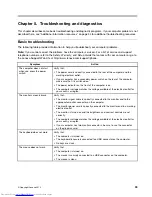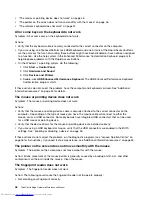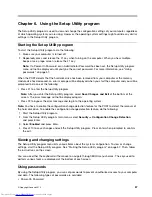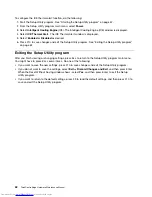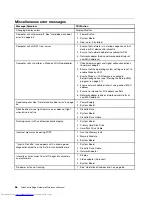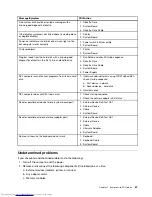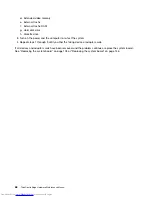3. Click
Disk Cleanup
.
4. A list of unnecessary file categories is displayed. Select each file category you want to delete,
and then click
OK
.
•
1. Click
Start
➙
Control Panel
.
2. Click
Programs
.
3. Click
Turn Windows features on or off
.
4. A list of optional Windows components is displayed. Follow the instructions on the screen.
•
1. Click
Start
➙
Computer
.
2. Right-click your C drive entry and then click
Properties
.
3. Click
Disk Cleanup
.
4. Click
Clean up system files
.
5. Click the
More Options
tab.
6. In the
Programs and Features
area, click the
Clean up
button.
7. A list of installed applications is displayed. Select the application you want to remove. Click
Uninstall/Change
.
• Clean out your Inbox, Sent Items, and Deleted Items folders from your e-mail application. The folder
names and procedures vary depending on your e-mail application. If you need assistance, see the
help system for your e-mail application.
Excessive number of fragmented files
Symptom: Excessive number of fragmented files
Action: Run the Windows Disk Defragmenter program.
Note:
Depending on the size of the hard disk drive and amount of data currently stored on the hard disk
drive, the disk defragmentation process might take up to several hours to complete.
On the Windows 7 operating system, do the following:
1. Close any programs that are currently running and close any open windows.
2. Click
Start
➙
Computer
.
3. Right-click your C drive entry and then click
Properties
.
4. Click the
Tools
tab.
5. Click
Defragment Now
, then click
Continue
.
6. Click
Defragment Now
again to start a disk-defragmentation process.
Insufficient memory
Symptom: Insufficient memory
In general, the more memory that is installed, the better the Windows operating system runs.
Action: Install additional memory. For information about purchasing memory, see “Additional information
resources” on page 34. For step-by-step instructions on installing memory, see “Installing or replacing a
memory module” on page 89.
Chapter 5
.
Troubleshooting and diagnostics
53
Содержание ThinkCentre Edge 92
Страница 1: ...ThinkCentre Edge Hardware Maintenance Manual Machine Types 3376 3377 3378 3386 3387 and 3388 ...
Страница 6: ...2 ThinkCentre Edge Hardware Maintenance Manual ...
Страница 13: ...Chapter 2 Safety information 9 ...
Страница 14: ... 18 kg 37 lb 32 kg 70 5 lb 55 kg 121 2 lb 10 ThinkCentre Edge Hardware Maintenance Manual ...
Страница 18: ...14 ThinkCentre Edge Hardware Maintenance Manual ...
Страница 19: ...1 2 Chapter 2 Safety information 15 ...
Страница 20: ...1 2 16 ThinkCentre Edge Hardware Maintenance Manual ...
Страница 26: ...22 ThinkCentre Edge Hardware Maintenance Manual ...
Страница 27: ...1 2 Chapter 2 Safety information 23 ...
Страница 31: ...Chapter 2 Safety information 27 ...
Страница 32: ...1 2 28 ThinkCentre Edge Hardware Maintenance Manual ...
Страница 36: ...32 ThinkCentre Edge Hardware Maintenance Manual ...
Страница 124: ...120 ThinkCentre Edge Hardware Maintenance Manual ...
Страница 166: ...162 ThinkCentre Edge Hardware Maintenance Manual ...
Страница 170: ...166 ThinkCentre Edge Hardware Maintenance Manual ...
Страница 175: ......
Страница 176: ...Part Number Printed in USA 1P P N 1P ...