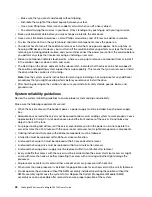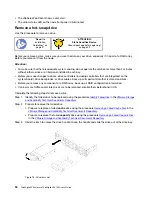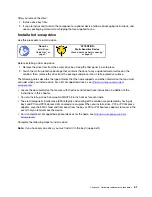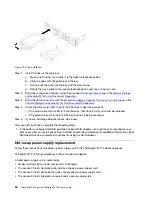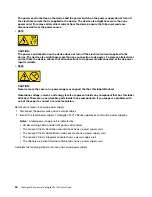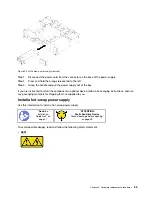Working inside the solution with the power on
You might need to keep the power on with the solution cover removed to look at system information on the
display panel or to replace hot-swap components. Review these guidelines before doing so.
Attention:
The solution might stop and loss of data might occur when internal solution components are
exposed to static electricity. To avoid this potential problem, always use an electrostatic-discharge wrist
strap or other grounding systems when working inside the solution with the power on.
• Avoid loose-fitting clothing, particularly around your forearms. Button or roll up long sleeves before
working inside the solution.
• Prevent your necktie, scarf, badge rope, or long hair from dangling into the solution.
• Remove jewelry, such as bracelets, necklaces, rings, cuff links, and wrist watches.
• Remove items from your shirt pocket, such as pens and pencils, in case they fall into the solution as you
lean over it.
• Avoid dropping any metallic objects, such as paper clips, hairpins, and screws, into the solution.
Handling static-sensitive devices
Review these guidelines before you handle static-sensitive devices to reduce the possibility of damage from
electrostatic discharge.
Attention:
Prevent exposure to static electricity, which might lead to system halt and loss of data, by
keeping static-sensitive components in their static-protective packages until installation, and handling these
devices with an electrostatic-discharge wrist strap or other grounding system.
• Limit your movement to prevent building up static electricity around you.
• Take additional care when handling devices during cold weather, for heating would reduce indoor
humidity and increase static electricity.
• Always use an electrostatic-discharge wrist strap or other grounding system, particularly when working
inside the solution with the power on.
• While the device is still in its static-protective package, touch it to an unpainted metal surface on the
outside of the solution for at least two seconds. This drains static electricity from the package and from
your body.
• Remove the device from the package and install it directly into the solution without putting it down. If it is
necessary to put the device down, put it back into the static-protective package. Never place the device
on the solution or on any metal surface.
• When handling a device, carefully hold it by the edges or the frame.
• Do not touch solder joints, pins, or exposed circuitry.
• Keep the device from others’ reach to prevent possible damages.
Drive replacement
Follow these instructions to replace a front HDD/SSD in the ThinkAgile VX7Y12 Series appliance.
Each ThinkAgile VX7Y12 Series appliance supports solid-state-drives (SSDs) and hard-disk-drives (HDDs).
As user data are striped across these drives, they are referred to as
data drives
. While a node might be able
to self-correct for a data drive failure, it does lead to system degradation. To prevent this, always replace
failed data drives as soon as possible.
Following are the indications of a failed front HDD/SSD:
.
Hardware replacement procedures
49
Содержание ThinkAgile VX3720 7Y12
Страница 1: ...ThinkAgile VX Enclosure ThinkAgile VX3720 User s Guide Machine Type 7Y12 ...
Страница 16: ...12 ThinkAgile VX Enclosure ThinkAgile VX3720 User s Guide ...
Страница 32: ...28 ThinkAgile VX Enclosure ThinkAgile VX3720 User s Guide ...
Страница 38: ...34 ThinkAgile VX Enclosure ThinkAgile VX3720 User s Guide ...
Страница 48: ...44 ThinkAgile VX Enclosure ThinkAgile VX3720 User s Guide ...
Страница 90: ...86 ThinkAgile VX Enclosure ThinkAgile VX3720 User s Guide ...
Страница 94: ...90 ThinkAgile VX Enclosure ThinkAgile VX3720 User s Guide ...
Страница 96: ...92 ThinkAgile VX Enclosure ThinkAgile VX3720 User s Guide ...
Страница 100: ...96 ThinkAgile VX Enclosure ThinkAgile VX3720 User s Guide ...
Страница 101: ......
Страница 102: ......