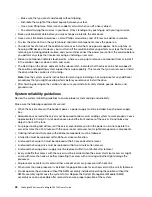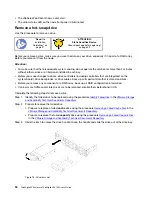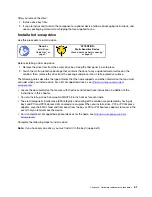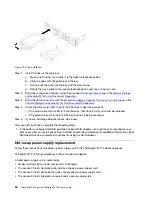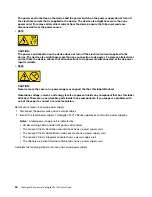Installing and configuring vCSA manually
You can manually install and configure vCSA, which includes adding the ThinkAgile VX7Y12 Series cluster to
vCSA.
Note:
For more information about downloading and installing vCSA, see the following VMware article:
the vCenter Server Appliance on the ESXi Host (Node 1)
Complete the following steps to configure vCSA and add the ThinkAgile VX7Y12 Series cluster manually:
1. Go to the VX Best Recipe website to download the
vCSA Installer
.
https://datacentersupport.lenovo.com/us/en/solutions/ht505302
2. Download the vCSA Installer to a Microsoft Windows-based system that has network connectivity to the
ThinkAgile VX7Y12 Series appliances.
3. Mount the vCSA ISO image file.
4. On the mounted ISO image, locate and run the installer executable at \vcsa-ui-installer\win32\installer.
exe
5. Click
Install
to begin the Stage 1 installation process (deploy the OVA file).
For instructions on deploying the OVA file, see the following website:
6. Follow the steps until the Stage 1 installation process is complete and click
Finish
.
7. After deployment is complete, click
Continue
to begin the Stage 2 installation process (setting upvCSA).
For instructions on deploying the OVA file, see the following website:
8. Create a Datacenter.
For instructions on creating a Datacenter, see the following website:
Create a Virtual Data Center and Add a Distributed Virtual Switch and Distributed Port Groups
9. Create a Cluster.
For instructions on creating a cluster, see the following website:
10. Add the ThinkAgile VX7Y12 Series hosts to the Cluster.
Adding the ThinkAgile VX7Y12 Series cluster to an existing vCSA
instance
If you already have an existing instance of vCSA, you can add the ThinkAgile VX7Y12 Series cluster to that
instance.
Complete the following steps to add the ThinkAgile VX7Y12 Series cluser to an existing instance of vCSA:
1. Optionally, Create a new Datacenter.
For instructions on creating a Datacenter, see the following website:
Create a Virtual Data Center and Add a Distributed Virtual Switch and Distributed Port Groups
2. Create a Cluster.
For instructions on creating a cluster, see the following website:
.
Installing and configuring vCSA
39
Содержание ThinkAgile VX3720 7Y12
Страница 1: ...ThinkAgile VX Enclosure ThinkAgile VX3720 User s Guide Machine Type 7Y12 ...
Страница 16: ...12 ThinkAgile VX Enclosure ThinkAgile VX3720 User s Guide ...
Страница 32: ...28 ThinkAgile VX Enclosure ThinkAgile VX3720 User s Guide ...
Страница 38: ...34 ThinkAgile VX Enclosure ThinkAgile VX3720 User s Guide ...
Страница 48: ...44 ThinkAgile VX Enclosure ThinkAgile VX3720 User s Guide ...
Страница 90: ...86 ThinkAgile VX Enclosure ThinkAgile VX3720 User s Guide ...
Страница 94: ...90 ThinkAgile VX Enclosure ThinkAgile VX3720 User s Guide ...
Страница 96: ...92 ThinkAgile VX Enclosure ThinkAgile VX3720 User s Guide ...
Страница 100: ...96 ThinkAgile VX Enclosure ThinkAgile VX3720 User s Guide ...
Страница 101: ......
Страница 102: ......