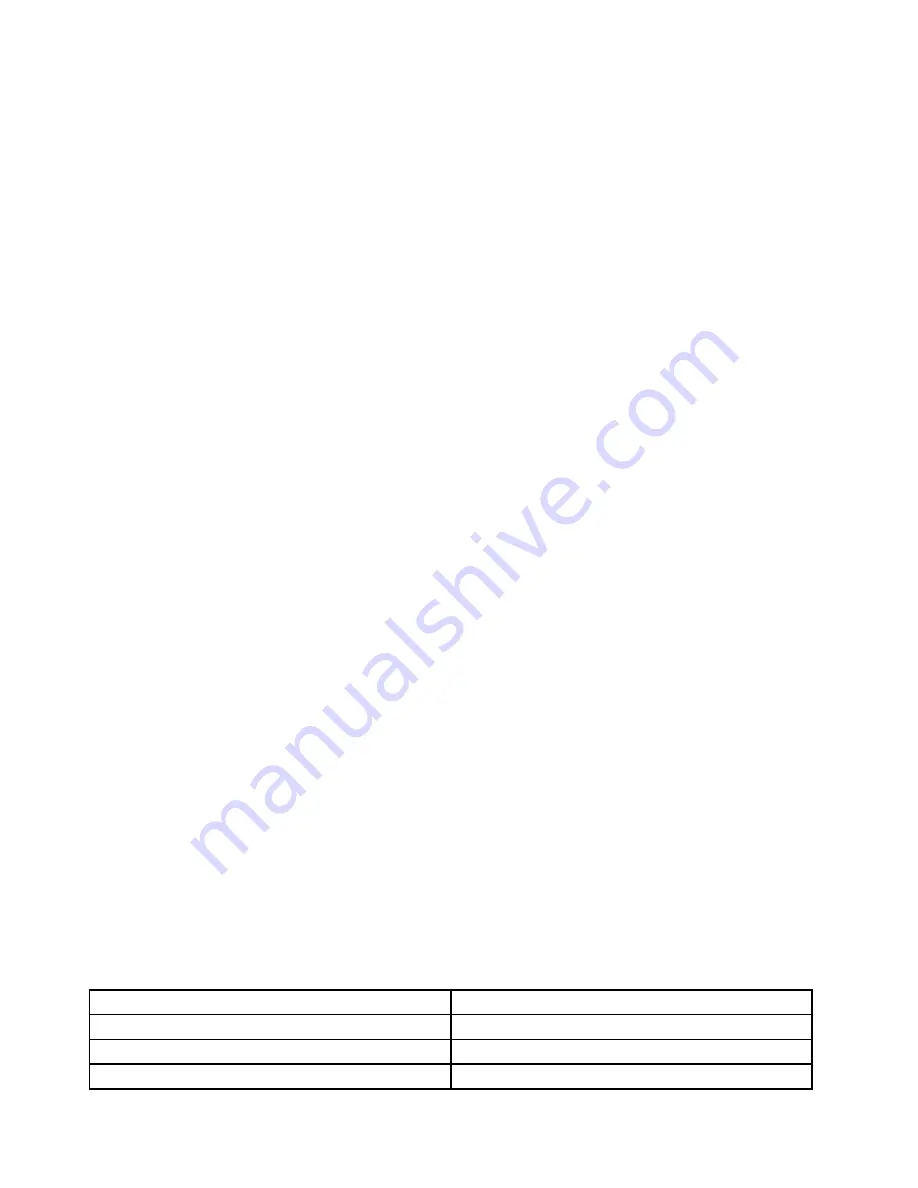
Arm and hand position
: If available, use chair arm rests or an area on your working surface to provide
weight support for your arms. Keep your forearms, wrists, and hands in a relaxed and neutral (horizontal)
position. Type with a soft touch without pounding the keys.
Leg position
: Keep your thighs parallel to the floor and your feet flat on the floor or on a footrest.
What if you are traveling?
It might not be possible to observe the best ergonomic practices when you are using your computer
while on the move or in a casual setting. Regardless of the setting, try to observe as many of the tips as
possible. Sitting properly and using adequate lighting, for example, will help you maintain desirable levels
of comfort and performance.
Questions about vision?
The visual display screens of ThinkPad notebook computers are designed to meet the highest standards
and to provide you with clear, crisp images and large, bright displays that are easy to see, yet easy on the
eyes. Of course, any concentrated and sustained visual activity can be tiring. If you have questions on eye
fatigue or visual discomfort, consult a vision-care specialist for advice.
Comfort
Observe the following guidelines to achieve greater comfort and improve performance.
Active sitting and rest breaks
: The longer you sit and work with your computer, the more important it is to
observe your working posture. Follow “Ergonomic information” on page 53 and practice “active sitting” to
avoid discomfort associated with your working postures. Making minor voluntary postural changes and
taking short frequent work breaks are the key ingredients for healthy computing. Your computer is light and
mobile; you can easily reposition your working surface to accommodate many posture modifications.
Work area setup options
: Familiarize yourself with all of your office furniture so that you know how to adjust
your work surface, seat, and other work tools to accommodate your preferences for comfort. If your work
area is not in an office setting, be sure to take special note of employing active sitting and taking work
breaks. Many ThinkPad product solutions are available to help you modify and expand your computer to
best suit your needs. You can find some of these options at http://www.lenovo.com/essentials. Explore your
options for docking solutions and external products that provide the adjustability and features that you want.
Accessibility information
Lenovo is committed to providing users who have hearing, vision, and mobility limitations with greater
access to information and technology. This section provides information about the ways these users can get
the most out of their computer experience. You also can get the most up-to-date accessibility information
from the following Web site:
http://www.lenovo.com/accessibility
Keyboard shortcuts
The following table contains keyboard shortcuts that can help make your computer easier to use.
Note:
Depending on your keyboard, some of the following keyboard shortcuts might not be available.
Keyboard shortcut
Function
Windows logo key + U
Open Ease of Access Center
Right Shift for eight seconds
Turn on or turn off Filter Keys
Shift five times
Turn on or turn off Sticky Keys
54
User Guide ThinkPad T560 and P50s
Содержание T560
Страница 1: ...User Guide ThinkPad T560 and P50s ...
Страница 6: ...iv User Guide ThinkPad T560 and P50s ...
Страница 32: ...16 User Guide ThinkPad T560 and P50s ...
Страница 37: ...21 User Guide ThinkPad T560 and P50s ...
Страница 58: ...42 User Guide ThinkPad T560 and P50s ...
Страница 74: ...58 User Guide ThinkPad T560 and P50s ...
Страница 86: ...70 User Guide ThinkPad T560 and P50s ...
Страница 110: ...94 User Guide ThinkPad T560 and P50s ...
Страница 128: ...112 User Guide ThinkPad T560 and P50s ...
Страница 136: ...120 User Guide ThinkPad T560 and P50s ...
Страница 164: ...148 User Guide ThinkPad T560 and P50s ...
Страница 168: ...152 User Guide ThinkPad T560 and P50s ...
Страница 180: ...China RoHS 164 User Guide ThinkPad T560 and P50s ...
Страница 182: ...5 Clear the Allow this device to wake the computer check box 6 Click OK 166 User Guide ThinkPad T560 and P50s ...
Страница 185: ......
Страница 186: ......
















































