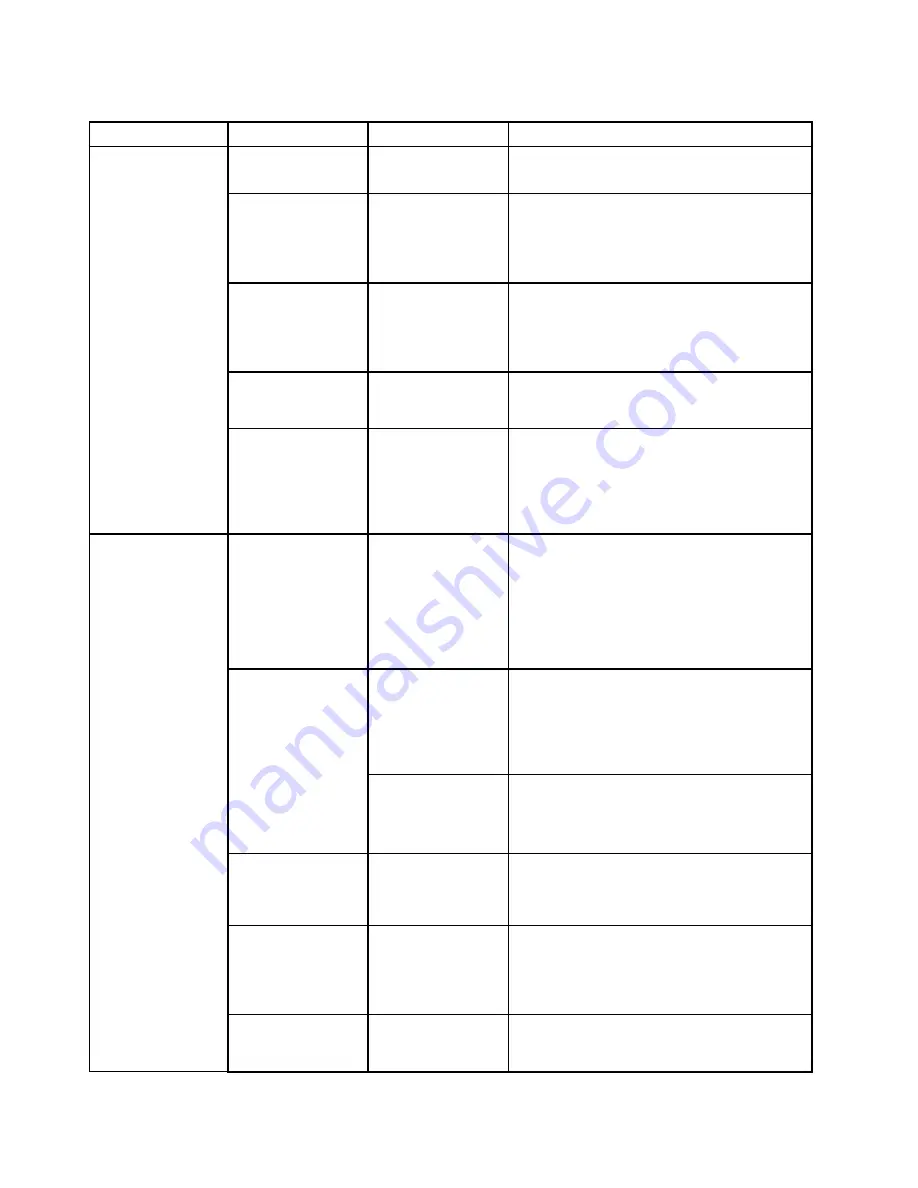
Table 3. Security menu items (continued)
Menu item
Submenu item
Value
Comments
Predesktop
Authentication
• Disabled
•
Enabled
Enable or disable fingerprint authentication
before the operating system is loaded.
Reader Priority
•
External
➙
Internal
• Internal Only
If
External
➙
Internal
is selected, an external
fingerprint reader is used if attached. Otherwise,
an internal fingerprint reader is used. If
Internal
Only
is selected, an internal fingerprint reader
is used.
Security Mode
•
Normal
• High
If fingerprint authentication fails, you still can
start the computer by entering a password. If
you have selected
Normal
, enter a power-on
password or a supervisor password; if you have
selected
High
, enter a supervisor password.
Password
Authentication
• Disabled
•
Enabled
Enable or disable password authentication. This
item is available when high security mode is
selected.
Fingerprint
Reset Fingerprint
Data
This option is used to erase all fingerprint data
stored in the fingerprint reader and reset settings
to the factory state. As a result, any power-on
security features previously enabled will not be
able to work until they are re-enabled in the
fingerprint software.
Security Chip
Selection
•
Discrete TPM
• Intel PTT
If you select
Discrete TPM
, you can use a
discrete TPM chip with TPM 1.2 mode. If you
select
Intel PTT
, you can use Intel Platform
Trusted technology (PTT) with TPM 2.0 mode.
Note:
Intel PTT can be used with Windows 8 or later
operating system.
• Active
•
Inactive
• Disabled
(For Discrete TPM)
If you select
Active
, the security chip is
functional. If you select
Inactive
, the
Security
Chip
is visible, but the security chip is not
functional. If you select
Disabled
, the
Security
Chip
is hidden and the security chip is not
functional.
Security Chip
• Enabled
•
Disabled
(For Intel PTT)
If you select
Enabled
, the security chip is
functional. If you select
Disabled
, the security
chip is hidden and not functional.
Clear Security Chip
Clear the encryption key.
Note:
This item is displayed only if you have
selected
Active
for the
Security Chip
option.
Intel TXT Feature
•
Disabled
• Enabled
Enable or disable the Intel Trusted Execution
Technology.
Note:
This item is displayed only if you have
selected
Active
for the
Security Chip
option.
Physical Presence
for Provisioning
•
Disabled
• Enabled
Enable or disable the confirmation message
when you change the settings of the security
chip.
Security Chip
82
User Guide ThinkPad T560 and P50s
Содержание T560
Страница 1: ...User Guide ThinkPad T560 and P50s ...
Страница 6: ...iv User Guide ThinkPad T560 and P50s ...
Страница 32: ...16 User Guide ThinkPad T560 and P50s ...
Страница 37: ...21 User Guide ThinkPad T560 and P50s ...
Страница 58: ...42 User Guide ThinkPad T560 and P50s ...
Страница 74: ...58 User Guide ThinkPad T560 and P50s ...
Страница 86: ...70 User Guide ThinkPad T560 and P50s ...
Страница 110: ...94 User Guide ThinkPad T560 and P50s ...
Страница 128: ...112 User Guide ThinkPad T560 and P50s ...
Страница 136: ...120 User Guide ThinkPad T560 and P50s ...
Страница 164: ...148 User Guide ThinkPad T560 and P50s ...
Страница 168: ...152 User Guide ThinkPad T560 and P50s ...
Страница 180: ...China RoHS 164 User Guide ThinkPad T560 and P50s ...
Страница 182: ...5 Clear the Allow this device to wake the computer check box 6 Click OK 166 User Guide ThinkPad T560 and P50s ...
Страница 185: ......
Страница 186: ......















































