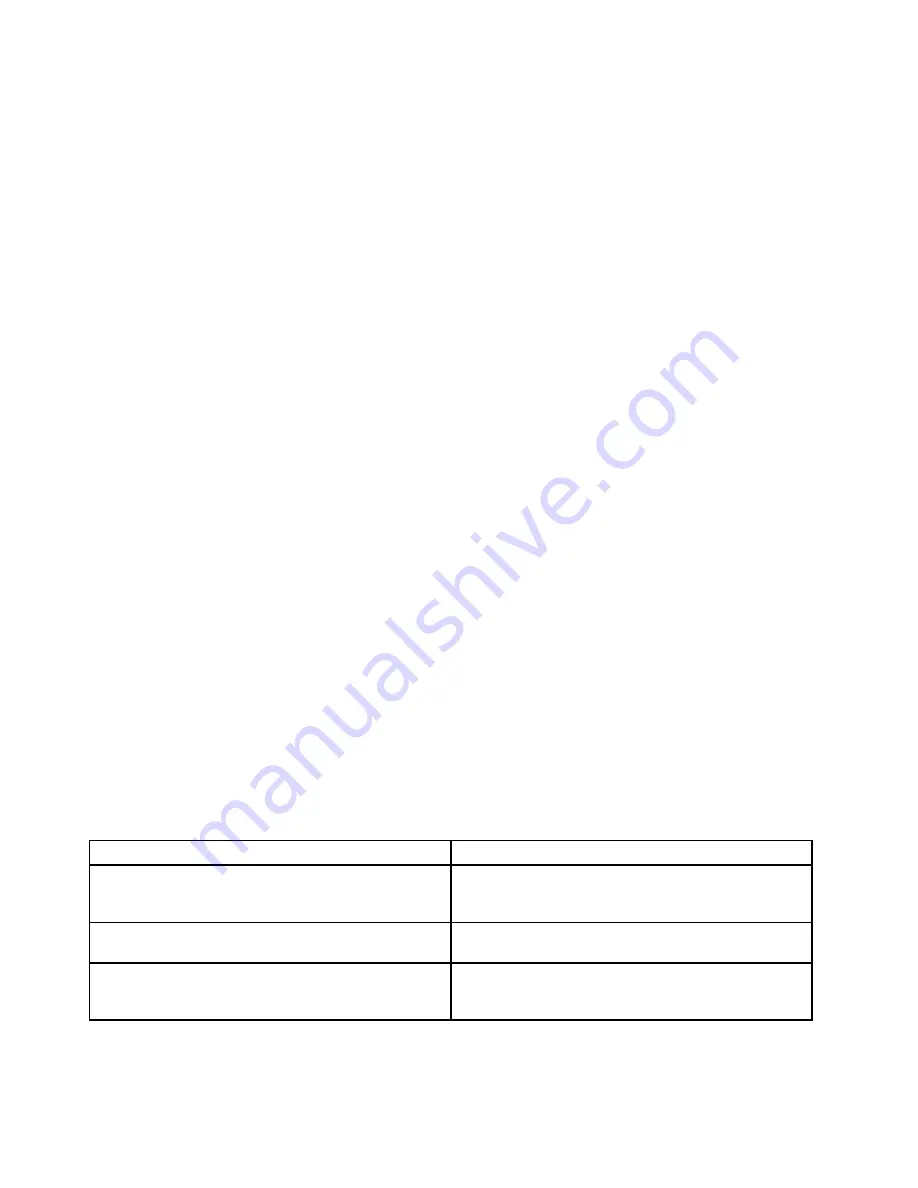
•
Message
: Fan error
Solution
: Cooling fan has failed. Shut down the computer immediately and have the computer serviced.
•
Message
: Thermal sensing error
Solution
: The thermal sensor has a problem. Shut down the computer immediately and have the
computer serviced.
•
Message
: This system does not support batteries that are not genuine Lenovo-made or authorized. The
system will continue to boot. But may not charge unauthorized batteries.
Attention:
Lenovo has not responsibility for the performance or safety of unauthorized batteries and
provides no warranties for damage arising out of their use.
Solution
: Unauthorized battery is used. Replace the battery with the correct Lenovo battery for this
system.
•
Message
: System Security – Bottom cover tamper detected
Solution
: Bottom cover tamper is detected. This message is displayed when the
Bottom Cover Tamper
Detection
is enabled in ThinkPad Setup and the supervisor password is applied. Press Esc to continue.
•
Message
: Configuration Changed
Solution
: ThinkPad Setup settings were changed by WMI (Windows Management Instrumentation) or
SRSETUP (ThinkPad Setup Settings Capture/Playback Utility). Restart the computer immediately.
•
Message
: Error: The non-volatile system UEFI variable storage is nearly full.
Note:
This error indicates that the operating system or applications cannot create, modify, or delete data
in the non-volatile system UEFI variable storage due to insufficient storage space after the POST.
The non-volatile system UEFI variable storage is used by the UEFI BIOS and by the operating system or
applications. This error occurs when the operating system or applications store large amounts of data
in the variable storage. All data needed for the POST, such as BIOS setup settings, chipset or platform
configuration data, are stored in a separate UEFI variable storage.
Solution
: Enter ThinkPad Setup after the error message is displayed. A dialog asks the user for
confirmation to clean up the storage. If the user selects
Yes
, all data that were created by the operating
system or applications are deleted except global variables defined by the Unified Extensible Firmware
Interface Specification. If the user selects
No
, all data is kept, but the operating system or applications
will not be able to create, modify, or delete data in the storage.
If this error happens at a service center, Lenovo-authorized service personnel will clean up the non-volatile
system UEFI variable storage using the above solution.
Beep errors
Table 5. Beep errors
Beeps
Solution
One short beep, pause, three short beeps, pause, three
more short beeps, pause, and one short beep (1-3-3-1
beeps)
Memory problem. Shut down the computer immediately
and have the computer serviced.
One long and two short beeps
Video problem. Shut down the computer immediately and
have the computer serviced.
Three short beeps, pause, one short beep, pause, one
short beep, pause, and three more short beeps (3-1-1-3
beeps)
PCI resource problem. Shut down the computer
immediately and have the computer serviced.
98
User Guide ThinkPad T560 and P50s
Содержание T560
Страница 1: ...User Guide ThinkPad T560 and P50s ...
Страница 6: ...iv User Guide ThinkPad T560 and P50s ...
Страница 32: ...16 User Guide ThinkPad T560 and P50s ...
Страница 37: ...21 User Guide ThinkPad T560 and P50s ...
Страница 58: ...42 User Guide ThinkPad T560 and P50s ...
Страница 74: ...58 User Guide ThinkPad T560 and P50s ...
Страница 86: ...70 User Guide ThinkPad T560 and P50s ...
Страница 110: ...94 User Guide ThinkPad T560 and P50s ...
Страница 128: ...112 User Guide ThinkPad T560 and P50s ...
Страница 136: ...120 User Guide ThinkPad T560 and P50s ...
Страница 164: ...148 User Guide ThinkPad T560 and P50s ...
Страница 168: ...152 User Guide ThinkPad T560 and P50s ...
Страница 180: ...China RoHS 164 User Guide ThinkPad T560 and P50s ...
Страница 182: ...5 Clear the Allow this device to wake the computer check box 6 Click OK 166 User Guide ThinkPad T560 and P50s ...
Страница 185: ......
Страница 186: ......
















































