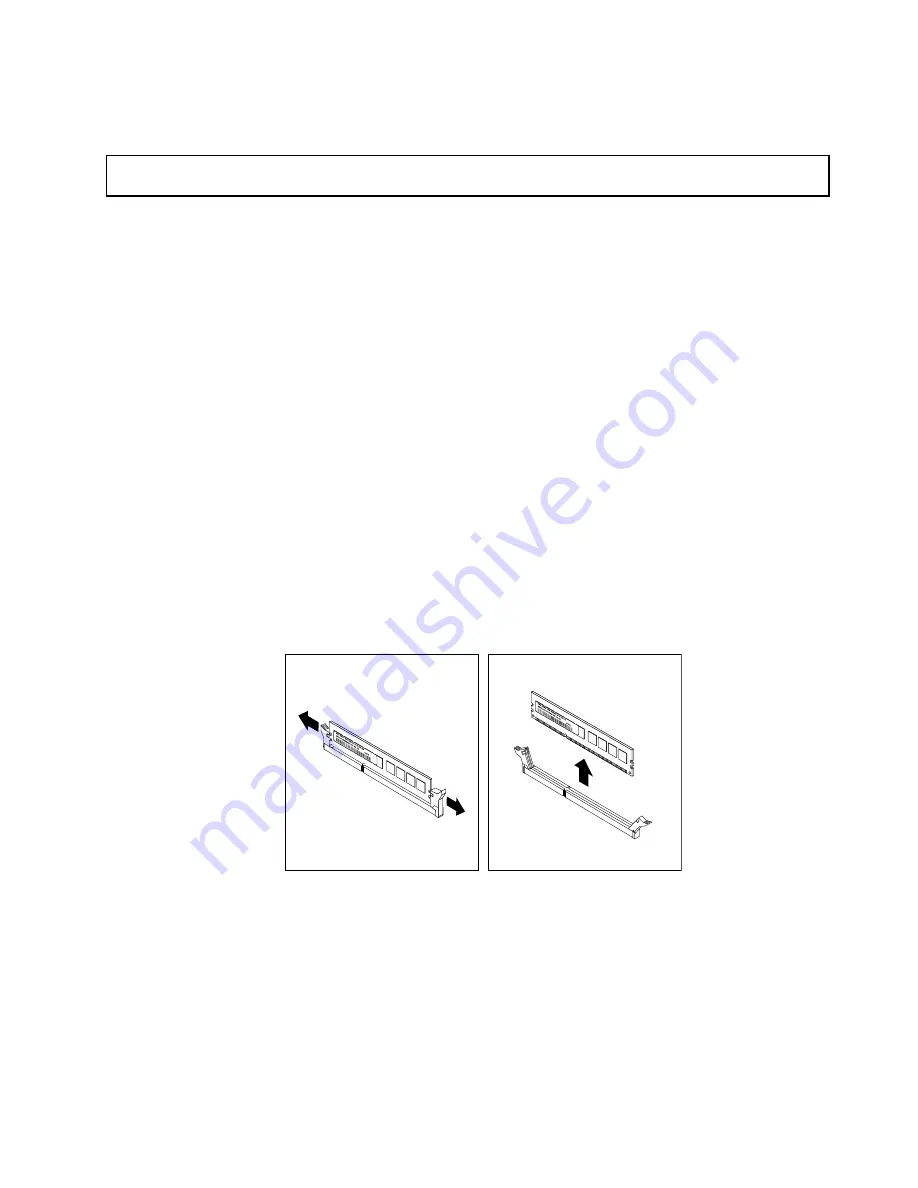
• To complete the installation, go to “Completing the parts replacement” on page 135.
Removing a memory module
Attention:
Do not open your storage product or attempt any repair before reading and understanding “Safety
information” on page iii and “Guidelines” on page 49.
Before you begin, print all the related instructions or ensure that you can view the PDF version on another
computer for reference.
Note:
Ensure that you consider and follow the memory module installation rules when performing the
operation. See “Memory module installation rules” on page 61.
To remove a memory module, do the following:
1. Remove all media from the drives and turn off all attached devices and the storage product. Then,
disconnect all power cords from electrical outlets and disconnect all cables that are connected to
the storage product.
2. Prepare your storage product. See “Removing or extending the storage product from the rack cabinet”
on page 51.
3. Remove the storage product cover. See “Removing the cover” on page 51.
4. Remove the cooling shroud. See “Removing and reinstalling the cooling shroud” on page 54.
5. Locate the memory slots on the system board and read the memory module installation rules. See
“Memory module installation rules” on page 61.
6. Disconnect any cables that might impede your access to the memory slots.
7. Locate the memory module that you want to remove and open the retaining clips on both ends of the
memory slot. Then, grasp the memory module by its edges and carefully pull it straight up to remove it
from the memory slot.
Figure 33. Removing a memory module
8. If you are instructed to return the old memory module, follow all packaging instructions and use any
packaging materials that are supplied to you for shipping.
What to do next:
• To work with another piece of hardware, go to the appropriate section.
• To complete the removal procedure, go to “Completing the parts replacement” on page 135.
Chapter 6
.
Replacing hardware
67
Содержание Storage N4610
Страница 1: ...Lenovo Storage N4610 User Guide and Hardware Maintenance Manual Machine Types 70G0 and 70G1 ...
Страница 14: ...xii Lenovo Storage N4610 User Guide and Hardware Maintenance Manual ...
Страница 18: ...4 Lenovo Storage N4610 User Guide and Hardware Maintenance Manual ...
Страница 20: ...6 Lenovo Storage N4610 User Guide and Hardware Maintenance Manual ...
Страница 48: ...34 Lenovo Storage N4610 User Guide and Hardware Maintenance Manual ...
Страница 62: ...48 Lenovo Storage N4610 User Guide and Hardware Maintenance Manual ...
Страница 158: ...144 Lenovo Storage N4610 User Guide and Hardware Maintenance Manual ...
Страница 162: ...148 Lenovo Storage N4610 User Guide and Hardware Maintenance Manual ...
Страница 175: ......
Страница 176: ......






























