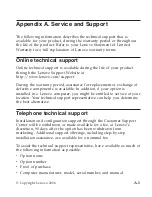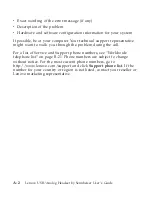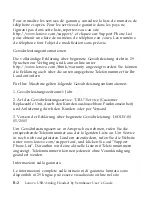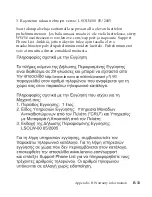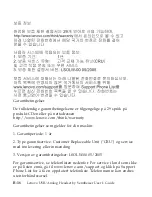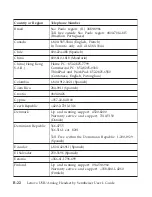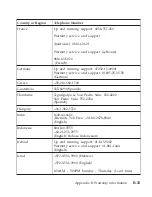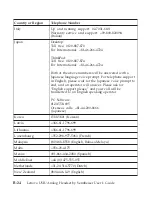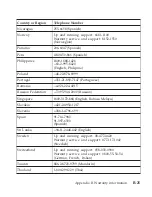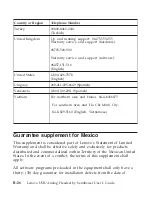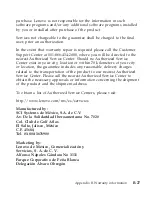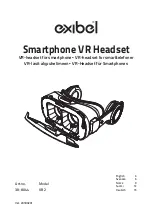Support
Phone
List
for
at
få
vist
en
aktuel
liste
over
telefonnumre.
Telefonnumre
kan
ændres
uden
forudgående
varsel.
Informatie
over
de
garantie
De
volledig
Verklaring
van
beperkte
garantie
is
beschikbaar
in
29
talen
en
kan
worden
ingezien
online
op
http://www.lenovo.com/think/warranty
of
kan
worden
verkregen
door
het
telefoonnummer
van
uw
land
in
de
lijst
hieronder
te
bellen.
Garantie-informatie
voor
uw
Machine:
1.
Garantieperiode:
1
year
2.
Type
garantieservice:
CRU
(Customer
Replaceable
Unit)
en
Customer
Carry-In
of
Mail-In
Service
3.
Versie
van
Verklaring
van
beperkte
garantie:
LSOLW-00
05/2005
Voor
garantieservice
raadpleegt
u
de
telefoonlijst
hieronder.
Voor
niet
genoemde
landen
gaat
u
naar
www.lenovo.com/support
en
klikt
u
op
Support
Phone
List
voor
een
actuele
telefoonlijst.
Telefoonnummers
kunnen
zonder
voorafgaand
bericht
worden
gewijzigd
Takuutiedot
Rajoitetun
takuun
ehdot
sisältävä
asiakirja
on
saatavana
29
eri
kielellä,
ja
sitä
voi
tarkastella
siirtymällä
WWW-osoitteeseen
http://www.lenovo.com/think/warranty,
tai
sen
voi
pyytää
soittamalla
jäljempänä
olevassa
puhelinnumeroluettelossa
olevaan
maakohtaiseen
numeroon.
Konetta
koskevat
takuutiedot:
1.
Takuuaika:
1
vuosi
2.
Takuupalvelun
laji:
Asiakkaan
vaihdettavissa
olevia
osia
(CRU)
koskeva
palvelu
ja
asiakkaan
toteuttama
kuljetus
tai
postikuljetus
B-12
Lenovo
USB/Analog
Headset
by
Sennheiser
User’s
Guide
Содержание Sennheiser
Страница 1: ...Lenovo USB Analog Headset by Sennheiser User s Guide ...
Страница 4: ...iv Lenovo USB Analog Headset by Sennheiser User s Guide ...
Страница 6: ...vi Lenovo USB Analog Headset by Sennheiser User s Guide ...
Страница 57: ...About the Lenovo USB Analog Headset by Sennheiser 1 51 ...
Страница 85: ...About the Lenovo USB Analog Headset by Sennheiser 1 79 ...
Страница 107: ...3 l 6 OJC 6L 6 1COm N JC 6 L kQ sLu CKOY About the Lenovo USB Analog Headset by Sennheiser 1 101 ...
Страница 108: ...4 sLu C E i l W k 6 OJC L J E LsOT i i YLJC 1 102 Lenovo USB Analog Headset by Sennheiser User s Guide ...
Страница 117: ...20zz Va PX20zzDE zz S Fcz 20zz k d S Fcz USB Jdw ry D bK Z About the Lenovo USB Analog Headset by Sennheiser 1 111 ...
Страница 120: ...3 Z0wZt 1P q0 t1 PsKgt XF w7 T sKgDt i 1 114 Lenovo USB Analog Headset by Sennheiser User s Guide ...
Страница 121: ...4 iO BF 4w tMDlDt g zDytTC sr f kwMt About the Lenovo USB Analog Headset by Sennheiser 1 115 ...
Страница 127: ... 1 h8S C Media r USB t5 vZ53 D d h 8 1G h8WNt 1 I CLr9CD1 t5h8 About the Lenovo USB Analog Headset by Sennheiser 1 121 ...
Страница 130: ...w í w ΦíC N s qú Ynw A zL USB t d s N s q úC 1 124 Lenovo USB Analog Headset by Sennheiser User s Guide ...
Страница 133: ...3 π qC J q εAA UTwC X J q C About the Lenovo USB Analog Headset by Sennheiser 1 127 ...
Страница 134: ...4 WU W A π qCpGn j A C qC 1 128 Lenovo USB Analog Headset by Sennheiser User s Guide ...
Страница 138: ... íπ qÑ wA dCTwo w R AB qÑ w 50 CY J l AKαNo w π z o A AC 1 132 Lenovo USB Analog Headset by Sennheiser User s Guide ...
Страница 140: ...unNw mq C Media USB T t w ΣL mAϕ í AK o m w T mC 1 134 Lenovo USB Analog Headset by Sennheiser User s Guide ...
Страница 150: ...1 144 Lenovo USB Analog Headset by Sennheiser User s Guide ...
Страница 161: ...Appendix B Warranty information B 5 ...
Страница 162: ...http www lenovo com think warranty B 6 Lenovo USB Analog Headset by Sennheiser User s Guide ...
Страница 163: ...Appendix B Warranty information B 7 ...
Страница 164: ...B 8 Lenovo USB Analog Headset by Sennheiser User s Guide ...
Страница 165: ...www lenovo com support http www lenovo com think warranty Appendix B Warranty information B 9 ...
Страница 166: ...www lenovo com support http www lenovo com think warranty B 10 Lenovo USB Analog Headset by Sennheiser User s Guide ...
Страница 170: ...http www lenovo com think warranty B 14 Lenovo USB Analog Headset by Sennheiser User s Guide ...
Страница 171: ...Appendix B Warranty information B 15 ...
Страница 175: ...Appendix B Warranty information B 19 ...
Страница 184: ...México D F México C P 01210 Tel 01 800 00 325 00 B 28 Lenovo USB Analog Headset by Sennheiser User s Guide ...
Страница 188: ...C 4 Lenovo USB Analog Headset by Sennheiser User s Guide ...
Страница 194: ...D 6 Lenovo USB Analog Headset by Sennheiser User s Guide ...
Страница 201: ...Appendix E European Directive 2002 96 EC E 7 ...
Страница 202: ...E 8 Lenovo USB Analog Headset by Sennheiser User s Guide ...
Страница 203: ...Appendix E European Directive 2002 96 EC E 9 ...
Страница 205: ......
Страница 206: ...Part Number 40Y8184 Printed in USA 1P P N 40Y8184 ...