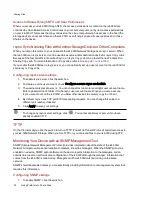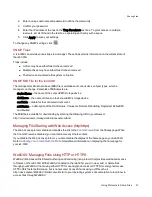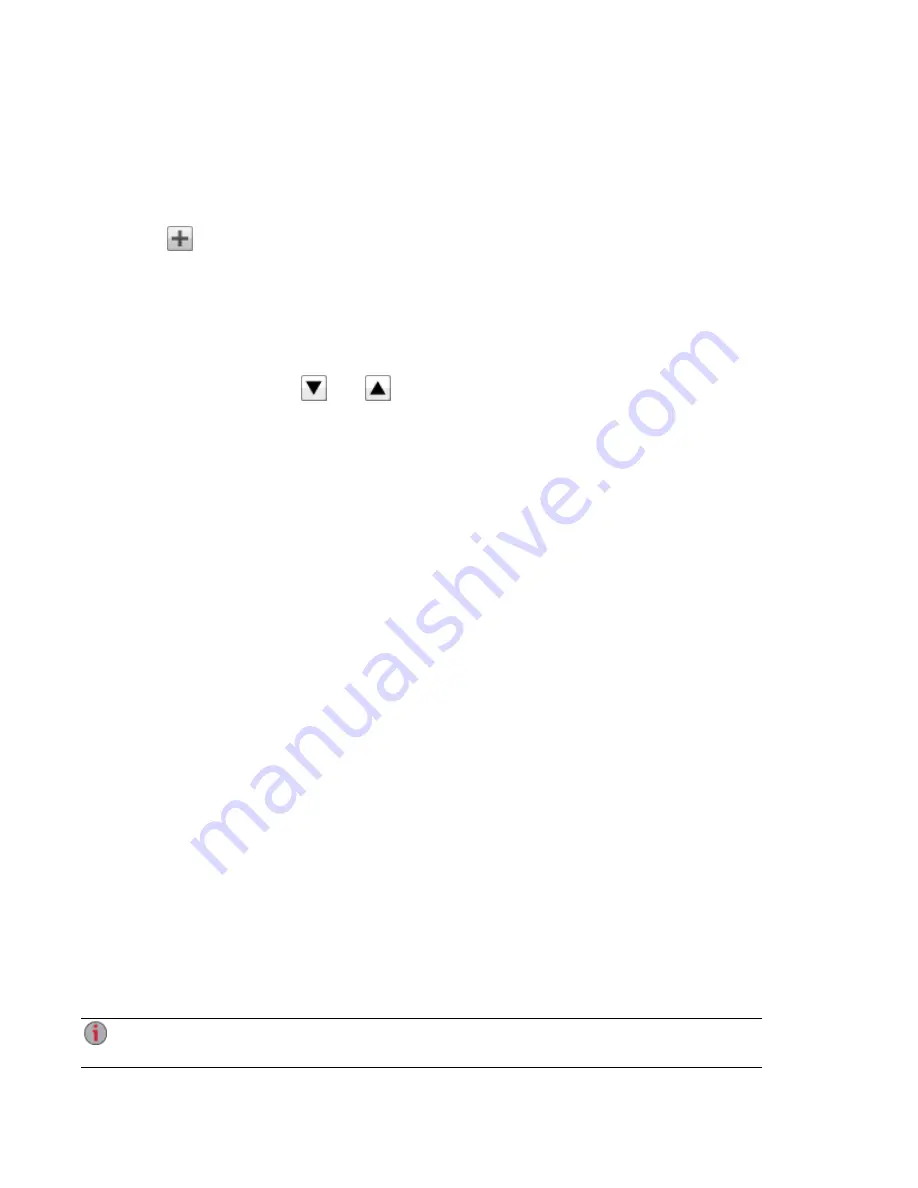
Enabling NFS Secured Access
1. To enable
NFS
, first click the switch on from the Protocols page.
2. On the Shares page, select a secure Share and expand the NFS section. You cannot apply a rule to
an unsecured Share.
3. Click
Add an NFS rule to add a Host Name for the rule. Rules are added to specify the hosts
that are allowed to access Shares using NFS. Use this table to add NFS rules to specify access for
hosts. For example, *.cs.foo.com matches all hosts in the domain cs.foo.com. To export a Share to
all hosts on an IP address or local network simultaneously, specify an IP address and netmask pair
as address/netmask where the netmask can be in dotted-decimal format, or as a contiguous mask
length. For example, either /255.255.252.0 or /22 will result in identical local networks.
4. When the rule is added, read access is automatically set to the Share. Select Write to allow users
to write to that Share. Use
and
to modify the rule priority for NFS access.
5. Click Apply to save your changes.
Making a Share an Active Folder
1. You can optionally enable Active Folders on a Share to allow you to associate this Share with a
specific feature that will happen automatically when files are copied to the Share. For example, you
can enable a Share as a social media active folder to upload a file to a social media site. Refer to
Sharing Content with Social Media Overview
. You can only set one Active Folder option per Share.
2. Expand the Active Folder section and check Enable. Select one of the following Active Folder
options and follow the link for details on configuring each:
●
Email Distribution
●
●
Flickr
●
Photo Resize
●
Torrents
●
YouTube
3. Click Apply to save your changes.
Deleting Shares
To delete a Share:
1. From the ix4300d Management Console, click Shares.
2. To delete an existing Share, click to expand the Share.
3. In the Information section, click Delete to delete the Share.
4. In the Delete Share confirmation pop-up window, click Yes.
5. If you do not wish to delete the Share, click Cancel to return to the Shares page.
Do not delete the Application Data share if it appears on your ix4-300d network device. It is
required by applications that store data on the ix4-300d.
Sharing Files
Shares
27
Содержание ix4-300d
Страница 1: ...ix4 300d Network Storage with LifeLine 4 0 User Guide ...
Страница 10: ...x ...
Страница 11: ...Setting up Your ix4 300d Network Storage Setting up Your ix4 300d Network Storage 1 CHAPTER 1 ...
Страница 32: ...Setting up Your ix4 300d Network Storage 22 Setting up Personal Cloud Security and File Sharing ...
Страница 33: ...Sharing Files Sharing Files 23 CHAPTER 2 ...
Страница 56: ...iSCSI Creating IP Based Storage Area Networks SAN 46 Deleting iSCSI Drives ...
Страница 57: ...Drive Management Drive Management 47 ...
Страница 60: ...Drive Management 50 Managing Drives ...
Страница 61: ...Backing up and Restoring Your Content Backing up and Restoring Your Content 51 CHAPTER 5 ...
Страница 99: ...Sharing Content Using Social Media Sharing Content Using Social Media 89 CHAPTER 8 ...
Страница 105: ...Media Management Media Management 95 CHAPTER 9 ...
Страница 117: ... Delete a torrent job Click to delete the torrent download Media Management Torrents 107 ...
Страница 122: ...Media Management 112 Videos ...
Страница 127: ...Upgrading Your ix4 300d Network Storage Upgrading Your ix4 300d Network Storage 117 CHAPTER 11 ...
Страница 130: ...Upgrading Your ix4 300d Network Storage 120 Software Updates ...
Страница 133: ...Hardware Management Hardware Management 123 CHAPTER 13 ...
Страница 144: ...Hardware Management 134 Troubleshooting Routers ...
Страница 145: ...Additional Support Additional Support 135 CHAPTER 14 ...
Страница 148: ...AdditionalSupport 138 Support ...
Страница 149: ...Legal Legal 139 CHAPTER 15 ...