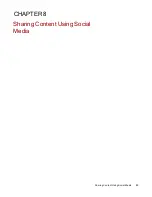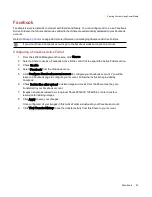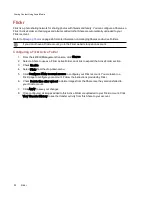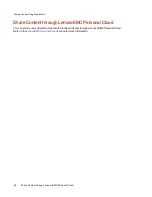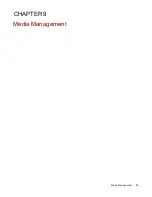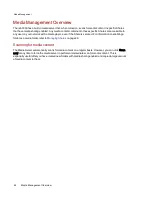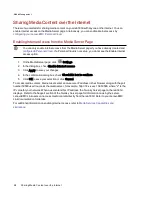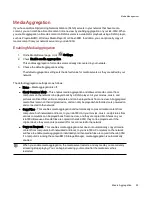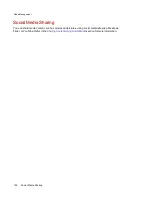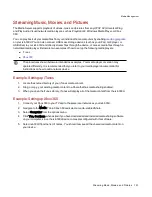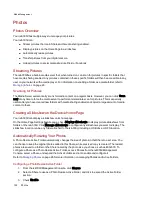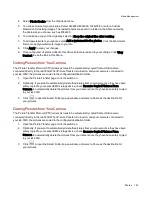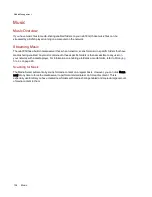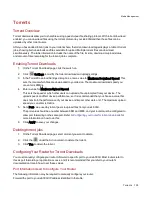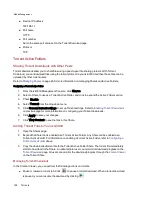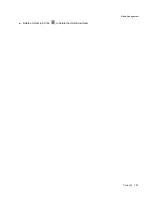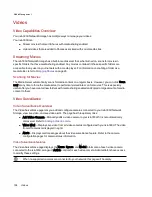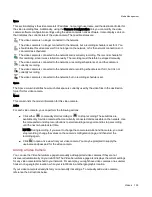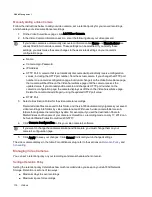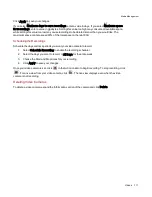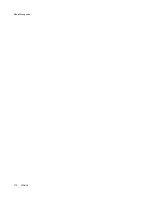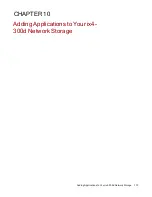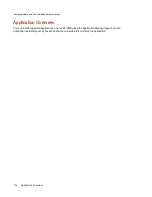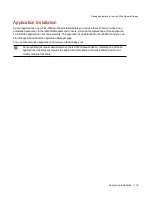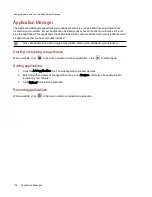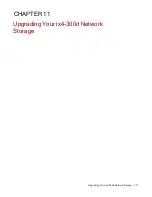4. Select Photo Resize from the drop-down menu.
5. You can set a size for your pictures. Select 640x480, 800x600, 1024x768, or enter a Custom
Resolution for resizing images. The resized photos are saved to a folder on the Share named by
the photo size you choose, such as 800x600.
6. You can keep a copy of the original by selecting Keep the original files after resizing.
7. To add a watermark to your photo, select Add a watermark to the photos. Click the Watermark
file icon to apply a watermark image to your file.
8. Click Apply to save your changes.
9. Once configured, all photos added to this Active Folder are resized to your settings. Click View
Content to see the files in this Share.
Getting Pictures from Your Camera
The Picture Transfer Protocol (PTP) allows pictures to be automatically copied from a USB camera
connected directly to the ix4-300d. When Picture Transfer is turned on, and your camera is connected to
your ix4-300d, the pictures are copied to the configured destination folder.
1. Open the Picture Transfer page, click the switch on.
2. Optionally, if you want to automatically delete the pictures from your camera once they have been
safely copied to your LenovoEMC storage device, check Remove Copied Pictures From
Camera to automatically delete the pictures from your camera once they have been safely copied
to your ix4-300d.
3. Click
to open the Select Folder pop-up window, and select a Share as the destination for
your pictures.
Getting Pictures from Your Camera
The Picture Transfer Protocol (PTP) allows pictures to be automatically copied from a USB camera
connected directly to the ix4-300d. When Picture Transfer is turned on, and your camera is connected to
your ix4-300d, the pictures are copied to the configured destination folder.
1. Open the Picture Transfer page, click the switch on.
2. Optionally, if you want to automatically delete the pictures from your camera once they have been
safely copied to your LenovoEMC storage device, check Remove Copied Pictures From
Camera to automatically delete the pictures from your camera once they have been safely copied
to your ix4-300d.
3. Click
to open the Select Folder pop-up window, and select a Share as the destination for
your pictures.
Media Management
Photos
103
Содержание ix4-300d
Страница 1: ...ix4 300d Network Storage with LifeLine 4 0 User Guide ...
Страница 10: ...x ...
Страница 11: ...Setting up Your ix4 300d Network Storage Setting up Your ix4 300d Network Storage 1 CHAPTER 1 ...
Страница 32: ...Setting up Your ix4 300d Network Storage 22 Setting up Personal Cloud Security and File Sharing ...
Страница 33: ...Sharing Files Sharing Files 23 CHAPTER 2 ...
Страница 56: ...iSCSI Creating IP Based Storage Area Networks SAN 46 Deleting iSCSI Drives ...
Страница 57: ...Drive Management Drive Management 47 ...
Страница 60: ...Drive Management 50 Managing Drives ...
Страница 61: ...Backing up and Restoring Your Content Backing up and Restoring Your Content 51 CHAPTER 5 ...
Страница 99: ...Sharing Content Using Social Media Sharing Content Using Social Media 89 CHAPTER 8 ...
Страница 105: ...Media Management Media Management 95 CHAPTER 9 ...
Страница 117: ... Delete a torrent job Click to delete the torrent download Media Management Torrents 107 ...
Страница 122: ...Media Management 112 Videos ...
Страница 127: ...Upgrading Your ix4 300d Network Storage Upgrading Your ix4 300d Network Storage 117 CHAPTER 11 ...
Страница 130: ...Upgrading Your ix4 300d Network Storage 120 Software Updates ...
Страница 133: ...Hardware Management Hardware Management 123 CHAPTER 13 ...
Страница 144: ...Hardware Management 134 Troubleshooting Routers ...
Страница 145: ...Additional Support Additional Support 135 CHAPTER 14 ...
Страница 148: ...AdditionalSupport 138 Support ...
Страница 149: ...Legal Legal 139 CHAPTER 15 ...