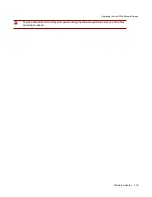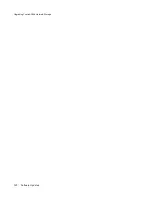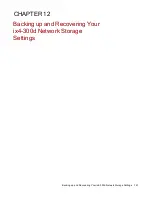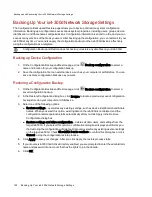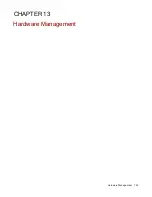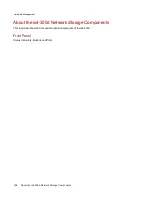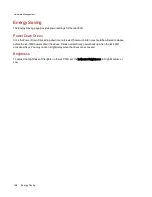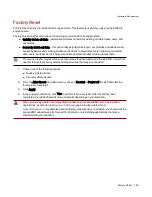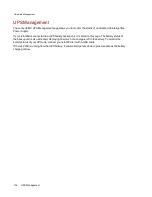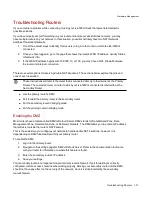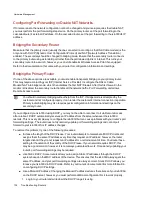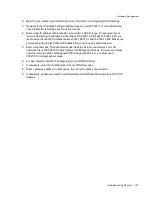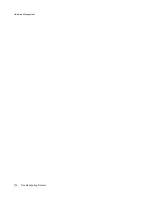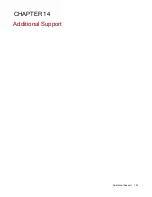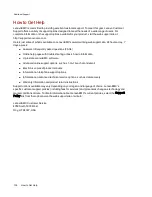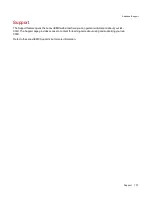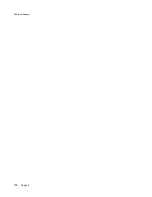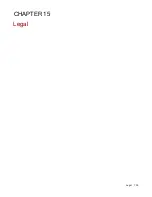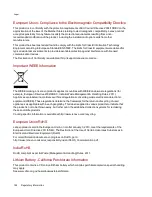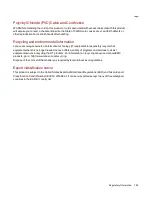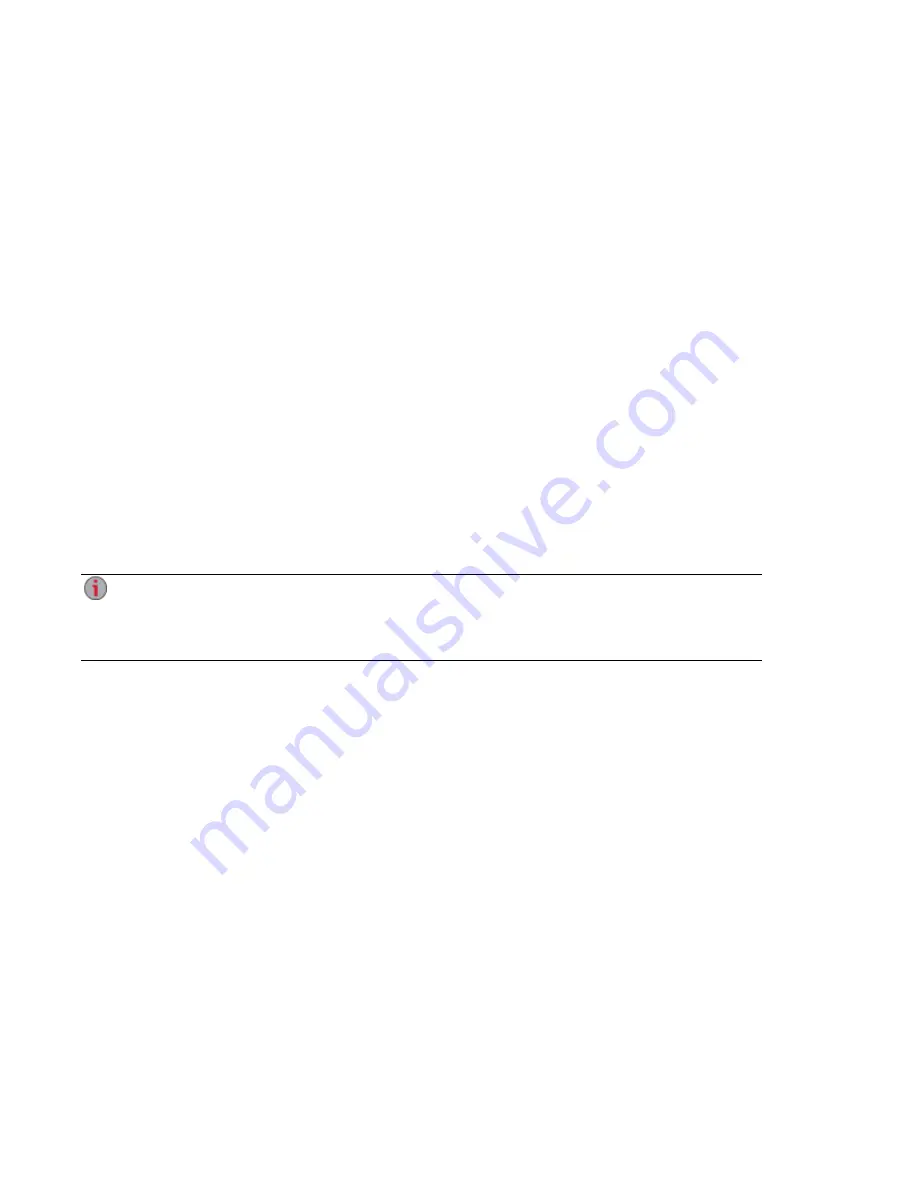
Configuring Port Forwarding on Double NAT Networks
If for some reason the network configuration cannot be changed and your setup requires the double NAT,
you must perform the port forwarding steps twice. On the primary router, set the port forwarding to the
cascaded router's external IP address. On the cascaded router, set the port forwarding to the ix4-300d's IP
address.
Bridging the Secondary Router
Make sure that the primary router (usually the one connected to or acting as the DSL/Cable modem) is the
only one with DHCP (Dynamic Host Configuration Protocol) and NAT (Network Address Translation)
enabled. The secondary should be changed to bridging mode. Ensure that the secondary router connects
to the primary router using a standard port rather than the port labeled Uplink or internet. This turns your
secondary router into a switch; however, you can still enable its Wireless Access Point if so equipped.
Refer to the documentation that came with your router for configuration information and settings.
Bridging the Primary Router
If none of the above options are available, you must enable transparent bridging on your primary router.
This may require contacting your ISP (Internet Service Provider) to configure the DSL or Cable
Modem/NAT into bridge mode, which then disables the first NAT/Firewall. After this first firewall in the
modem is disabled, the secondary router handles all the network traffic, Port Forwarding, and allows
Remote Access to work.
You should not attempt bridging without help from the ISP. If bridge mode is attempted by the
customer and not configured properly, it can render the customer's internet connection inoperable.
Primary router bridging may also require special configuration information and settings on the
secondary router.
If you configured your ix4-300d using DHCP, you may not be able to reconnect to it via Remote Access
after a reboot. DHCP automatically receives an IP address from the server whenever the ix4-300d
restarts. This is a very simple way to configure the ix4-300d but can cause problems with your router's port
forwarding settings. The router does not dynamically update port forwarding settings and cannot port
forward to your ix4-300d if its IP address changes.
To resolve this problem, try one of the following processes:
●
Increase the length of the DHCP lease: Your router attempts to remember all DHCP clients and
assigns them the same IP address every time they request an IP address; however, the router
forgets clients if they do not request an IP address for a certain amount of time. Your router has a
setting for the duration of the validity of the DHCP lease. If your network requires DHCP, this
may be a good solution; however, it is not always guaranteed to work. Occasionally updating your
router's port forwarding settings may be required.
●
Use Static DHCP: Some routers allow you to assign Static IP addresses through the DHCP
system based on the MAC address of the device. This ensures that the ix4-300d always gets the
same IP address, and your port forwarding settings are always correct. Static DHCP allows you
to leave your ix4-300d in DHCP mode. Refer to your router's documentation for more information
on configuring DHCP settings.
●
Use a Manual IP Address: Changing the Manual IP address reduces the reliance of your ix4-300d
on the DHCP server; however, you must perform additional configuration for it to work properly.
1. Log in to your router and write down the DHCP range it is using.
Hardware Management
132
Troubleshooting Routers
Содержание ix4-300d
Страница 1: ...ix4 300d Network Storage with LifeLine 4 0 User Guide ...
Страница 10: ...x ...
Страница 11: ...Setting up Your ix4 300d Network Storage Setting up Your ix4 300d Network Storage 1 CHAPTER 1 ...
Страница 32: ...Setting up Your ix4 300d Network Storage 22 Setting up Personal Cloud Security and File Sharing ...
Страница 33: ...Sharing Files Sharing Files 23 CHAPTER 2 ...
Страница 56: ...iSCSI Creating IP Based Storage Area Networks SAN 46 Deleting iSCSI Drives ...
Страница 57: ...Drive Management Drive Management 47 ...
Страница 60: ...Drive Management 50 Managing Drives ...
Страница 61: ...Backing up and Restoring Your Content Backing up and Restoring Your Content 51 CHAPTER 5 ...
Страница 99: ...Sharing Content Using Social Media Sharing Content Using Social Media 89 CHAPTER 8 ...
Страница 105: ...Media Management Media Management 95 CHAPTER 9 ...
Страница 117: ... Delete a torrent job Click to delete the torrent download Media Management Torrents 107 ...
Страница 122: ...Media Management 112 Videos ...
Страница 127: ...Upgrading Your ix4 300d Network Storage Upgrading Your ix4 300d Network Storage 117 CHAPTER 11 ...
Страница 130: ...Upgrading Your ix4 300d Network Storage 120 Software Updates ...
Страница 133: ...Hardware Management Hardware Management 123 CHAPTER 13 ...
Страница 144: ...Hardware Management 134 Troubleshooting Routers ...
Страница 145: ...Additional Support Additional Support 135 CHAPTER 14 ...
Страница 148: ...AdditionalSupport 138 Support ...
Страница 149: ...Legal Legal 139 CHAPTER 15 ...