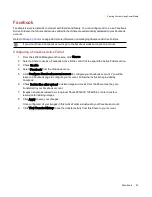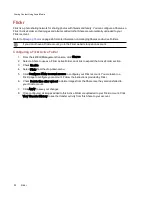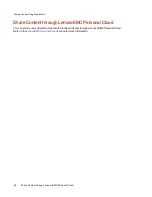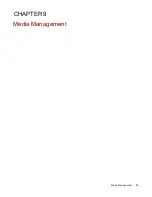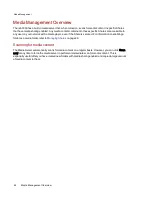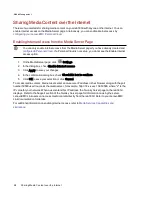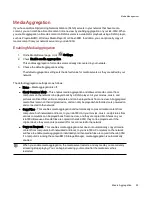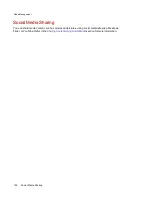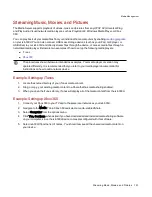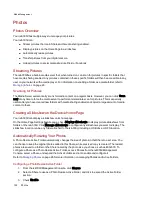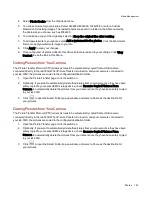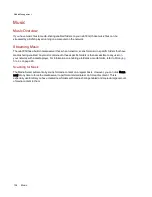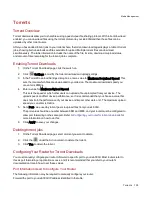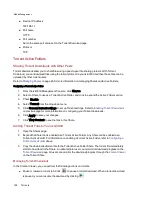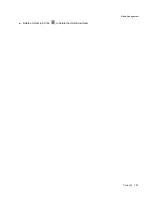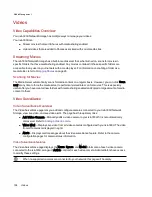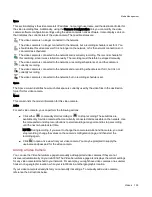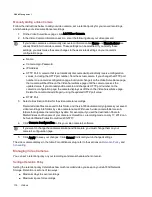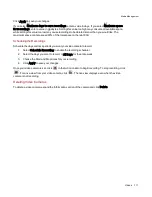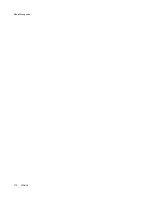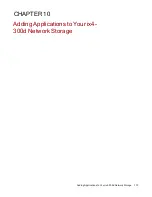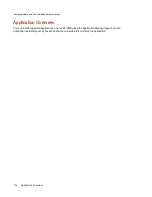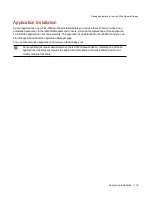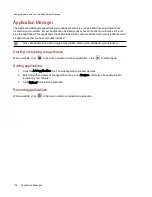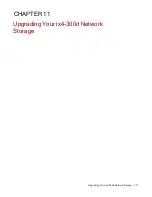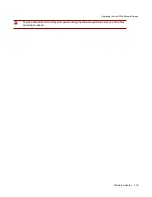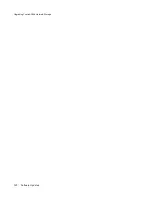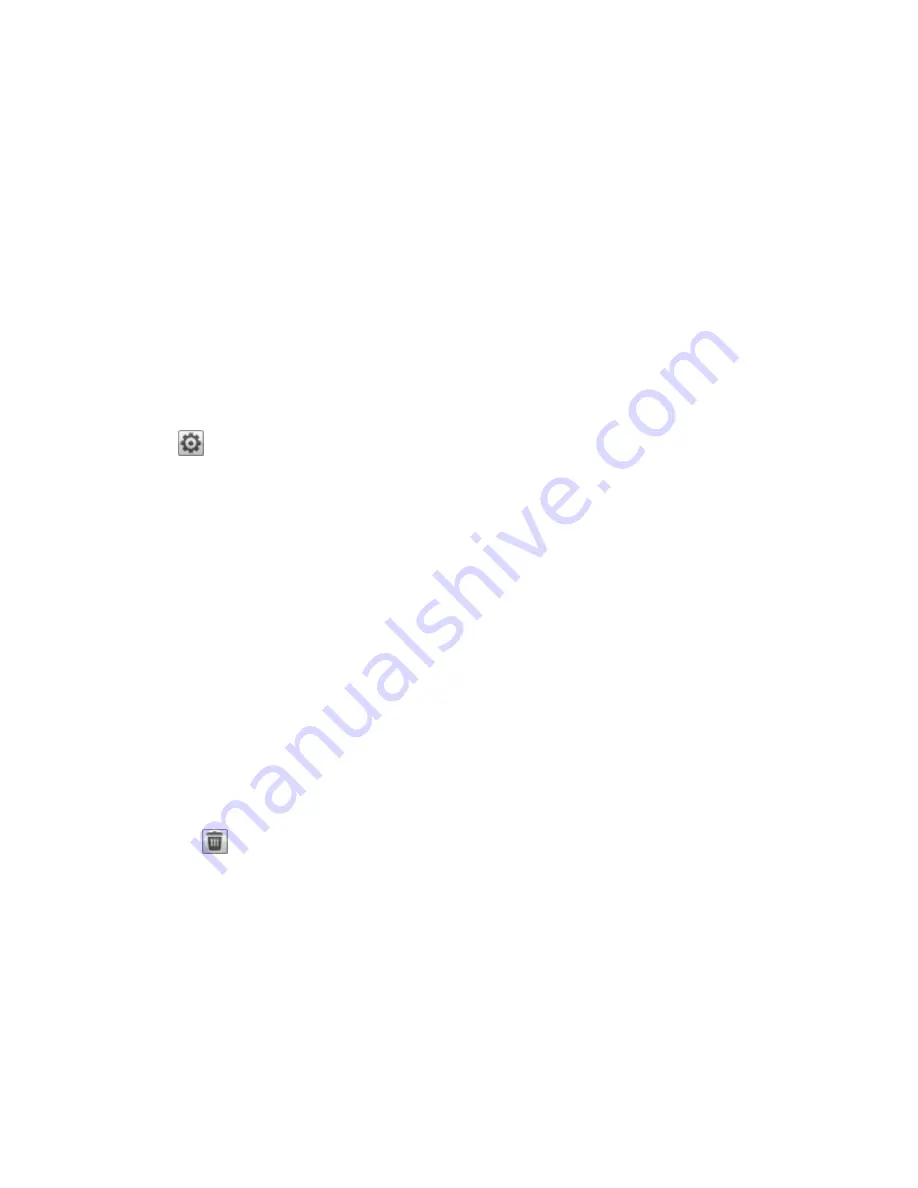
Torrents
Torrent Overview
Torrent downloads allow you to share files using a peer-to-peer file sharing protocol. With torrent download
enabled, you can download files using the torrent protocol to your ix4-300dand then those files can be
uploaded by other torrent users.
After you have added torrent jobs to your torrent share, the torrent download page displays a table of torrent
jobs, showing both downloads and files available for upload. Multiple torrent files can download
simultaneously. The table information includes the name of the file, its size, download or upload status,
and amount of time remaining for the torrent job to complete.
Enabling Torrent Downloads
1. On the Torrent Download page, click the switch on.
2. Click
Settings to modify the torrent download and upload settings.
3. In the Torrent Download Settings dialog box, enter a value for Maximum Download Speed. This
sets the rate at which files are downloaded to your device. The maximum download speed you
can enter is 2 MB/s.
4. Enter a value for Maximum Upload Speed.
This sets the speed at which other users can upload a file unprompted from your device. The
upload speed can affect device performance, so it is recommended that you choose a value that
does not strain the performance of your device and impact other work on it. The maximum upload
speed you can enter is 1GB/s.
5. Set a Port value used by torrent peers to upload files from your ix4-300d.
The port value should be a number between 6881 and 6999, and your router must be configured to
allow port forwarding on the same port. Refer to
Configuring your router for torrent downloads
for
more information on how to do this.
6. Click Apply to save your changes.
Deleting torrent jobs
1. On the Torrent Download page, select a torrent you want to delete.
2. Click the
under the Action column to delete the torrent.
3. Click Yes to delete the torrent.
Configuring Your Router for Torrent Downloads
You must manually configure your router to forward a specific port to your ix4-300d. Most routers refer to
this as port forwarding or application access, and it is recommended that you refer to your router's
documentation to learn how to set these values.
Port Information Used to Configure Your Router
The following information may be required to manually configure your router:
Forward the port to your ix4-300d IP address identified in the table:
Media Management
Torrents
105
Содержание ix4-300d
Страница 1: ...ix4 300d Network Storage with LifeLine 4 0 User Guide ...
Страница 10: ...x ...
Страница 11: ...Setting up Your ix4 300d Network Storage Setting up Your ix4 300d Network Storage 1 CHAPTER 1 ...
Страница 32: ...Setting up Your ix4 300d Network Storage 22 Setting up Personal Cloud Security and File Sharing ...
Страница 33: ...Sharing Files Sharing Files 23 CHAPTER 2 ...
Страница 56: ...iSCSI Creating IP Based Storage Area Networks SAN 46 Deleting iSCSI Drives ...
Страница 57: ...Drive Management Drive Management 47 ...
Страница 60: ...Drive Management 50 Managing Drives ...
Страница 61: ...Backing up and Restoring Your Content Backing up and Restoring Your Content 51 CHAPTER 5 ...
Страница 99: ...Sharing Content Using Social Media Sharing Content Using Social Media 89 CHAPTER 8 ...
Страница 105: ...Media Management Media Management 95 CHAPTER 9 ...
Страница 117: ... Delete a torrent job Click to delete the torrent download Media Management Torrents 107 ...
Страница 122: ...Media Management 112 Videos ...
Страница 127: ...Upgrading Your ix4 300d Network Storage Upgrading Your ix4 300d Network Storage 117 CHAPTER 11 ...
Страница 130: ...Upgrading Your ix4 300d Network Storage 120 Software Updates ...
Страница 133: ...Hardware Management Hardware Management 123 CHAPTER 13 ...
Страница 144: ...Hardware Management 134 Troubleshooting Routers ...
Страница 145: ...Additional Support Additional Support 135 CHAPTER 14 ...
Страница 148: ...AdditionalSupport 138 Support ...
Страница 149: ...Legal Legal 139 CHAPTER 15 ...