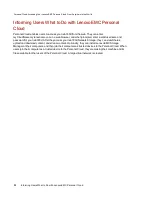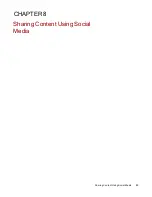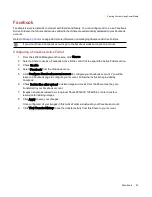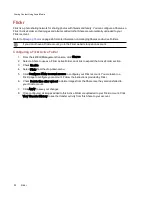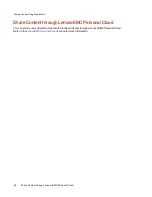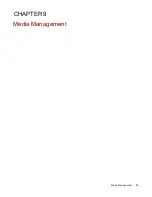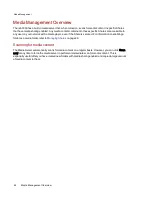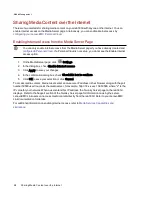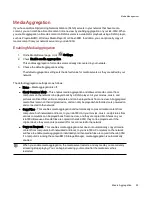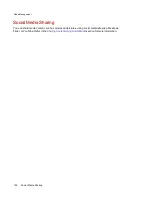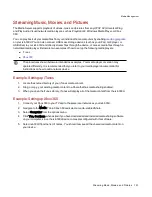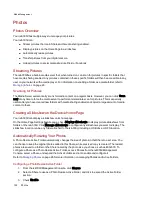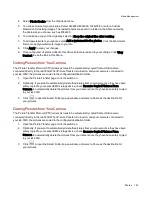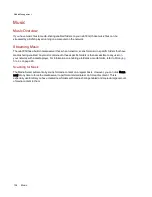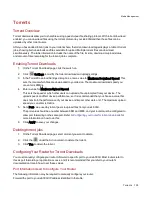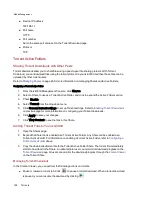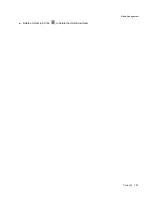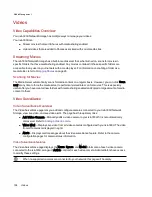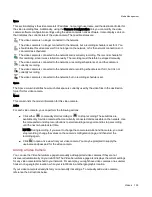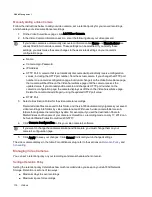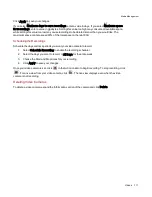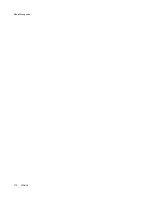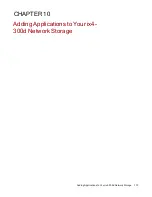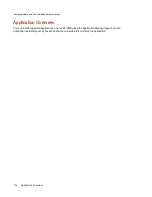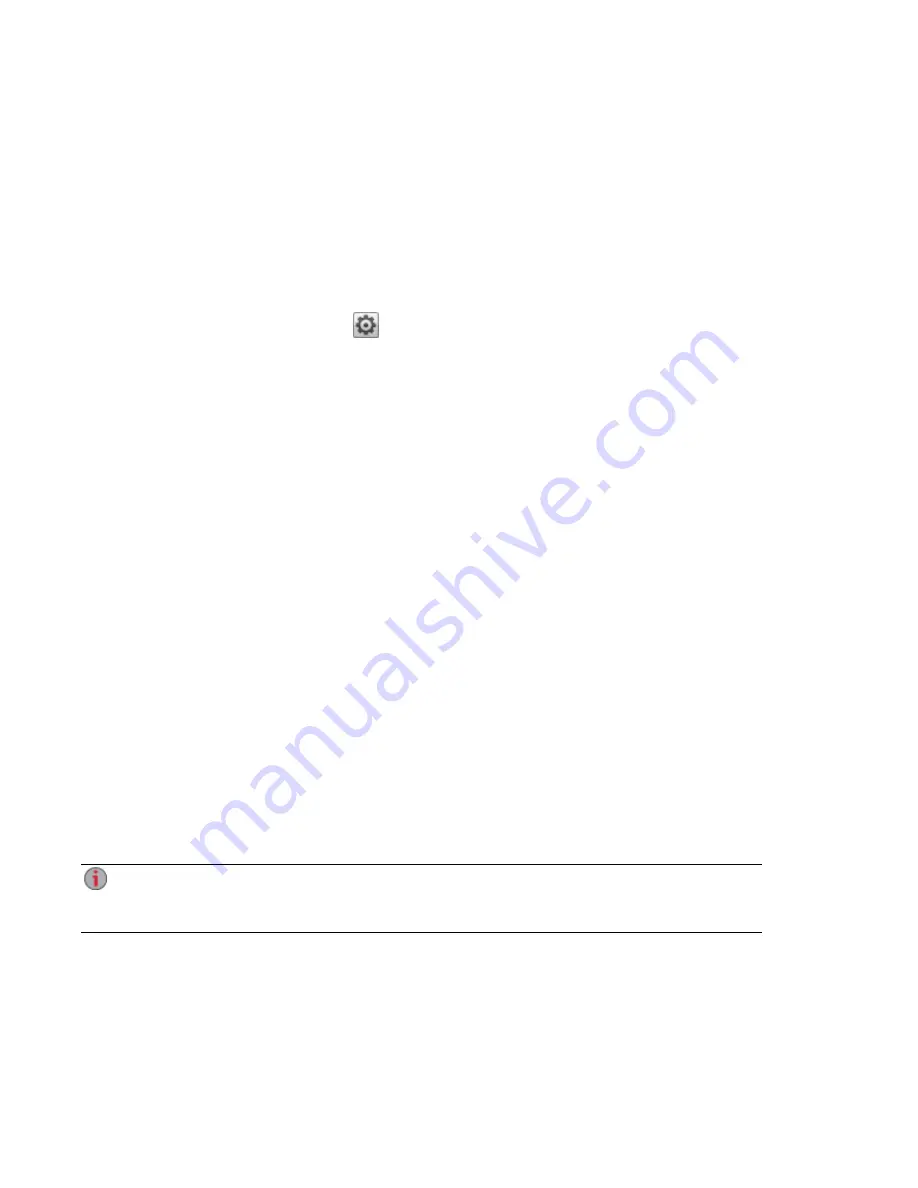
Media Aggregation
If you have multiple Digital Living Network Alliance (DLNA) servers in your network that have media
content, you can combine all media content into one view by enabling aggregation on your ix4-300d. When
you enable aggregation, all media content on DLNA servers is available for playback using a DLNA player,
such as Playstation®3, Windows Media Player®, or Xbox 360®. In addition, you can optionally copy all
media content from your network servers to your ix4-300d.
Enabling Media Aggregation
1. On the Media Server page, click
Settings.
2. Check Enable media aggregation.
This enables aggregation for media servers already discovered in your network.
3. Choose the default aggregation setting.
The default aggregation setting sets the default value for media servers as they are added to your
network.
The default aggregation settings are as follows:
●
None — Media aggregation is off.
●
Show Common View — This enables media aggregation and allows all media content from
computers on the network to be played back by a DLNA player. All your movies, music, and
pictures are linked from various computers and can be played back from one view. All aggregated
media files remain on their original device, and can only be played while that device is powered on
and connected to the network.
●
Copy Files — This enables media aggregation and automatically copies all media content from
computers, both networked and local, to your ix4-300d. All your movies, music, and pictures from
various computers can be played back from one view, and they are copied into Shares on your
ix4-300d. Because all media files are copied to the ix4-300d, they can be played even if the
original device they were on is powered off or not connected to the network.
●
Copy on Request — This enables media aggregation but does not automatically copy all media
content from computers, both networked and local, to your ix4-300d. Computers on the network
will have to enable media aggregation individually and then media files are copied to the ix4-300d.
If a computer is running the LenovoEMC Storage Manager, media aggregation is automatically
enabled.
When you enable media aggregation, the media server restarts, and any media you are currently
streaming stops playing. You can begin streaming your media after the media server has
restarted.
Media Management
Media Aggregation
99
Содержание ix4-300d
Страница 1: ...ix4 300d Network Storage with LifeLine 4 0 User Guide ...
Страница 10: ...x ...
Страница 11: ...Setting up Your ix4 300d Network Storage Setting up Your ix4 300d Network Storage 1 CHAPTER 1 ...
Страница 32: ...Setting up Your ix4 300d Network Storage 22 Setting up Personal Cloud Security and File Sharing ...
Страница 33: ...Sharing Files Sharing Files 23 CHAPTER 2 ...
Страница 56: ...iSCSI Creating IP Based Storage Area Networks SAN 46 Deleting iSCSI Drives ...
Страница 57: ...Drive Management Drive Management 47 ...
Страница 60: ...Drive Management 50 Managing Drives ...
Страница 61: ...Backing up and Restoring Your Content Backing up and Restoring Your Content 51 CHAPTER 5 ...
Страница 99: ...Sharing Content Using Social Media Sharing Content Using Social Media 89 CHAPTER 8 ...
Страница 105: ...Media Management Media Management 95 CHAPTER 9 ...
Страница 117: ... Delete a torrent job Click to delete the torrent download Media Management Torrents 107 ...
Страница 122: ...Media Management 112 Videos ...
Страница 127: ...Upgrading Your ix4 300d Network Storage Upgrading Your ix4 300d Network Storage 117 CHAPTER 11 ...
Страница 130: ...Upgrading Your ix4 300d Network Storage 120 Software Updates ...
Страница 133: ...Hardware Management Hardware Management 123 CHAPTER 13 ...
Страница 144: ...Hardware Management 134 Troubleshooting Routers ...
Страница 145: ...Additional Support Additional Support 135 CHAPTER 14 ...
Страница 148: ...AdditionalSupport 138 Support ...
Страница 149: ...Legal Legal 139 CHAPTER 15 ...