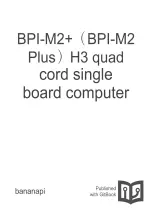– To turn some Windows features off, click
Turn Windows features on or off
. Follow the
instructions on the screen.
– To remove some unnecessary programs, select the program you want to remove, and then click
Uninstall/Change
or
Uninstall
.
Insufficient free memory space
Solutions:
• Right-click a blank area on the taskbar and open Task Manager. Then, end some tasks you are not
performing.
• Install additional memory modules. To purchase memory modules, go to
Serial connector cannot be accessed
Solutions:
• Connect the serial cable to the serial connector on the computer and to the serial device. If the serial
device has its own power cord, connect the power cord to a grounded electrical outlet.
• Turn on the serial device and keep the device online.
• Install any application programs supplied with the serial device. Refer to the documentation that comes
with the serial device for more information.
• If you added one serial-connector adapter, install the adapter correctly.
USB device problems
This section provides solutions to USB device-related problems.
My USB device cannot be accessed
Solutions:
• Connect the USB cable from the USB connector to the USB device. If the USB device has its own power
cord, connect the power cord to a grounded electrical outlet.
• Turn on the USB device and keep the device online.
• Install any device drivers or application programs supplied with the USB device. Refer to the
documentation that comes with the USB device for more information.
• Detach and reconnect the USB connector to reset the USB device.
I cannot install the Windows 7 operating system using an external USB device
Solution: Go to http://www.lenovo.com/support to download and install USB drivers.
Software and driver problems
This section provides solutions to software- and driver-related problems.
For some programs, dates cannot be sorted in correct order
Solution: Some programs developed before the year 2000 use only the last two digits of a year to sort dates,
assuming the first two digits are 19. Consequently, dates cannot be sorted in correct order nowadays.
Check with your software manufacturer to see if any updates are available. Many software manufacturers
make updates available from the World Wide Web.
70
Lenovo S200 Hardware Maintenance Manual
Содержание IdeaPad S200
Страница 1: ...Lenovo S200 Hardware Maintenance Manual Machine Types 10HQ and 10HR ...
Страница 6: ...iv Lenovo S200 Hardware Maintenance Manual ...
Страница 14: ...8 Lenovo S200 Hardware Maintenance Manual ...
Страница 18: ...12 Lenovo S200 Hardware Maintenance Manual ...
Страница 19: ...1 2 Chapter 1 Read this first Important safety information 13 ...
Страница 20: ...1 2 14 Lenovo S200 Hardware Maintenance Manual ...
Страница 25: ...1 2 Chapter 1 Read this first Important safety information 19 ...
Страница 26: ...1 2 20 Lenovo S200 Hardware Maintenance Manual ...
Страница 29: ...Chapter 1 Read this first Important safety information 23 ...
Страница 46: ...40 Lenovo S200 Hardware Maintenance Manual ...
Страница 58: ...52 Lenovo S200 Hardware Maintenance Manual ...
Страница 62: ...56 Lenovo S200 Hardware Maintenance Manual ...
Страница 68: ...62 Lenovo S200 Hardware Maintenance Manual ...
Страница 80: ...74 Lenovo S200 Hardware Maintenance Manual ...
Страница 120: ...114 Lenovo S200 Hardware Maintenance Manual ...
Страница 128: ...122 Lenovo S200 Hardware Maintenance Manual ...
Страница 131: ...Appendix D China Energy Label Copyright Lenovo 2015 2016 125 ...
Страница 132: ...126 Lenovo S200 Hardware Maintenance Manual ...
Страница 134: ...128 Lenovo S200 Hardware Maintenance Manual ...
Страница 137: ......
Страница 138: ......