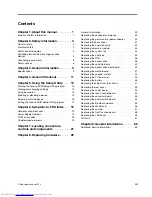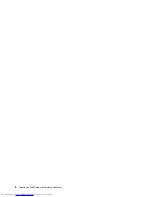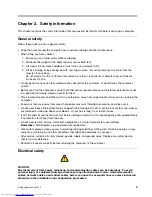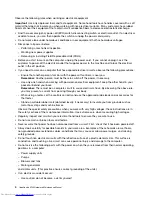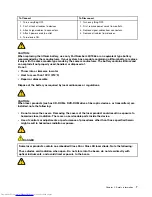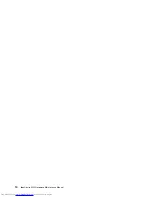Содержание IdeaCentre A730
Страница 1: ...IdeaCentre A730 Hardware Maintenance Manual ideaideaideaCentreidea Machine Types 10123 F0A0 A730 ...
Страница 2: ......
Страница 3: ...IdeaCentre A730 Hardware Maintenance Manual Machine Types 10123 F0A0 A730 ...
Страница 6: ...iv IdeaCentre A730Hardware Maintenance Manual ...
Страница 8: ...2 IdeaCentre A730Hardware Maintenance Manual ...
Страница 16: ...10 IdeaCentre A730Hardware Maintenance Manual ...
Страница 18: ...12 IdeaCentre A730Hardware Maintenance Manual ...
Страница 24: ...18 IdeaCentre A730Hardware Maintenance Manual ...
Страница 34: ...28 IdeaCentre A730Hardware Maintenance Manual ...