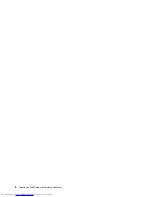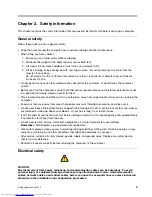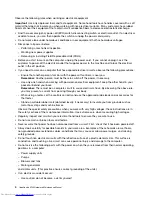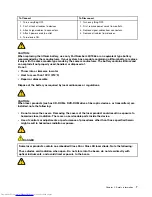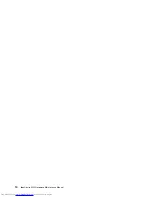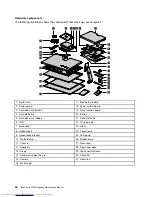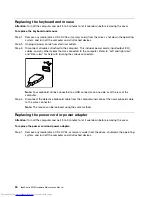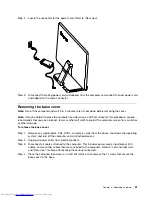Select
ATA Device Setup
, press the
Enter
key, then select
SATA Mode
.
Select
Audio Setup
, press the
Enter
key, then select
Onboard Audio Controller
.
Select
Network Setup
, press the
Enter
key, then select
Onboard Ethernet Support
or
LAN Boot
Agent
.
4. Select
Disabled
or
Enabled
and press the
Enter
key.
5. Return to the Lenovo BIOS Setup Utility program menu and select the
Exit
option.
6. Select
Save changes and Exit
from the menu.
Notes:
a. If you do not want to save the settings, select
Discard changes and Exit
from the menu.
b. Select IDE/AHCI Mode: Device driver support is required for ACHI. Depending on how the hard disk
image was installed, changing this setting may prevent the system from booting.
Selecting a startup device
If your computer does not boot from a device such as the CD/DVD-ROM drive disk or hard disk as expected,
follow one of the procedures below.
Selecting a temporary startup device
Use this procedure to start up from any boot device.
Note:
Not all CDs, DVDs or hard disk drives are bootable.
1. Turn off your computer.
2. Press and hold the
F12
key then turn on the computer. When the
Startup Device Menu
appears,
release the
F12
key.
Note:
If the
Startup Device Menu
does not display using these steps, repeatedly press and release the
F12
key rather than keeping it pressed when turning on the computer.
3. Use
↑
and
↓
arrows to select the desired startup device from the
Startup Device Menu
and press
the
Enter
key to begin.
Note:
Selecting a startup device from the
Startup Device Menu
does not permanently change the
startup sequence.
Selecting or changing the startup device sequence
To view or permanently change the configured startup device sequence, do the following:
1. Start the Lenovo BIOS Setup Utility program (see “Starting the Lenovo BIOS Setup Utility program” on
page 13).
2. From the Lenovo BIOS Setup Utility program main menu, select the
Startup
option.
3. Press the
Enter
key, and select the devices for the
Primary Boot Sequence
. Read the information
displayed on the right side of the screen.
4. Use
↑
and
↓
arrows to select a device. Use the
<+>
or
<->
keys to move a device up or down. Use the
<×>
key to exclude the device from or include the device in the boot sequence.
5. Return to the Lenovo BIOS Setup Utility program menu and select the
Exit
option.
6. Select
Save changes and Exit
from the menu.
Notes:
16
IdeaCentre A730Hardware Maintenance Manual
Содержание IdeaCentre A730
Страница 1: ...IdeaCentre A730 Hardware Maintenance Manual ideaideaideaCentreidea Machine Types 10123 F0A0 A730 ...
Страница 2: ......
Страница 3: ...IdeaCentre A730 Hardware Maintenance Manual Machine Types 10123 F0A0 A730 ...
Страница 6: ...iv IdeaCentre A730Hardware Maintenance Manual ...
Страница 8: ...2 IdeaCentre A730Hardware Maintenance Manual ...
Страница 16: ...10 IdeaCentre A730Hardware Maintenance Manual ...
Страница 18: ...12 IdeaCentre A730Hardware Maintenance Manual ...
Страница 24: ...18 IdeaCentre A730Hardware Maintenance Manual ...
Страница 34: ...28 IdeaCentre A730Hardware Maintenance Manual ...