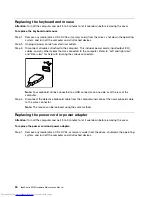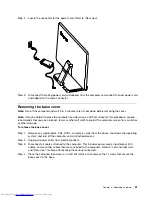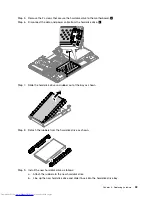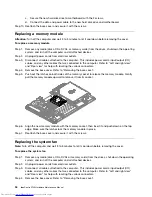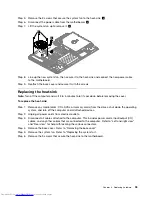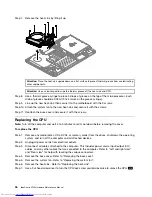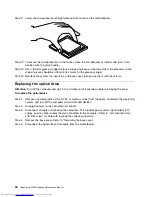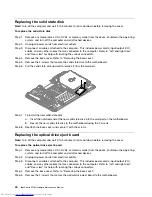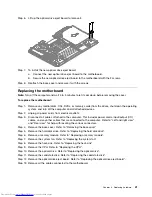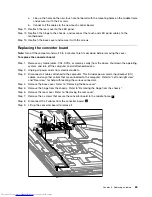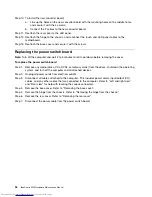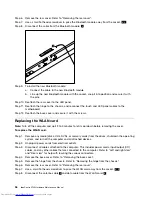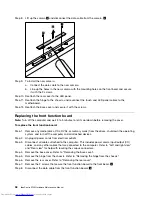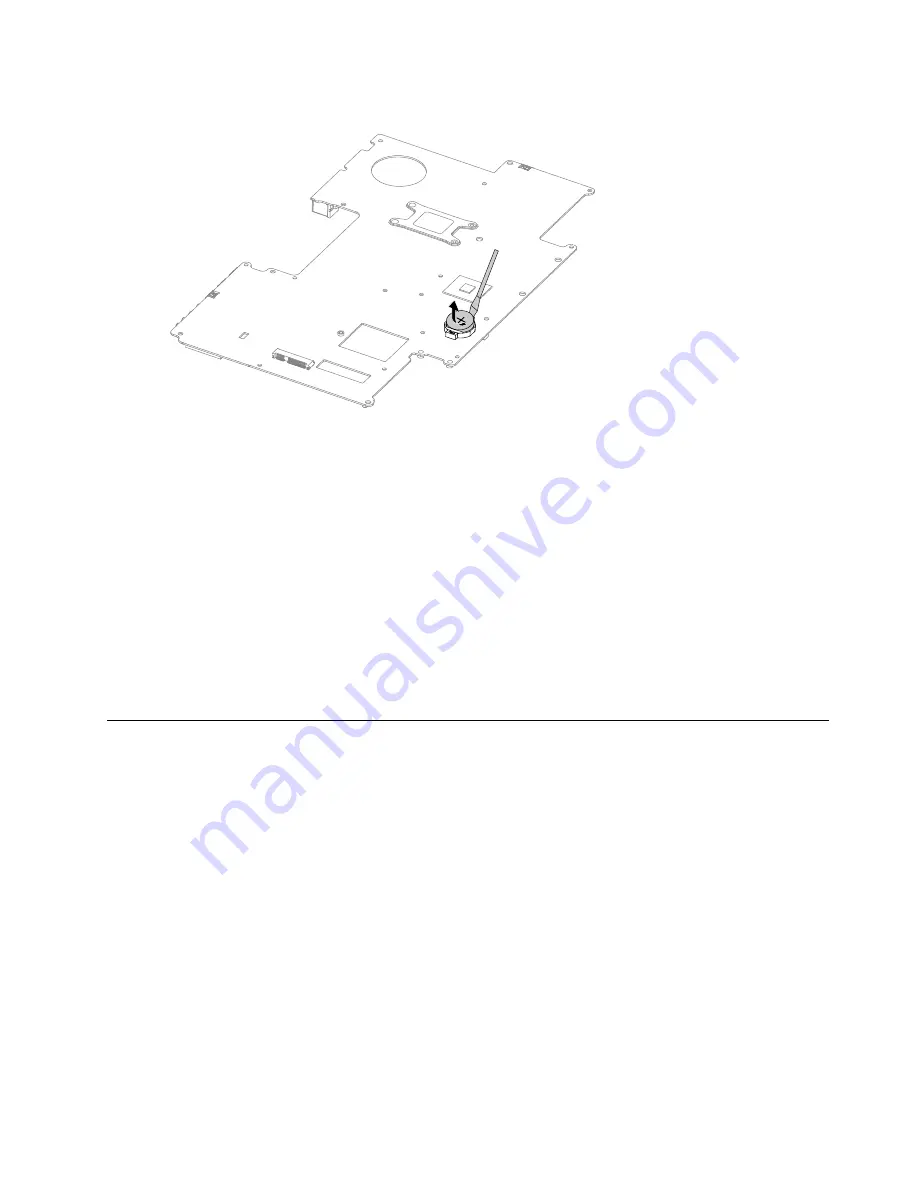
Step 18. Use a flat head screwdriver as a lever to prise out the battery as shown.
Step 19. To install the new motherboard:
a.
Insert the battery (CR2032) into the socket with the side labeled “+” facing up, and press
the battery into place.
b.
Insert the notched end of the TV-Tuner card into the card port on the new motherboard and
secure it with the 2 screws.
c.
Connect the antenna cable(s) to the TV-Tuner card.
d.
Line up the new motherboard with the chassis and slide it into position. Align the holes on
the new motherboard with the mounting holes on the chassis and secure it to the chassis
with the screws.
e.
Attach the optical drive eject board, solid state disk, optical drive, CPU, heat-sink, system fan,
memory module, hard disk drive to the new motherboard.
f.
Connect all the cables to the new motherboard.
Step 20. Reattach the base cover and secure it with the screws.
Replacing the speaker system
Note:
Turn off the computer and wait 3 to 5 minutes to let it cool down before removing the cover.
To replace the speaker system:
Step 1.
Remove any media (disks, CDs, DVDs, or memory cards) from the drives, shut down the operating
system, and turn off the computer and all attached devices.
Step 2.
Unplug all power cords from electrical outlets.
Step 3.
Disconnect all cables attached to the computer. This includes power cords, input/output (I/O)
cables, and any other cables that are connected to the computer. Refer to “Left and right view”
and “Rear view” for help with locating the various connectors.
Step 4.
Remove the base cover. Refer to “Removing the base cover”.
Step 5.
Remove the hard disk drive. Refer to “Replacing the hard disk drive”.
Step 6.
Remove the heat-sink. Refer to “Replacing the heat-sink”.
Step 7.
Remove the optical drive. Refer to “Replacing the optical drive”.
Step 8.
Remove the hinge from the chassis. Refer to “Removing the hinge from the chassis”.
Step 9.
Disconnect the speaker cable from the connectors on the motherboard.
Chapter 8
.
Replacing hardware
43
Содержание IdeaCentre A730
Страница 1: ...IdeaCentre A730 Hardware Maintenance Manual ideaideaideaCentreidea Machine Types 10123 F0A0 A730 ...
Страница 2: ......
Страница 3: ...IdeaCentre A730 Hardware Maintenance Manual Machine Types 10123 F0A0 A730 ...
Страница 6: ...iv IdeaCentre A730Hardware Maintenance Manual ...
Страница 8: ...2 IdeaCentre A730Hardware Maintenance Manual ...
Страница 16: ...10 IdeaCentre A730Hardware Maintenance Manual ...
Страница 18: ...12 IdeaCentre A730Hardware Maintenance Manual ...
Страница 24: ...18 IdeaCentre A730Hardware Maintenance Manual ...
Страница 34: ...28 IdeaCentre A730Hardware Maintenance Manual ...