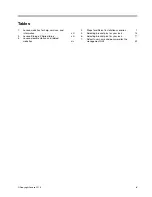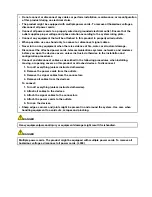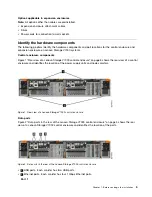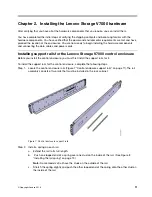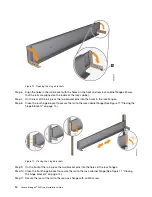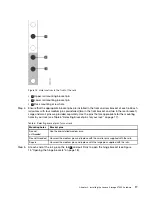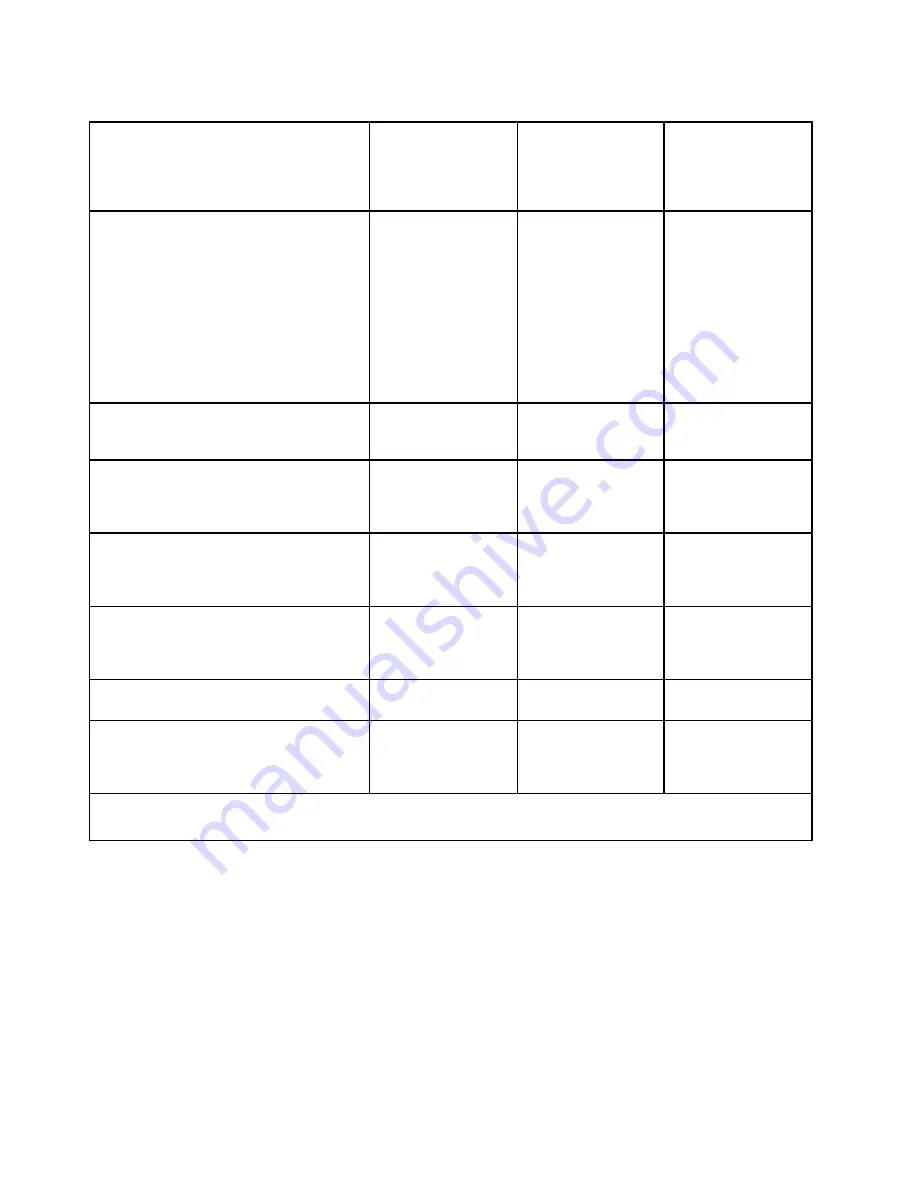
Table 4. Steps for different installation scenarios (continued)
New system (control enclosure only)
New system (control
enclosure and one
or more expansion
enclosures)
Adding expansion
enclosures to an
existing system
Adding control
enclosures
and expansion
enclosures to an
existing system
“Installing support rails for the Lenovo
Storage V7000 control enclosure” on page
11
“Installing support
rails for the Lenovo
Storage V7000
control enclosure”
on page 11
“Installing support
rails for Lenovo
Storage V7000
expansion
enclosures” on
page 15
“Installing support
rails for Lenovo
Storage V7000
expansion
enclosures” on page
15
1
“Installing support
rails for the Lenovo
Storage V7000
control enclosure”
on page 11
“Installing support
rails for Lenovo
Storage V7000
expansion
enclosures” on
page 15
2
“Installing the enclosures” on page 19
“Installing the
enclosures” on page
19
“Installing the
enclosures” on page
19
1
“Installing the
enclosures” on page
19
2
“Connecting Ethernet cables to node
canisters” on page 24
“Connecting SAS
cables to expansion
enclosures” on page
21
“Connecting SAS
cables to expansion
enclosures” on page
21
1
“Connecting SAS
cables to expansion
enclosures” on page
21
1
“Connecting Fibre Channel cables to
a 10 Gbps iSCSI-FCoE 4-port host
interface adapter” on page 25
“Connecting Ethernet
cables to node
canisters” on page
24
“Powering on the
system” on page 27
“Connecting Ethernet
cables to node
canisters” on page
24
2
“Powering on the system” on page 27
“Connecting Ethernet
cables to node
canisters” on page
24
“Adding an expansion
enclosure to an
existing system” on
page 33
Chapter 3 “Configuring the system” on page
29
“Powering on the
system” on page 27
“Powering on the
system” on page 27
Chapter 3
“Configuring the
system” on page 29
“Adding a control
enclosure to an
existing system ”
on page 33
1
Complete these steps for each expansion enclosure that you add.
2
Complete these steps for each control enclosure and expansion enclosure that you add.
Be familiar with the following information
• See “Caution notices for the Lenovo Storage V series” on page vi and “Danger notices for Lenovo Storage
V7000” on page viii for a summary of the situations that can be potentially hazardous to you. Before
installing, read and understand the following caution and danger statements.
• Use safe practices when lifting. The fully populated enclosure weighs about 37 kg (82 lbs). At least three
people are required to lift and install the enclosure into the rack or to remove an enclosure from the rack.
CAUTION:
Use safe practices when lifting.
2
Lenovo Storage V7000 Quick Installation Guide
Содержание IBM Storwize V7000
Страница 1: ...Lenovo Storage V7000 Quick Installation Guide Machine Types 6538 ...
Страница 4: ...ii Lenovo Storage V7000 Quick Installation Guide ...
Страница 6: ...iv Lenovo Storage V7000 Quick Installation Guide ...
Страница 18: ......
Страница 28: ...10 Lenovo Storage V7000 Quick Installation Guide ...
Страница 54: ...36 Lenovo Storage V7000 Quick Installation Guide ...
Страница 56: ...38 Lenovo Storage V7000 Quick Installation Guide ...
Страница 63: ...Taiwan BSMI RoHS declaration Appendix C Notices 45 ...
Страница 64: ...46 Lenovo Storage V7000 Quick Installation Guide ...
Страница 67: ......
Страница 68: ......