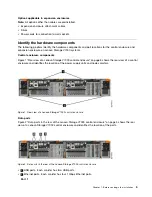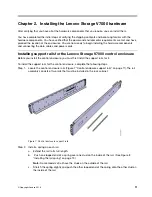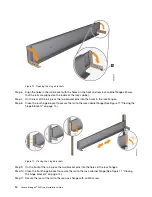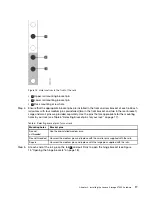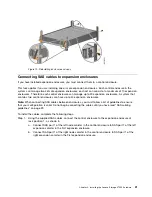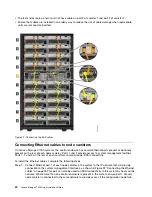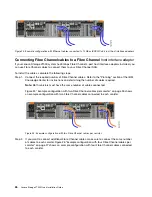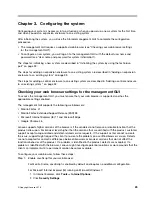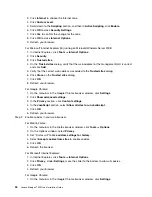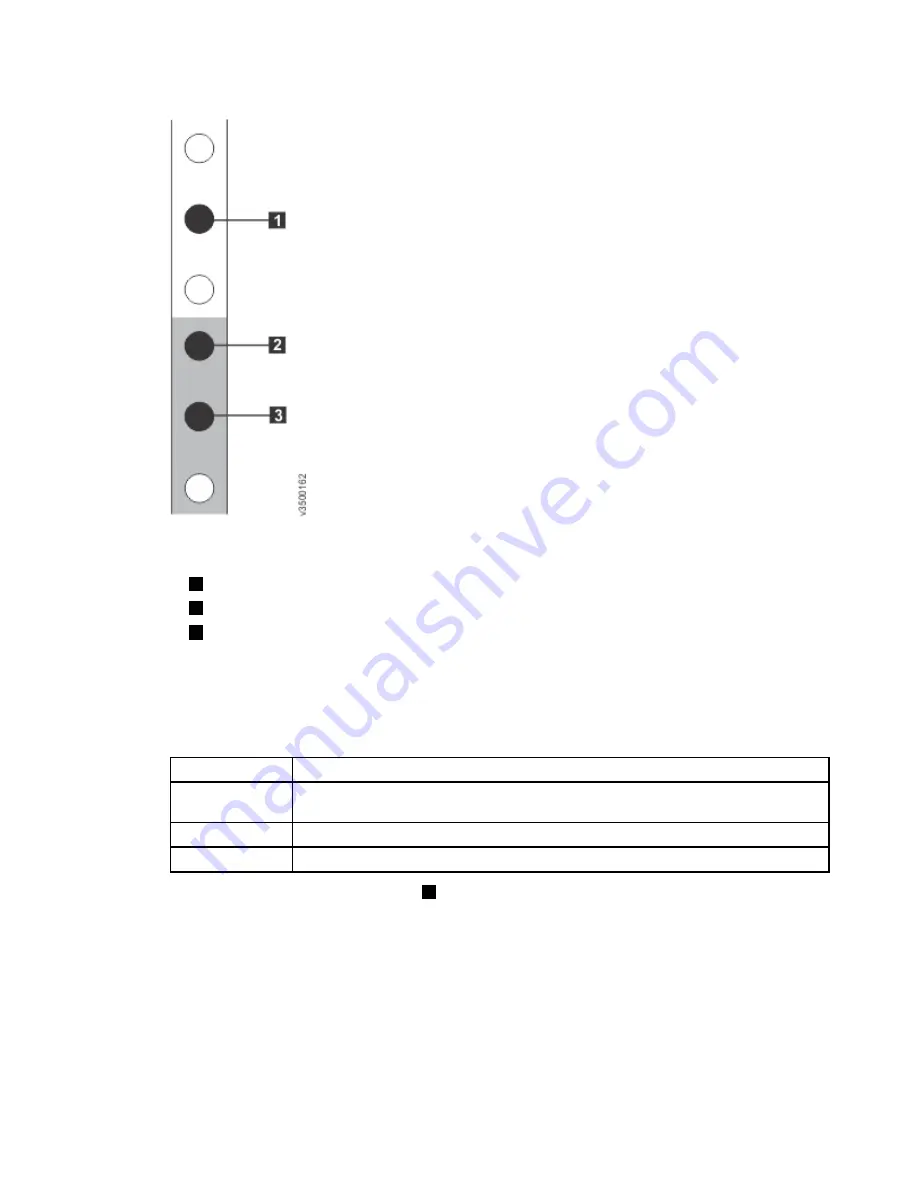
Figure 14. Hole locations in the front of the rack
•
1
Upper rail mounting bracket pin
•
2
Lower rail mounting bracket pin
•
3
Rack mounting screw hole
Step 4.
Ensure that the appropriate bracket pins are installed in the front and rear bracket of each rail.Each
rail comes with four medium pins preinstalled (two in the front bracket and two in the rear bracket).
Large and small pins are provided separately. Use the pins that are appropriate for the mounting
holes in your rack (see Table 6 “Selecting bracket pins for your rack” on page 17).
Table 6. Selecting bracket pins for your rack
Mounting holes
Bracket pins
Round,
unthreaded
Use the preinstalled medium pins.
Round, threaded
Unscrew the medium pins and replace with the smaller pins supplied with the rails.
Square
Unscrew the medium pins and replace with the large pins supplied with the rails.
Step 5.
At each end of the rail, grasp the tab
1
and pull
firmly
to open the hinge bracket (see Figure
15 “Opening the hinge brackets” on page 18).
.
Installing the Lenovo Storage V7000 hardware
17
Содержание IBM Storwize V7000
Страница 1: ...Lenovo Storage V7000 Quick Installation Guide Machine Types 6538 ...
Страница 4: ...ii Lenovo Storage V7000 Quick Installation Guide ...
Страница 6: ...iv Lenovo Storage V7000 Quick Installation Guide ...
Страница 18: ......
Страница 28: ...10 Lenovo Storage V7000 Quick Installation Guide ...
Страница 54: ...36 Lenovo Storage V7000 Quick Installation Guide ...
Страница 56: ...38 Lenovo Storage V7000 Quick Installation Guide ...
Страница 63: ...Taiwan BSMI RoHS declaration Appendix C Notices 45 ...
Страница 64: ...46 Lenovo Storage V7000 Quick Installation Guide ...
Страница 67: ......
Страница 68: ......