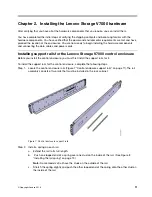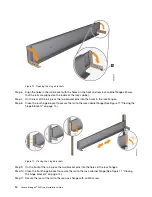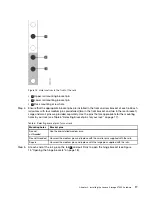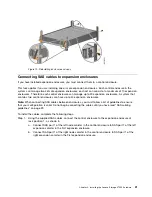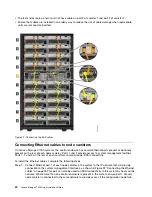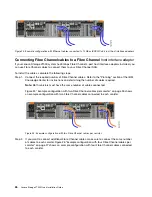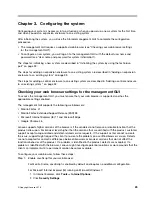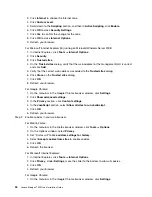Step 2.
Align the enclosure with the front of the rack cabinet.
Step 3.
Carefully slide the enclosure into the rack along the rails until the enclosure is fully inserted (see
Figure 18 “Inserting the enclosure” on page 20).
Note:
The rails are not designed to hold an enclosure that is partially inserted. The enclosure must
always be in a fully inserted position. Control enclosures must only be installed on the supplied
control enclosure rails. Expansion enclosures must only be installed on the supplied expansion
enclosure rails.
Figure 18. Inserting the enclosure
Step 4.
Secure the enclosure with screws in the rack mounting screw holes. (See Figure 18 “Inserting the
enclosure” on page 20 and Figure 19 “Reinstalling enclosure end caps” on page 21.)
Step 5.
Reinstall the left and right end caps. (See Figure 19 “Reinstalling enclosure end caps” on page 21.)
The left end cap has indicator windows that align with the status LEDs (light-emitting diodes) on
the edge of the enclosure.
a.
Ensure that the serial number of the end cap matches the serial number on the rear of the
enclosure.
b.
Fit the slot on the top of the end cap over the tab on the chassis flange.
c.
Rotate the end cap down until it snaps into place.
d.
Ensure that the inside surface of the end cap is flush with the chassis.
20
Lenovo Storage V7000 Quick Installation Guide
Содержание IBM Storwize V7000
Страница 1: ...Lenovo Storage V7000 Quick Installation Guide Machine Types 6538 ...
Страница 4: ...ii Lenovo Storage V7000 Quick Installation Guide ...
Страница 6: ...iv Lenovo Storage V7000 Quick Installation Guide ...
Страница 18: ......
Страница 28: ...10 Lenovo Storage V7000 Quick Installation Guide ...
Страница 54: ...36 Lenovo Storage V7000 Quick Installation Guide ...
Страница 56: ...38 Lenovo Storage V7000 Quick Installation Guide ...
Страница 63: ...Taiwan BSMI RoHS declaration Appendix C Notices 45 ...
Страница 64: ...46 Lenovo Storage V7000 Quick Installation Guide ...
Страница 67: ......
Страница 68: ......