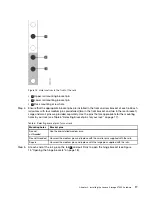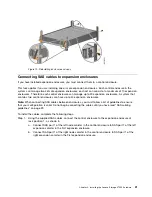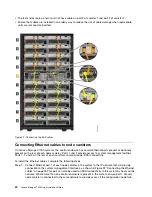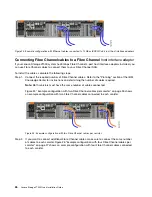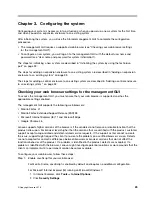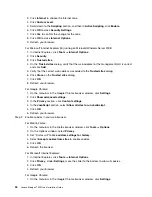Chapter 3. Configuring the system
Configuring your system is necessary in two situations: when you power up a new system for the first time,
and when you add an expansion enclosure to an existing system.
After initializing the system, you will use the Storwizemanagement GUI to complete the configuration
procedures.
• The management GUI requires a supported web browser (see “Checking your web browser settings
for the management GUI”).
• To configure a new system, you will log on to the management GUI with the default user name and
password (see “User name and password for system initialization”).
The steps for initializing a new system are described in “Initializing the system by using the technician
port” on page 32.
The steps for adding an expansion enclosure to an existing system are described in “Adding an expansion
enclosure to an existing system” on page 33.
The steps for adding a control enclosure to an existing system are described in “Adding a control enclosure
to an existing system ” on page 33.
Checking your web browser settings for the management GUI
To access the management GUI, you must ensure that your web browser is supported and has the
appropriate settings enabled.
The management GUI supports the following web browsers:
• Mozilla Firefox 41
• Mozilla Firefox Extended Support Release (ESR) 38
• Microsoft Internet Explorer (IE) 11 and Microsoft Edge
• Google Chrome 46
Lenovo supports higher versions of the browsers if the vendors do not remove or disable function that the
product relies upon. For browser levels higher than the versions that are certified with the product, customer
support accepts usage-related and defect-related service requests. If the support center cannot re-create
the issue, support might request the client to re-create the problem on a certified browser version. Defects
are not accepted for cosmetic differences between browsers or browser versions that do not affect the
functional behavior of the product. If a problem is identified in the product, defects are accepted. If a
problem is identified with the browser, Lenovo might investigate potential solutions or work-arounds that the
client can implement until a permanent solution becomes available.
To configure your web browser, follow these steps:
Step 1.
Enable JavaScript for your web browser.
For Mozilla Firefox, JavaScript is enabled by default and requires no additional configuration.
For Microsoft Internet Explorer (IE) running on MicrosoftWindows 7:
1. In Internet Explorer, click
Tools
➙
Internet Options
.
2. Click
Security Settings
.
© Copyright Lenovo 2016
29
Содержание IBM Storwize V7000
Страница 1: ...Lenovo Storage V7000 Quick Installation Guide Machine Types 6538 ...
Страница 4: ...ii Lenovo Storage V7000 Quick Installation Guide ...
Страница 6: ...iv Lenovo Storage V7000 Quick Installation Guide ...
Страница 18: ......
Страница 28: ...10 Lenovo Storage V7000 Quick Installation Guide ...
Страница 54: ...36 Lenovo Storage V7000 Quick Installation Guide ...
Страница 56: ...38 Lenovo Storage V7000 Quick Installation Guide ...
Страница 63: ...Taiwan BSMI RoHS declaration Appendix C Notices 45 ...
Страница 64: ...46 Lenovo Storage V7000 Quick Installation Guide ...
Страница 67: ......
Страница 68: ......