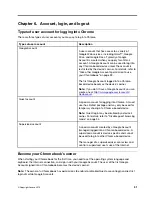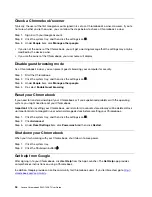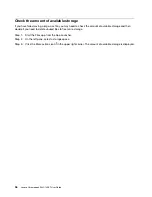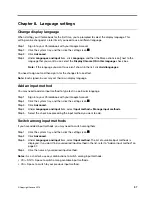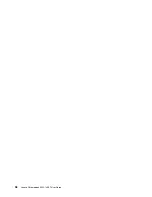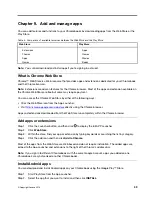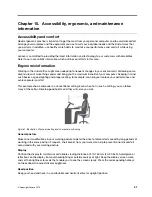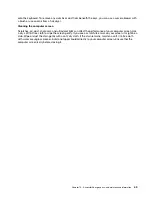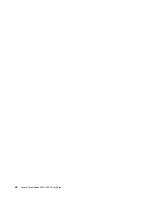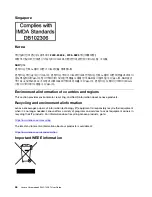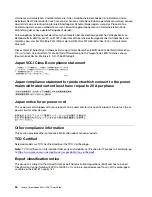Chair
Use a chair that gives you good back support and seat height adjustment. Use chair adjustments to best suit
your desired posture.
Arm and hand position
If available, use chair arm rests or an area on your working surface to provide weight support for your arms.
Keep your forearms, wrists, and hands in a relaxed and neutral (horizontal) position. Type with a soft touch
without pounding the keys.
Leg position
Keep your thighs parallel to the floor and your feet flat on the floor or on a footrest.
What if you are traveling?
It might not be possible to observe the best ergonomic practices when you are using your computer while on
the move or in a casual setting. Regardless of the setting, try to observe as many of the tips as possible.
Sitting properly and using adequate lighting, for example, will help you maintain desirable levels of comfort
and performance.
Questions about vision?
The visual display screens of Lenovo notebook computers are designed to meet the highest standards and
to provide you with clear, crisp images and large, bright displays that are easy to see, yet easy on the eyes.
Of course, any concentrated and sustained visual activity can be tiring. If you have questions on eye fatigue
or visual discomfort, consult a vision care specialist for advice.
Basic maintenance tips
• Keep your computer away from magnets, activated cellular phones, electrical appliances, or speakers
(more than 13 cm or 5 inches).
• Avoid subjecting your computer to extreme temperatures (below 5
℃
/41
℉
or above 35
℃
/95
℉
).
• Avoid placing any objects (including paper) between the display and the keyboard or the palm rest.
• Do not turn your computer over when the ac power adapter is plugged in, otherwise, it could break the
adapter plug.
• Before moving your computer, be sure to remove any media, turn off attached devices, and disconnect
cords and cables.
• When picking up your open notebook computer, hold it by the bottom. Do not pick up or hold your
notebook computer by the display.
• Avoid directly exposing your computer and peripherals to the air from an appliance that can produce
negative ions. Wherever possible, ground your computer to facilitate safe electrostatic discharge.
Cleaning your computer
It is a good practice to clean your computer periodically to protect the surfaces and ensure trouble-free
operation.
Cleaning the computer cover
Wipe it with a lint-free cloth dampened in mild soap and water. Avoid applying liquids directly to the cover.
Cleaning the keyboard
Wipe the keys one by one with a lint-free cloth dampened in mild soap and water. If you wipe several keys at
a time, the cloth might hook onto an adjacent key and possibly damage it. Avoid spraying cleaner directly
42
Lenovo Chromebook S345-14AST User Guide
Содержание Chromebook S345-14AST
Страница 6: ...vi Lenovo Chromebook S345 14AST User Guide ...
Страница 16: ...10 Lenovo Chromebook S345 14AST User Guide ...
Страница 25: ...Chapter 2 Meet your Chromebook 19 ...
Страница 30: ...24 Lenovo Chromebook S345 14AST User Guide ...
Страница 34: ...28 Lenovo Chromebook S345 14AST User Guide ...
Страница 36: ...30 Lenovo Chromebook S345 14AST User Guide ...
Страница 44: ...38 Lenovo Chromebook S345 14AST User Guide ...
Страница 50: ...44 Lenovo Chromebook S345 14AST User Guide ...
Страница 57: ...Appendix A Compliance information 51 ...
Страница 62: ...56 Lenovo Chromebook S345 14AST User Guide ...
Страница 72: ...66 Lenovo Chromebook S345 14AST User Guide ...
Страница 74: ......
Страница 75: ......
Страница 76: ......