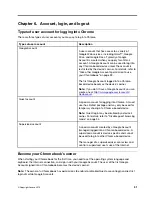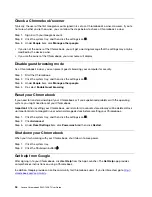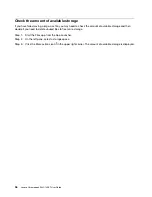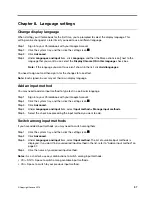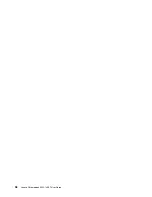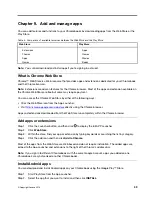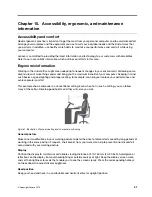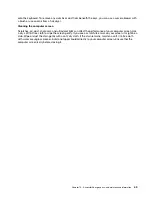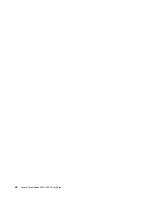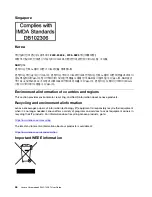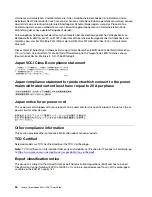onto the keyboard. To remove any crumbs or dust from beneath the keys, you can use a camera blower with
a brush or use cool air from a hair dryer.
Cleaning the computer screen
Scratches, oil, dust, chemicals, and ultraviolet light can affect the performance of your computer screen. Use
a dry, soft lint-free cloth to wipe the screen gently. If you see a scratch-like mark on your screen, it might be a
stain. Wipe or dust the stain gently with a soft, dry cloth. If the stain remains, moisten a soft, lint-free cloth
with water or eyeglass cleaner, but do not apply liquids directly to your computer screen. Ensure that the
computer screen is dry before closing it.
Accessibility, ergonomic, and maintenance information
43
Содержание Chromebook S345-14AST
Страница 6: ...vi Lenovo Chromebook S345 14AST User Guide ...
Страница 16: ...10 Lenovo Chromebook S345 14AST User Guide ...
Страница 25: ...Chapter 2 Meet your Chromebook 19 ...
Страница 30: ...24 Lenovo Chromebook S345 14AST User Guide ...
Страница 34: ...28 Lenovo Chromebook S345 14AST User Guide ...
Страница 36: ...30 Lenovo Chromebook S345 14AST User Guide ...
Страница 44: ...38 Lenovo Chromebook S345 14AST User Guide ...
Страница 50: ...44 Lenovo Chromebook S345 14AST User Guide ...
Страница 57: ...Appendix A Compliance information 51 ...
Страница 62: ...56 Lenovo Chromebook S345 14AST User Guide ...
Страница 72: ...66 Lenovo Chromebook S345 14AST User Guide ...
Страница 74: ......
Страница 75: ......
Страница 76: ......