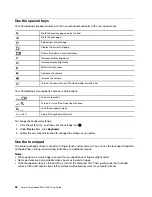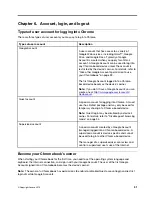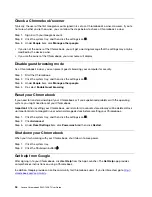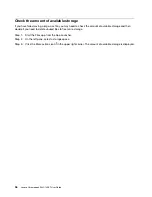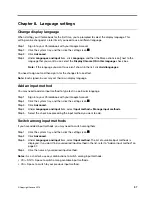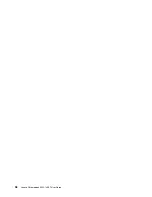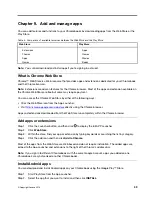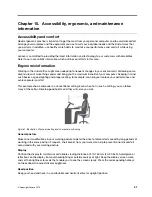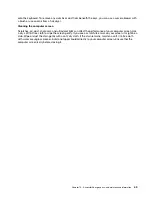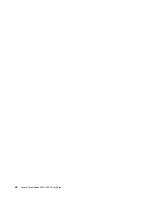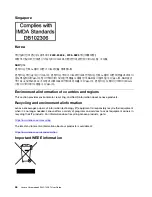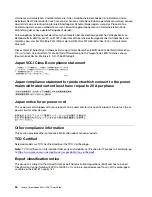Note:
Not all apps in the Play Store are free of charge. Some apps require the purchase for
downloading or full-function using.
The installed Android apps are accessible from the App Launcher.
Pin apps to shelf
Apps pinned to shelf are accessible from the center of bottom in the Chrome desktop.
Step 1. Locate the app icon in the App Launcher.
Step 2. Press and hold the app icon, and then select
Pin to shelf
on the context menu.
To unpin an app, press and hold the app icon on the shelf, then select
Unpin
on the context menu.
Pin Web pages to shelf
If you need to visit a Web page frequently, you can pin the Web page to shelf for easy access.
Step 1. Start the Chrome browser and go to your favorite Web page.
Step 2. With the Web page open, select the Customize and control Google Chrome icon in the upper right
corner.
Step 3. Select
More tools
➙
Create shortcut
➙
Create
.
To unpin the Web page, press and hold the app icon on the shelf, and then select
Unpin
on the context
menu.
40
Lenovo Chromebook S345-14AST User Guide
Содержание Chromebook S345-14AST
Страница 6: ...vi Lenovo Chromebook S345 14AST User Guide ...
Страница 16: ...10 Lenovo Chromebook S345 14AST User Guide ...
Страница 25: ...Chapter 2 Meet your Chromebook 19 ...
Страница 30: ...24 Lenovo Chromebook S345 14AST User Guide ...
Страница 34: ...28 Lenovo Chromebook S345 14AST User Guide ...
Страница 36: ...30 Lenovo Chromebook S345 14AST User Guide ...
Страница 44: ...38 Lenovo Chromebook S345 14AST User Guide ...
Страница 50: ...44 Lenovo Chromebook S345 14AST User Guide ...
Страница 57: ...Appendix A Compliance information 51 ...
Страница 62: ...56 Lenovo Chromebook S345 14AST User Guide ...
Страница 72: ...66 Lenovo Chromebook S345 14AST User Guide ...
Страница 74: ......
Страница 75: ......
Страница 76: ......