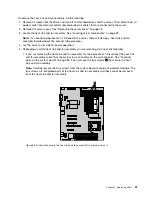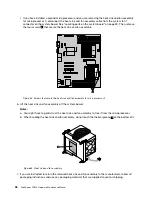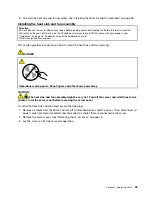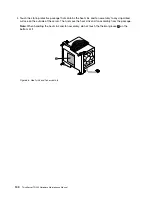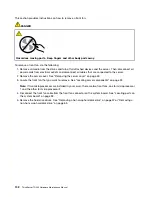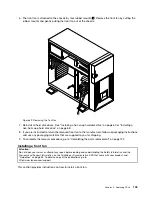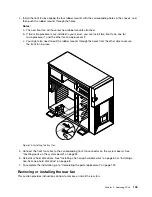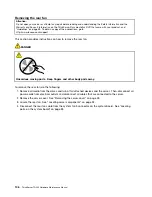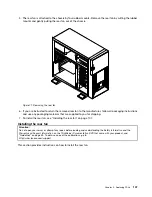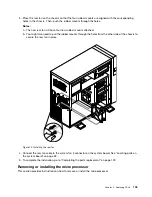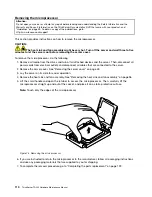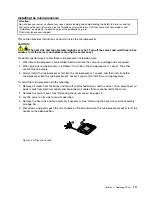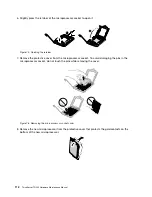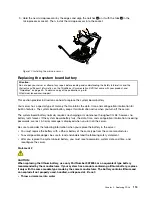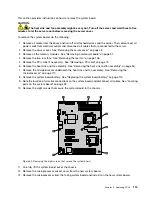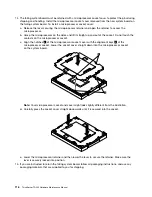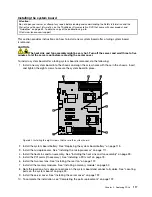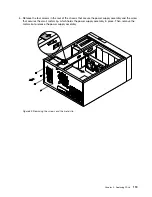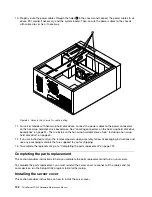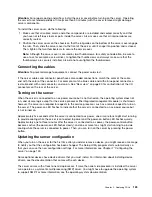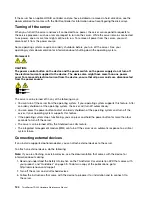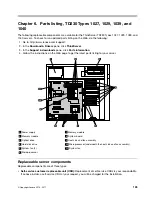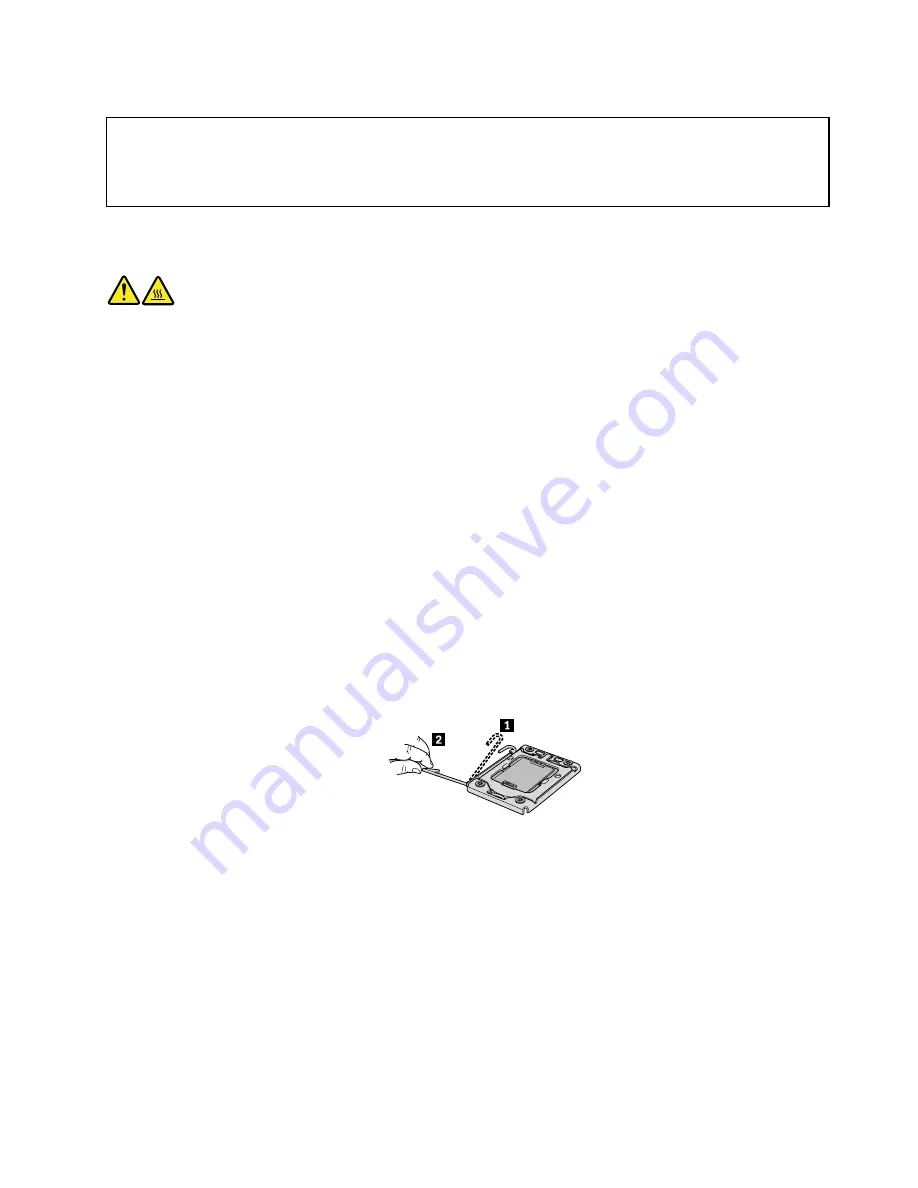
Installing the microprocessor
Attention:
Do not open your server or attempt any repair before reading and understanding the
Safety Information
and the
Warranty and Support Information
on the
ThinkServer Documentation DVD
that came with your product, and
“Guidelines” on page 39. To obtain a copy of the publications, go to:
http://www.lenovo.com/support
This section provides instructions on how to install the microprocessor.
CAUTION:
The heat sink and fan assembly might be very hot. Turn off the server and wait three to five
minutes to let the server cool before removing the server cover.
For optimal performance, follow these microprocessor installation rules:
1. When two microprocessors are installed, both must have the same core voltage and core speed.
2. When only one microprocessor is installed, it must be in the microprocessor 1 socket. The other
socket must be empty.
3. Always install the microprocessor first into the microprocessor 1 socket, and then install another
microprocessor into the microprocessor 2 socket if you want to install two microprocessors.
To install the microprocessor, do the following:
1. Remove all media from the drives and turn off all attached devices and the server. Then, disconnect all
power cords from electrical outlets and disconnect all cables that are connected to the server.
2. Remove the server cover. See “Removing the server cover” on page 43.
3. Lay the server on its side for easier operation.
4. Remove the heat sink and fan assembly if necessary. See “Removing the heat sink and fan assembly”
on page 96.
5. Press down and gently push the small handle a little bit outward on the microprocessor socket to lift the
handle to the open position.
Figure 74. Lifting the handle
Chapter 5
.
Replacing FRUs
111
Содержание and 1040
Страница 1: ...ThinkServer TD230 Hardware Maintenance Manual Machine Types 1027 1029 1039 and 1040 ...
Страница 2: ......
Страница 3: ...ThinkServer TD230 Hardware Maintenance Manual Machine Types 1027 1029 1039 and 1040 ...
Страница 16: ...10 ThinkServer TD230 Hardware Maintenance Manual ...
Страница 20: ...14 ThinkServer TD230 Hardware Maintenance Manual ...
Страница 44: ...38 ThinkServer TD230 Hardware Maintenance Manual ...
Страница 67: ...1 Press the blue button 1 to open the side door Figure 29 Opening the side door Chapter 5 Replacing FRUs 61 ...
Страница 148: ...142 ThinkServer TD230 Hardware Maintenance Manual ...
Страница 166: ...160 ThinkServer TD230 Hardware Maintenance Manual ...
Страница 168: ...162 ThinkServer TD230 Hardware Maintenance Manual ...
Страница 172: ...166 ThinkServer TD230 Hardware Maintenance Manual ...
Страница 185: ......
Страница 186: ...Part Number Printed in China 1P P N ...