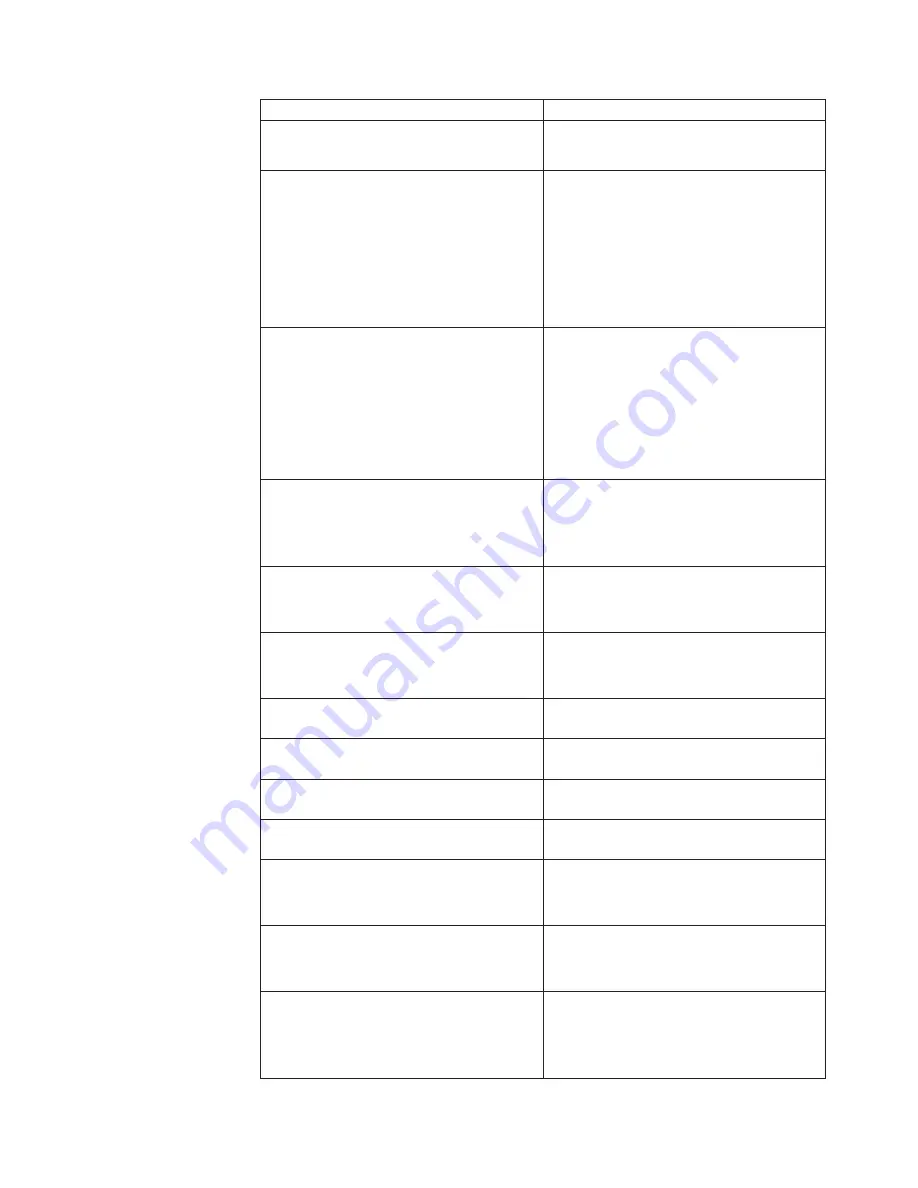
Diagnostic
Error
Code
FRU/Action
000-196-XXX
BIOS
test
halt,
error
threshold
exceeded
1.
Press
F3
to
review
the
log
file
2.
Re-start
the
test
to
reset
the
log
file
000-197-XXX
BIOS
test
warning
1.
Make
sure
the
component
that
is
called
out
is
connected
and/or
enabled.
See
Chapter
6,
“Using
the
Setup
Utility,”
on
page
49
2.
Re-run
test
3.
Replace
the
component
that
is
called
out
in
warning
statement
4.
Replace
the
component
under
test
000-198-XXX
BIOS
test
aborted
1.
Make
sure
the
component
that
is
called
out
is
connected
and/or
enabled.
See
Chapter
6,
“Using
the
Setup
Utility,”
on
page
49
2.
Flash
the
system
and
retest.
See
“Flash
update
procedures”
on
page
111
3.
Go
to
“Undetermined
problems”
on
page
78
000-199-XXX
BIOS
test
failed,
cause
unknown
1.
Go
to
“Undetermined
problems”
on
page
78
2.
Flash
the
system
and
re-test
3.
Replace
component
under
function
test
000-250-XXX
BIOS
APM
failure
1.
Flash
the
system.
See
“Flash
update
procedures”
on
page
111
2.
System
board
000-270-XXX
BIOS
ACPI
failure
1.
Flash
the
system.
See
“Flash
update
procedures”
on
page
111
2.
System
board
001-000-XXX
System
Test
Passed
No
action
001-00X-XXX
System
Error
System
board
001-01X-XXX
System
Error
System
board
001-024-XXX
System
Addressing
test
failure
System
board
001-025-XXX
System
Checksum
Value
error
1.
Flash
the
system.
See
“Flash
update
procedures”
on
page
111
2.
System
board
001-026-XXX
System
FLASH
data
error
1.
Flash
the
system.
See
“Flash
update
procedures”
on
page
111
2.
System
board
001-027-XXX
System
Configuration/Setup
error
1.
Run
Setup
2.
Flash
the
system.
See
“Flash
update
procedures”
on
page
111
3.
System
board
Chapter
7.
Symptom-to-FRU
Index
55
Содержание 7848
Страница 1: ......
Страница 2: ......
Страница 3: ...Lenovo E200 Hardware Maintenance Manual ...
Страница 6: ...iv Lenovo E200 Hardware Maintenance Manual ...
Страница 10: ...4 Lenovo E200 Hardware Maintenance Manual ...
Страница 18: ...12 Lenovo E200 Hardware Maintenance Manual ...
Страница 19: ...Chapter 2 Safety information 13 ...
Страница 20: ... 18 kg 37 lbs 32 kg 70 5 lbs 55 kg 121 2 lbs 1 2 14 Lenovo E200 Hardware Maintenance Manual ...
Страница 24: ...18 Lenovo E200 Hardware Maintenance Manual ...
Страница 25: ...1 2 Chapter 2 Safety information 19 ...
Страница 26: ...20 Lenovo E200 Hardware Maintenance Manual ...
Страница 27: ...1 2 Chapter 2 Safety information 21 ...
Страница 34: ...28 Lenovo E200 Hardware Maintenance Manual ...
Страница 35: ...Chapter 2 Safety information 29 ...
Страница 36: ...1 2 30 Lenovo E200 Hardware Maintenance Manual ...
Страница 40: ...34 Lenovo E200 Hardware Maintenance Manual ...
Страница 41: ...1 2 Chapter 2 Safety information 35 ...
Страница 54: ...48 Lenovo E200 Hardware Maintenance Manual ...
Страница 58: ...52 Lenovo E200 Hardware Maintenance Manual ...
Страница 86: ...80 Lenovo E200 Hardware Maintenance Manual ...
Страница 114: ...108 Lenovo E200 Hardware Maintenance Manual ...
Страница 123: ......
Страница 124: ...Part Number 36 LNV LC00121 Printed in USA 1P P N 36 LNV LC00121 ...















































