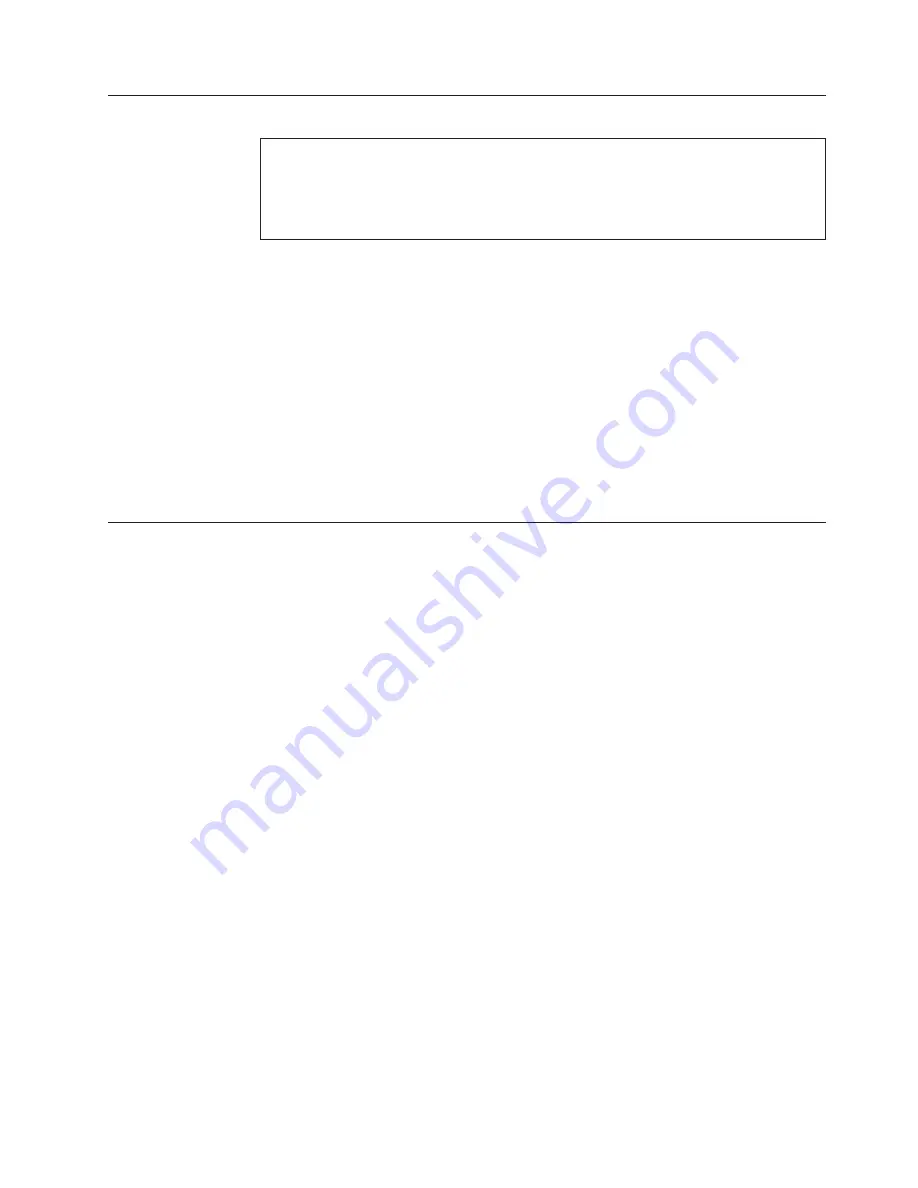
Replacing
the
power
switch
or
LED
assembly
Attention
Do
not
open
your
computer
or
attempt
any
repair
before
reading
and
understanding
the
“Important
safety
information”
in
the
ThinkCentre
Safety
and
Warranty
Guide
that
came
with
your
computer.
To
obtain
a
copy
of
the
ThinkCentre
Safety
and
Warranty
Guide
,
go
to:
http://www.lenovo.com/support
1.
Disconnect
the
power
switch/LED
assembly
cable
from
the
system
board.
See
“Identifying
parts
on
the
system
board”
on
page
85.
2.
Remove
the
front
bezel.
See
“Removing
and
replacing
the
front
bezel”
on
page
88.
3.
Remove
the
power
switch/LED
assembly
by
disconnecting
it
from
the
inside
of
the
bezel.
4.
Install
the
new
power
switch/LED
assembly
into
the
bezel.
5.
Route
the
cable
for
the
new
power
switch/LED
assembly
through
the
hole
in
the
chassis
and
to
the
system
board.
6.
Reinstall
the
bezel.
See
“Removing
and
replacing
the
front
bezel”
on
page
88.
7.
Reconnect
the
power
switch/LED
cable
to
the
system
board.
8.
Go
to
“Completing
the
FRU
replacement.”
Completing
the
FRU
replacement
After
replacing
FRUs,
you
need
to
install
any
removed
parts,
replace
the
cover,
and
reconnect
any
cables,
including
telephone
lines
and
power
cords.
Also,
depending
on
the
FRU
that
is
replaced,
you
might
need
to
confirm
the
updated
information
in
the
Setup
Utility
program.
Note:
When
the
power
cord
is
first
plugged
in,
the
computer
might
appear
to
turn
on
for
a
few
seconds
and
then
turn
off.
This
is
a
normal
sequence
to
enable
the
computer
to
initialize.
1.
Ensure
that
all
components
have
been
reassembled
correctly
and
that
no
tools
or
loose
screws
are
left
inside
the
computer.
2.
Make
sure
that
the
cables
are
routed
correctly
before
installing
the
computer
cover.
3.
Replace
the
covers
that
were
removed
and
secure
them
with
the
thumb
screws.
4.
Reconnect
the
external
cables
and
power
cords
to
the
computer.
See
“Locating
the
connectors
on
the
rear
of
your
computer”
on
page
82.
5.
If
you
have
replaced
the
system
board,
you
must
update
(flash)
the
BIOS.
See
“Flash
update
procedures”
on
page
111.
6.
Some
FRU
replacements
require
the
configuration
to
be
updated.
See
Chapter
6,
“Using
the
Setup
Utility,”
on
page
49.
Chapter
8.
Replacing
FRUs
(Type
7848)
107
Содержание 7848
Страница 1: ......
Страница 2: ......
Страница 3: ...Lenovo E200 Hardware Maintenance Manual ...
Страница 6: ...iv Lenovo E200 Hardware Maintenance Manual ...
Страница 10: ...4 Lenovo E200 Hardware Maintenance Manual ...
Страница 18: ...12 Lenovo E200 Hardware Maintenance Manual ...
Страница 19: ...Chapter 2 Safety information 13 ...
Страница 20: ... 18 kg 37 lbs 32 kg 70 5 lbs 55 kg 121 2 lbs 1 2 14 Lenovo E200 Hardware Maintenance Manual ...
Страница 24: ...18 Lenovo E200 Hardware Maintenance Manual ...
Страница 25: ...1 2 Chapter 2 Safety information 19 ...
Страница 26: ...20 Lenovo E200 Hardware Maintenance Manual ...
Страница 27: ...1 2 Chapter 2 Safety information 21 ...
Страница 34: ...28 Lenovo E200 Hardware Maintenance Manual ...
Страница 35: ...Chapter 2 Safety information 29 ...
Страница 36: ...1 2 30 Lenovo E200 Hardware Maintenance Manual ...
Страница 40: ...34 Lenovo E200 Hardware Maintenance Manual ...
Страница 41: ...1 2 Chapter 2 Safety information 35 ...
Страница 54: ...48 Lenovo E200 Hardware Maintenance Manual ...
Страница 58: ...52 Lenovo E200 Hardware Maintenance Manual ...
Страница 86: ...80 Lenovo E200 Hardware Maintenance Manual ...
Страница 114: ...108 Lenovo E200 Hardware Maintenance Manual ...
Страница 123: ......
Страница 124: ...Part Number 36 LNV LC00121 Printed in USA 1P P N 36 LNV LC00121 ...


























