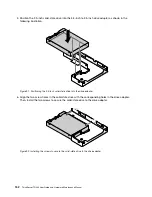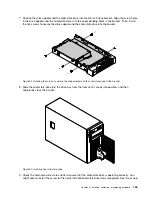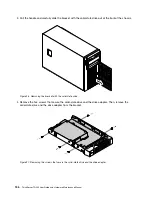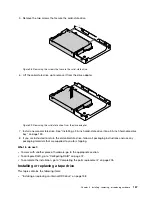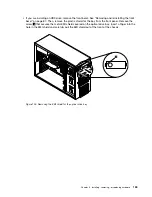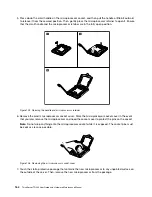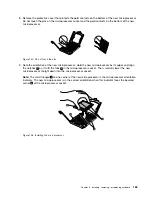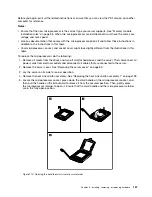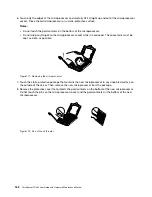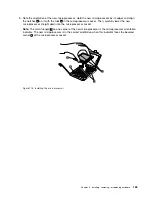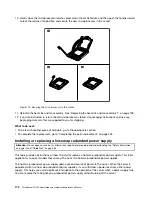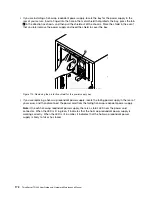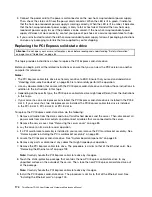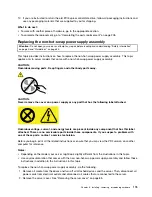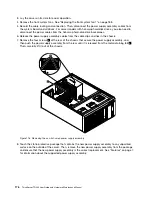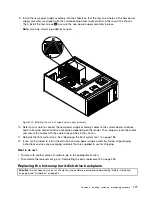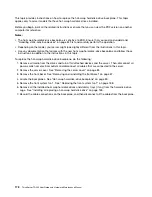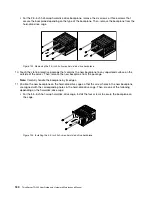8. Remove the protective cover that protects the gold contacts on the bottom of the new microprocessor.
Do not touch the pins on the microprocessor socket and the gold contacts on the bottom of the new
microprocessor.
Figure 107. Do not touch the pins
9. Note the orientation of the new microprocessor. Hold the new microprocessor by its edges and align
the notches
1
on it with the tabs
2
in the microprocessor socket. Then, carefully lower the new
microprocessor straight down into the microprocessor socket.
Note:
The small triangle
3
on one corner of the new microprocessor is the microprocessor orientation
indicator. The new microprocessor is in the correct orientation when this indicator faces the beveled
corner
4
of the microprocessor socket.
Figure 108. Installing the microprocessor
Chapter 6
.
Installing, removing, or replacing hardware
165
Содержание 70B4
Страница 1: ...ThinkServer TD340 User Guide and Hardware Maintenance Manual Machine Types 70B4 70B5 70B6 and 70B7 ...
Страница 16: ...4 ThinkServer TD340 User Guide and Hardware Maintenance Manual ...
Страница 18: ...6 ThinkServer TD340 User Guide and Hardware Maintenance Manual ...
Страница 94: ...82 ThinkServer TD340 User Guide and Hardware Maintenance Manual ...
Страница 220: ...208 ThinkServer TD340 User Guide and Hardware Maintenance Manual ...
Страница 230: ...218 ThinkServer TD340 User Guide and Hardware Maintenance Manual ...
Страница 244: ...232 ThinkServer TD340 User Guide and Hardware Maintenance Manual ...
Страница 245: ......
Страница 246: ......