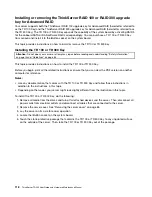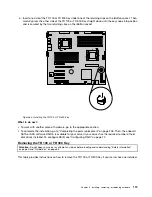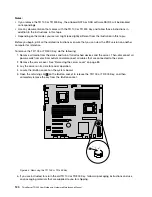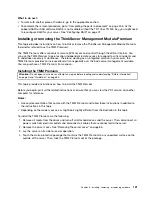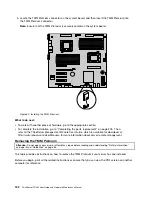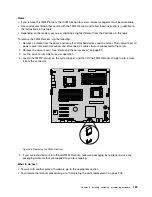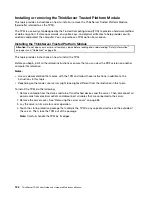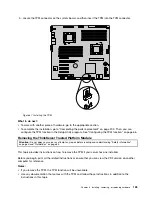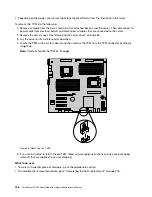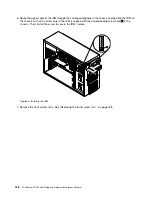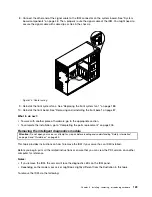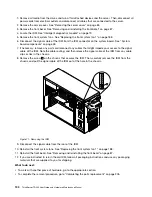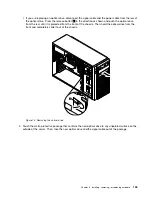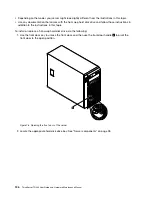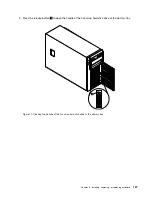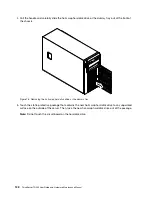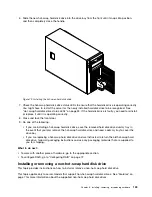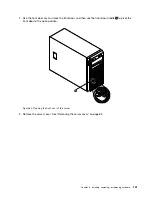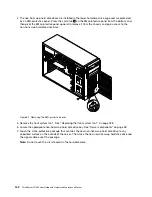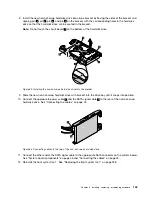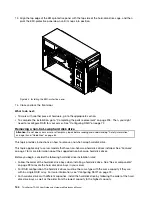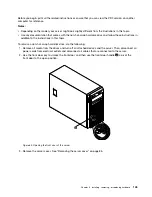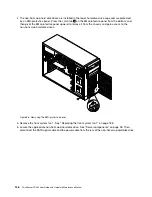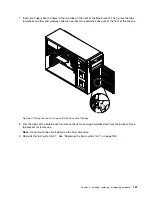Notes:
• Depending on the model, your server might look slightly different from the illustrations in this topic.
• Use any documentation that comes with the optical drive and follow those instructions in addition to
the instructions in this topic.
To install or replace an optical drive, do the following:
1. Remove all media from the drives and turn off all attached devices and the server. Then, disconnect all
power cords from electrical outlets and disconnect all cables that are connected to the server.
2. Remove the server cover. See “Removing the server cover” on page 85.
3. Locate the optical drive bays. See “Server components” on page 28.
4. Depending on whether you are installing or replacing an optical drive, do one of the following:
• If you are installing a secondary optical drive in the upper optical drive bay, remove the front bezel.
See “Removing and reinstalling the front bezel” on page 87. Then, remove the plastic shield for the
bay from the front panel. Remove the screw
1
that secures the metal EMI shield covered on the
upper optical drive bay. Insert a finger into the hole in the EMI shield and carefully pull the EMI
shield out of the front of the chassis.
Figure 72. Removing the EMI shield for the upper optical drive bay
132
ThinkServer TD340 User Guide and Hardware Maintenance Manual
Содержание 70B4
Страница 1: ...ThinkServer TD340 User Guide and Hardware Maintenance Manual Machine Types 70B4 70B5 70B6 and 70B7 ...
Страница 16: ...4 ThinkServer TD340 User Guide and Hardware Maintenance Manual ...
Страница 18: ...6 ThinkServer TD340 User Guide and Hardware Maintenance Manual ...
Страница 94: ...82 ThinkServer TD340 User Guide and Hardware Maintenance Manual ...
Страница 220: ...208 ThinkServer TD340 User Guide and Hardware Maintenance Manual ...
Страница 230: ...218 ThinkServer TD340 User Guide and Hardware Maintenance Manual ...
Страница 244: ...232 ThinkServer TD340 User Guide and Hardware Maintenance Manual ...
Страница 245: ......
Страница 246: ......