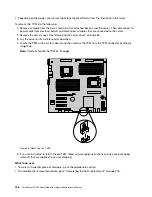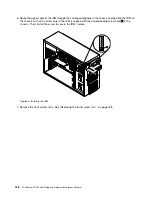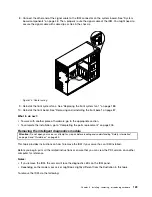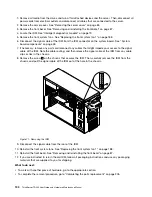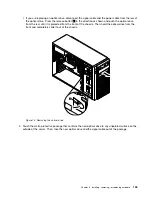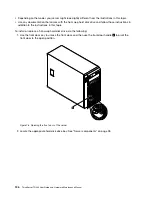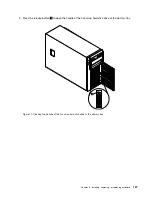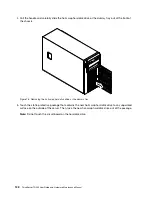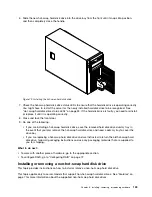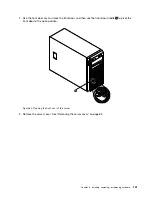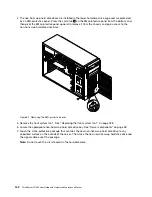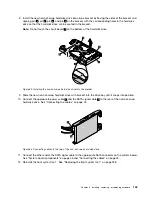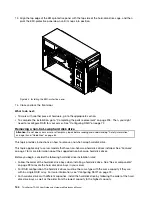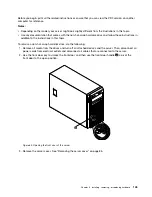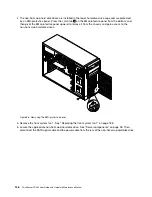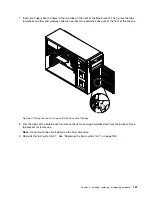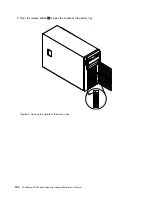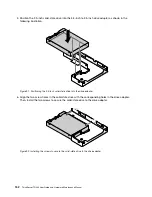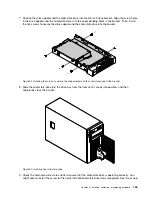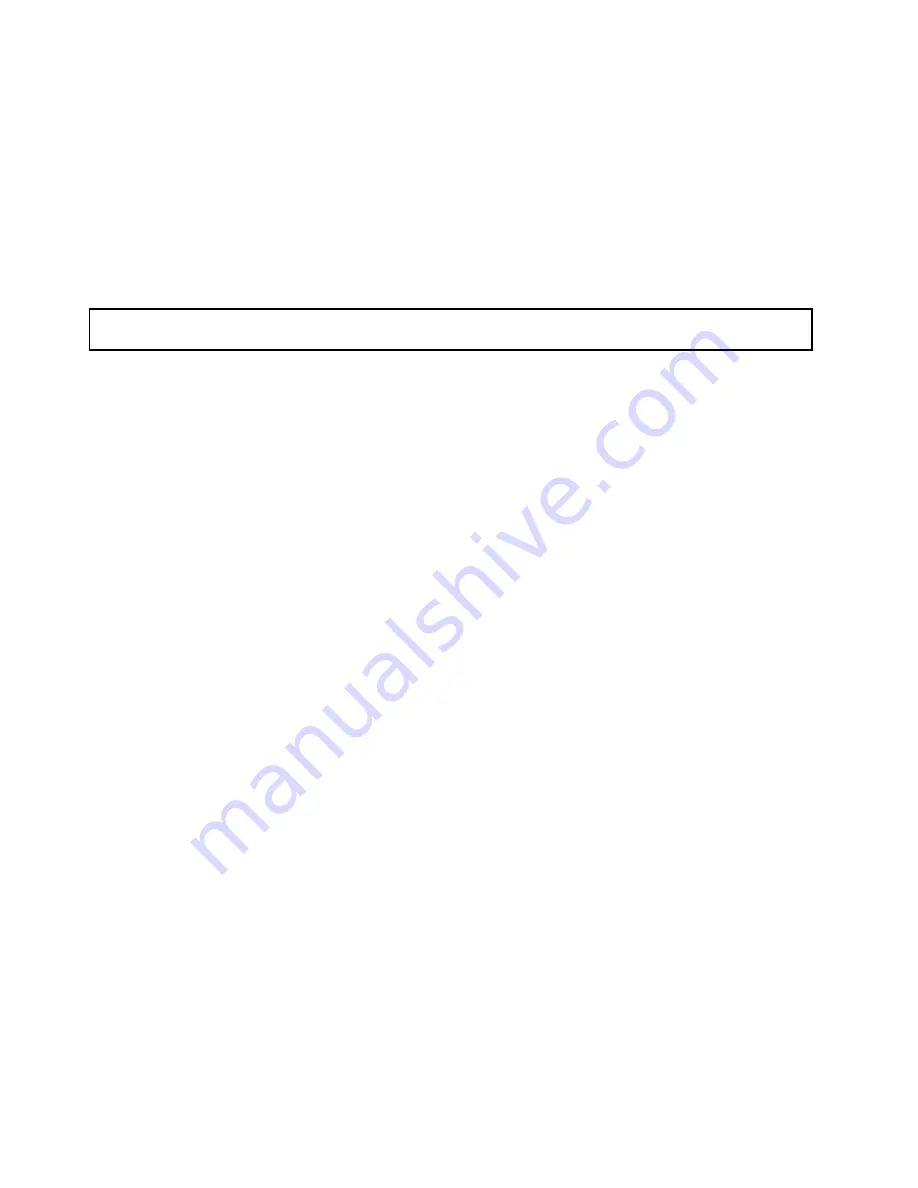
For a list of ThinkServer hard disk drive options, go to:
http://www.lenovo.com/thinkserver
The EMI integrity and cooling of the server are protected by having all drive bays covered or occupied. The
number of the installed hard disk drives in your server varies depending on the server model. The vacant
bays are covered by an EMI-protective panel.
Attention:
An unoccupied drive bay without any other protection might impact the EMI integrity and cooling
of the server, which might result in overheating or component damage. To maintain the EMI integrity and
cooling of the server, install a new non-hot-swap hard disk drive as soon as you remove the failing one.
Installing a non-hot-swap hard disk drive
Attention:
Do not open your server or attempt any repair before reading and understanding “Safety information”
on page iii and “Guidelines” on page 83.
This topic provides instructions on how to install a non-hot-swap hard disk drive.
Before you begin, review the following hard disk drive installation rules:
• Follow the order of the hard disk drive bays when installing a hard disk drive. See “Server components”
on page 28 to locate the hard disk drive bays in your server.
• For RAID configuration, the hard disk drives must be the same type with the same capacity if they are
within a single RAID array. For more information, see “Configuring RAID” on page 72.
• For hard disk drives with different capacities, install the hard disk drive by following the order of the hard
disk drive bays as well as the order from the lowest capacity to the highest capacity.
Before you begin, print all the related instructions or ensure that you can view the PDF version on another
computer for reference.
Notes:
• Depending on the model, your server might look slightly different from the illustrations in this topic.
• Use any documentation that comes with the hard disk drive and follow those instructions in addition to
the instructions in this topic.
To install a non-hot-swap hard disk drive, do the following:
1. Remove all media from the drives and turn off all attached devices and the server. Then, disconnect all
power cords from electrical outlets and disconnect all cables that are connected to the server.
140
ThinkServer TD340 User Guide and Hardware Maintenance Manual
Содержание 70B4
Страница 1: ...ThinkServer TD340 User Guide and Hardware Maintenance Manual Machine Types 70B4 70B5 70B6 and 70B7 ...
Страница 16: ...4 ThinkServer TD340 User Guide and Hardware Maintenance Manual ...
Страница 18: ...6 ThinkServer TD340 User Guide and Hardware Maintenance Manual ...
Страница 94: ...82 ThinkServer TD340 User Guide and Hardware Maintenance Manual ...
Страница 220: ...208 ThinkServer TD340 User Guide and Hardware Maintenance Manual ...
Страница 230: ...218 ThinkServer TD340 User Guide and Hardware Maintenance Manual ...
Страница 244: ...232 ThinkServer TD340 User Guide and Hardware Maintenance Manual ...
Страница 245: ......
Страница 246: ......