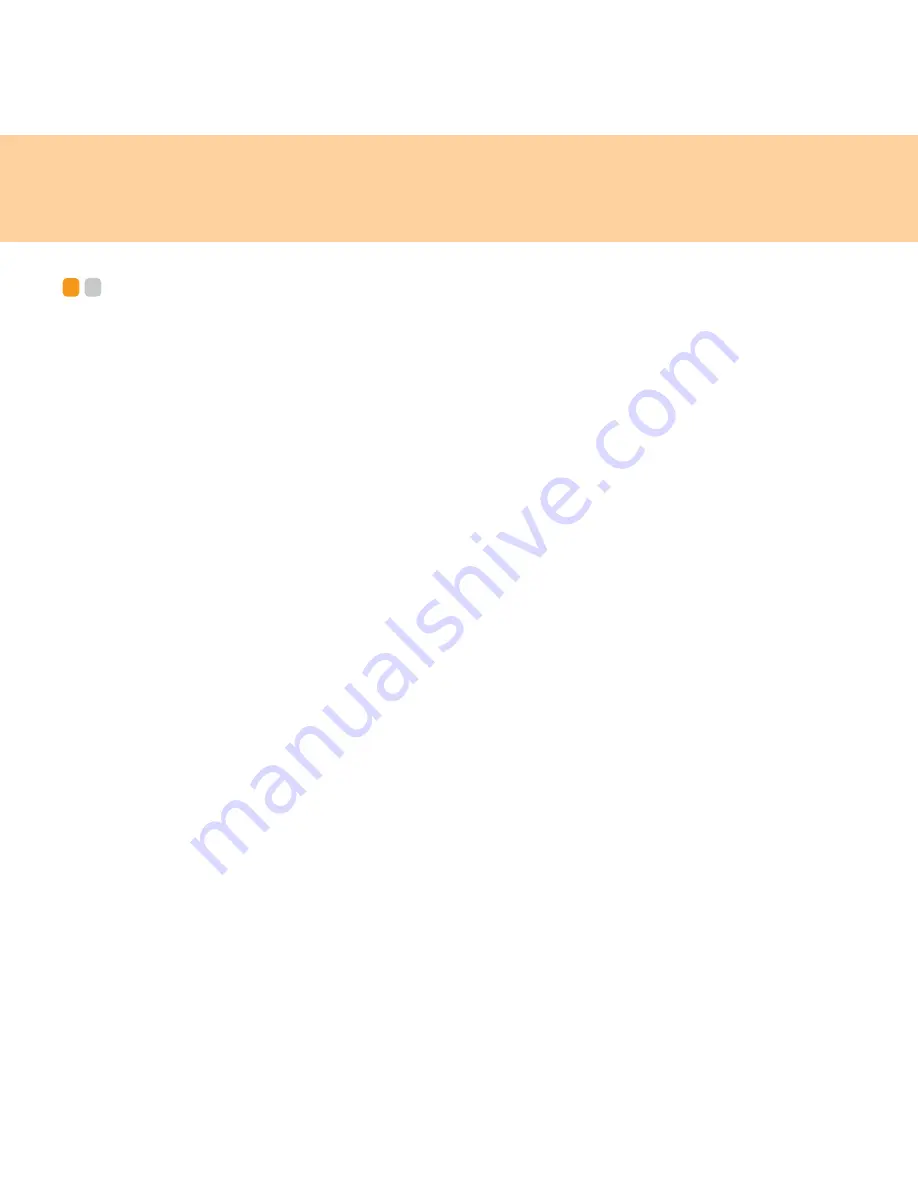
78
Chapter 6. Safety, use, and care information
Caring your computer
- - - - - - - - - - - - - - - - - - - - - - - - - - - - - - - - - - - - - - - - - - - - - - - - - - - - - - - - - - - - - - - -
Though your computer is designed to function reliably in normal work
environments, you need to use common sense in handling it. By following
these important tips, you will get the most use and enjoyment out of your
computer.
Be careful about where and how you work
Do not leave the base of your computer, or any other part that becomes
hot during operation, in contact with your lap or any part of your body
for an extended period when the computer is functioning or when the
battery is charging. Your computer dissipates some heat during normal
operation. This heat is a function of the level of system activity and
battery charge level. Extended contact with your body, even through
clothing, could cause discomfort or, eventually, a skin burn.
When the AC adapter is connected to an electrical outlet and your
computer, it generates heat. Do not place the adapter in contact with any
part of your body while using it. Never use the AC adapter to warm
your body. Extended contact with your body, even through clothing,
may cause a skin burn.
Route the cables of an AC adapter, a mouse, a keyboard, a printer, or any
other electronic device, or communication lines, so that they cannot be
walked on, tripped over, pinched by your computer or other objects, or in
any way subjected to treatment that could disturb the operation of your
computer. Applying strong force to the cables may damage or break them.
Содержание 6483 - ThinkStation S10 - 2 GB RAM
Страница 1: ...S9 S10 User Guide V2 0 EN cover_1 4 Lenovo IdeaPad S9 S10 User Guide V2 0 ...
Страница 105: ...Chapter 7 Using Linpus Linux Lite 97 3 Input any name of connection on Summary window and click Finish button ...
Страница 106: ...98 Chapter 7 Using Linpus Linux Lite Wireless network connection 1 Choose WLAN on New Connection window ...
Страница 110: ...102 Chapter 7 Using Linpus Linux Lite Use PPPoE broadband connection 1 Choose PPPoE on New Connection window ...
Страница 111: ...Chapter 7 Using Linpus Linux Lite 103 2 Input Username and Password on PPPoE Setting window ...
Страница 112: ...104 Chapter 7 Using Linpus Linux Lite 3 Input any name of connection on Summary window and click Finish button ...
Страница 154: ...New World New Thinking www lenovo com Lenovo China 2009 P N 147002167 Printed in China TM ...






























