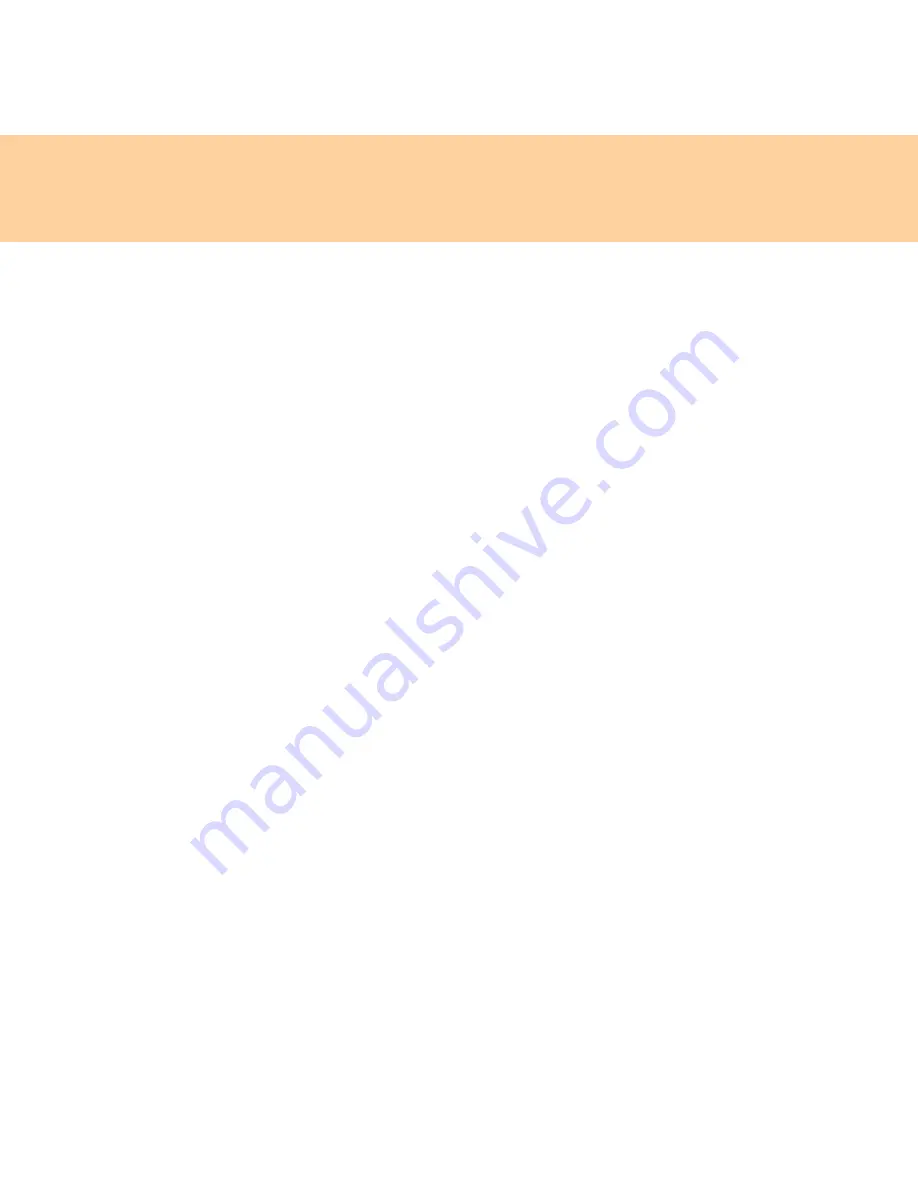
Chapter 2. Using your computer
27
Note:
If you set passwords through the BIOS Setup Utility and put your
computer into standby mode by pressing
Fn + F1
, the following describes
the behavior of the computer when you bring it out of standby mode:
You are prompted to enter the Windows log-on password rather than the
User password to resume operation.
To set a supervisor password:
Only a system administrator is able to perform this procedure.
1
Turn on your computer. Press
F2
, while the initial screen is displayed.
The BIOS Setup Utility screen opens.
2
Select
Security,
using the cursor directional keys.
3
Select
Set Supervisor Password
, and press the
Enter
key. The Set
Supervisor Password window opens.
4
Choose your Supervisor password, which can be from one to eight
alphanumeric characters in any combination. Type it in the
Enter New
Password
field.
5
Press the
Enter
key once to move to the
Confirm New Password
field.
Retype the password you just entered to verify it.
6
Commit your password to memory, and press the
Enter
key.
7
Press
F10
to exit.
8
Select
Yes
in the Setup Confirmation window.
Содержание 6483 - ThinkStation S10 - 2 GB RAM
Страница 1: ...S9 S10 User Guide V2 0 EN cover_1 4 Lenovo IdeaPad S9 S10 User Guide V2 0 ...
Страница 105: ...Chapter 7 Using Linpus Linux Lite 97 3 Input any name of connection on Summary window and click Finish button ...
Страница 106: ...98 Chapter 7 Using Linpus Linux Lite Wireless network connection 1 Choose WLAN on New Connection window ...
Страница 110: ...102 Chapter 7 Using Linpus Linux Lite Use PPPoE broadband connection 1 Choose PPPoE on New Connection window ...
Страница 111: ...Chapter 7 Using Linpus Linux Lite 103 2 Input Username and Password on PPPoE Setting window ...
Страница 112: ...104 Chapter 7 Using Linpus Linux Lite 3 Input any name of connection on Summary window and click Finish button ...
Страница 154: ...New World New Thinking www lenovo com Lenovo China 2009 P N 147002167 Printed in China TM ...
















































