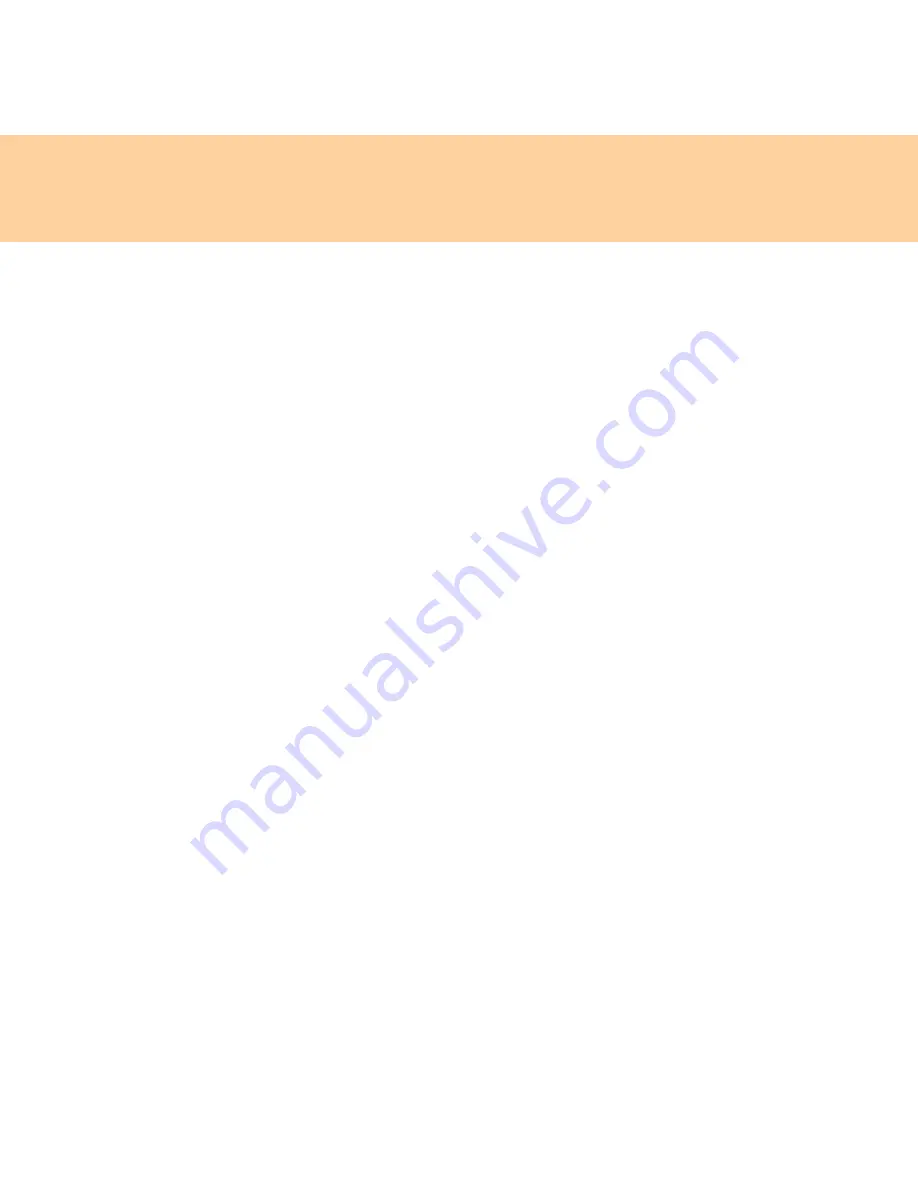
26
Chapter 2. Using your computer
Using passwords
Using passwords helps prevent your computer from being used by others.
Once you set a password and enable it, a prompt appears on the screen
each time you power on the computer. Enter your password at the prompt.
The computer cannot be used unless you enter the correct password.
Make sure that only authorized individuals access your computer.
Establishing different kinds of passwords requires that other possible users
know the proper passwords in order to access your computer or your data.
Two passwords might be needed for your computer: the Supervisor
password, and the User password. When the Supervisor password is set,
only the Supervisor password entitles you full control of the computer.
Supervisor password
With a Supervisor password, you can get full control of the computer.
When you enter the BIOS Setup Utility with a Supervisor password, you
are entitled to set all of the options.
User password
If a User password is set, you can also use the User password to enter the
BIOS Setup Utility, but only a part of the options can be set. User
password can not be set if Supervisor password is not set.
Содержание 6483 - ThinkStation S10 - 2 GB RAM
Страница 1: ...S9 S10 User Guide V2 0 EN cover_1 4 Lenovo IdeaPad S9 S10 User Guide V2 0 ...
Страница 105: ...Chapter 7 Using Linpus Linux Lite 97 3 Input any name of connection on Summary window and click Finish button ...
Страница 106: ...98 Chapter 7 Using Linpus Linux Lite Wireless network connection 1 Choose WLAN on New Connection window ...
Страница 110: ...102 Chapter 7 Using Linpus Linux Lite Use PPPoE broadband connection 1 Choose PPPoE on New Connection window ...
Страница 111: ...Chapter 7 Using Linpus Linux Lite 103 2 Input Username and Password on PPPoE Setting window ...
Страница 112: ...104 Chapter 7 Using Linpus Linux Lite 3 Input any name of connection on Summary window and click Finish button ...
Страница 154: ...New World New Thinking www lenovo com Lenovo China 2009 P N 147002167 Printed in China TM ...






























